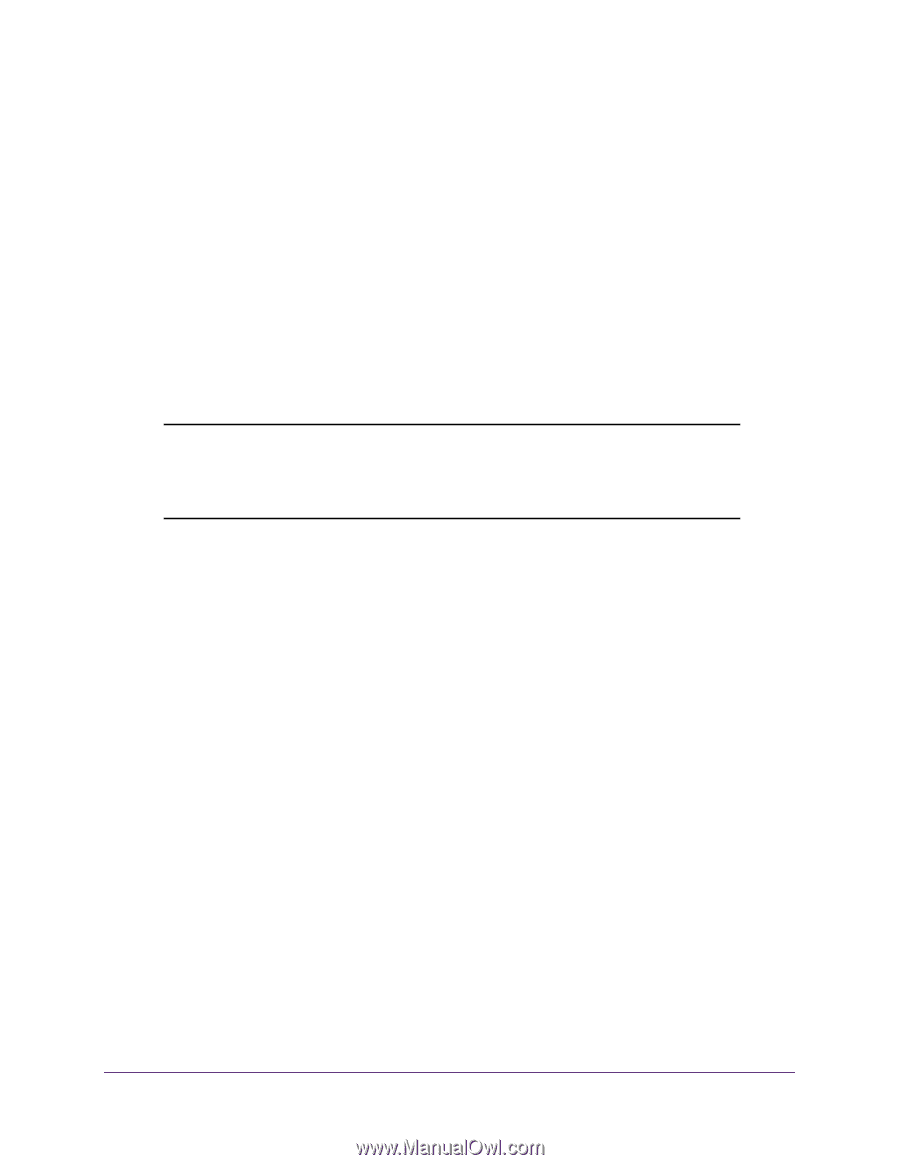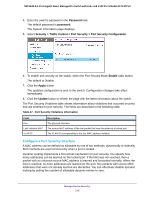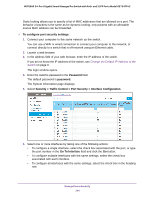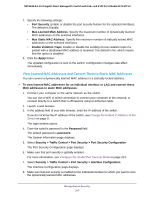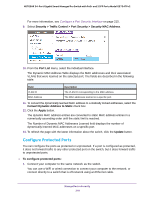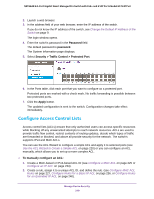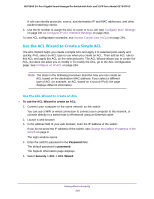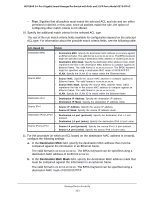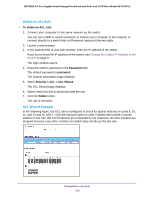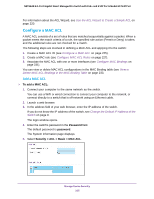Netgear GS724TPv2 User Manual - Page 220
Use the ACL Wizard to Create a Simple ACL
 |
View all Netgear GS724TPv2 manuals
Add to My Manuals
Save this manual to your list of manuals |
Page 220 highlights
NETGEAR 24-Port Gigabit Smart Managed Pro Switch with PoE+ and 2 SFP Ports Model GS724TPv2 A rule can identify protocols, source, and destination IP and MAC addresses, and other packet-matching criteria. 3. Use the ID number to assign the ACL to a port or to a LAG (see Configure MAC Bindings on page 231 or Configure IP ACL Interface Bindings on page 244). To view ACL configuration examples, see Access Control Lists (ACLs) on page 294. Use the ACL Wizard to Create a Simple ACL The ACL Wizard helps you create a simple ACL and apply it to selected ports easily and quickly. First, select an ACL type to use when you create an ACL. Then add an ACL rule to this ACL and apply this ACL on the selected ports. The ACL Wizard allows you to create the ACL, but does not allow you to modify it. To modify the ACL, go to the ACL Configuration page. See Configure an IP ACL on page 234. Note: The steps in the following procedure describe how you can create an ACL based on the destination MAC address. If you select a different type of ACL (or example, an ACL based on a source IPv4), the page displays different information. Use the ACL Wizard to create an ACL To use the ACL Wizard to create an ACL: 1. Connect your computer to the same network as the switch. You can use a WiFi or wired connection to connect your computer to the network, or connect directly to a switch that is off-network using an Ethernet cable. 2. Launch a web browser. 3. In the address field of your web browser, enter the IP address of the switch. If you do not know the IP address of the switch, see Change the Default IP Address of the Switch on page 9. The login window opens. 4. Enter the switch's password in the Password field. The default password is password. The System Information page displays. 5. Select Security > ACL > ACL Wizard. Manage Device Security 220