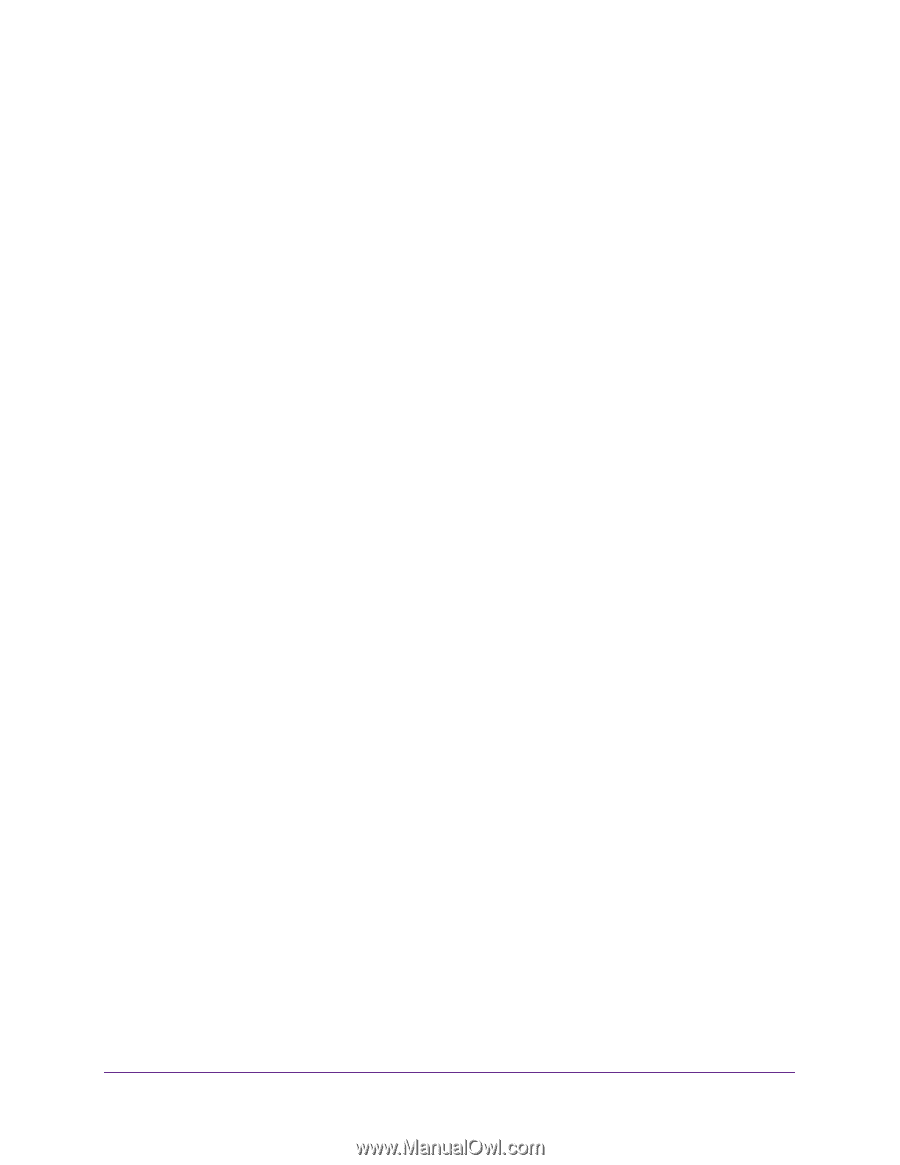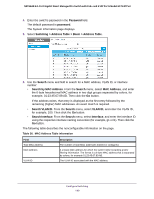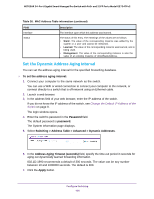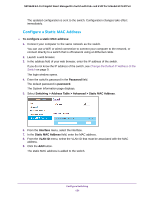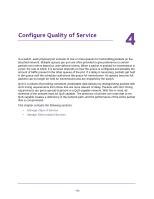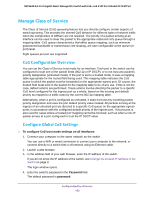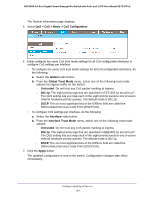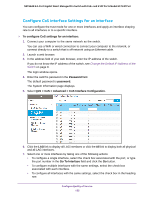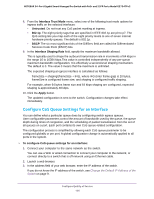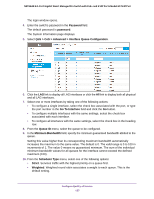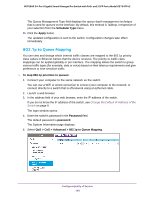Netgear GS724TPv2 User Manual - Page 153
Manage Class of Service, CoS Configuration Overview, Con Global CoS Settings
 |
View all Netgear GS724TPv2 manuals
Add to My Manuals
Save this manual to your list of manuals |
Page 153 highlights
NETGEAR 24-Port Gigabit Smart Managed Pro Switch with PoE+ and 2 SFP Ports Model GS724TPv2 Manage Class of Service The Class of Service (CoS) queueing feature lets you directly configure certain aspects of switch queueing. This provides the desired QoS behavior for different types of network traffic when the complexities of DiffServ are not required. The priority of a packet arriving at an interface can be used to steer the packet to the appropriate outbound CoS queue through a mapping table. CoS queue characteristics that affect queue mapping, such as minimum guaranteed bandwidth or transmission rate shaping, are user configurable at the queue (or port) level. Eight queues per port are supported. CoS Configuration Overview You can set the Class of Service trust mode for an interface. Each port in the switch can be configured to trust one of the packet fields (802.1p or IP DSCP), or to not trust any packet's priority designation (untrusted mode). If the port is set to a trusted mode, it uses a mapping table appropriate for the trusted field being used. This mapping table indicates the CoS queue to which the packet must be forwarded on the appropriate egress port. Of course, the trusted field must exist in the packet for the mapping table to be of any use. If this is not the case, default actions are performed. These actions involve directing the packet to a specific CoS level configured for the ingress port as a whole, based on the existing port default priority as mapped to a traffic class by the current 802.1p mapping table. Alternatively, when a port is configured as untrusted, it does not trust any incoming packet priority designation and uses the port default priority value instead. All packets arriving at the ingress of an untrusted port are directed to a specific CoS queue on the appropriate egress ports, in accordance with the configured default priority of the ingress port. This process is also used for cases where a trusted port mapping cannot be honored, such as when a non-IP packet arrives at a port configured to trust the IP DSCP value. Configure Global CoS Settings To configure CoS trust mode settings on all interfaces: 1. Connect your computer to the same network as the switch. You can use a WiFi or wired connection to connect your computer to the network, or connect directly to a switch that is off-network using an Ethernet cable. 2. Launch a web browser. 3. In the address field of your web browser, enter the IP address of the switch. If you do not know the IP address of the switch, see Change the Default IP Address of the Switch on page 9. The login window opens. 4. Enter the switch's password in the Password field. The default password is password. Configure Quality of Service 153