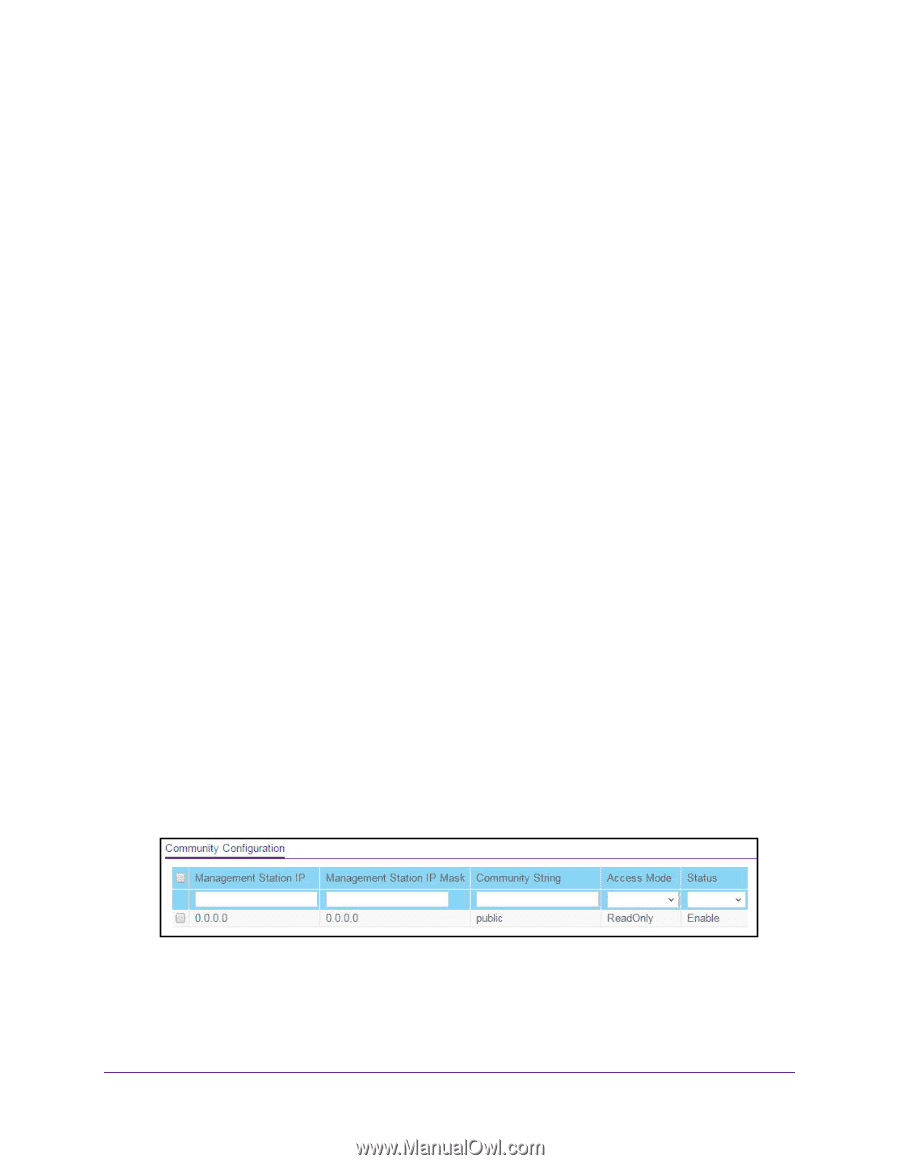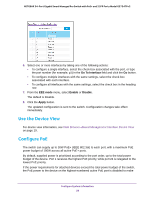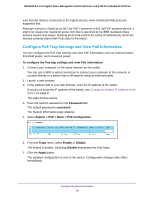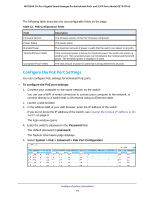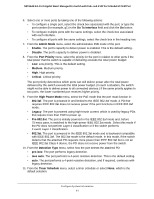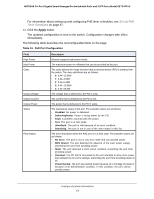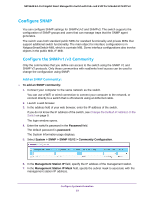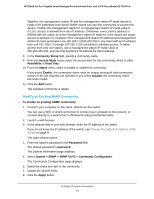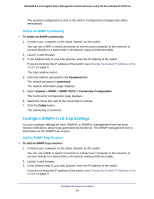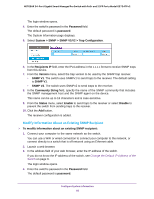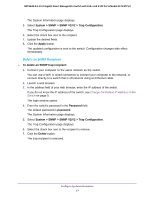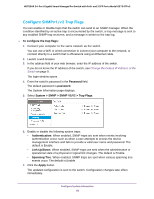Netgear GS724TPv2 User Manual - Page 63
Con SNMP, Con the SNMPv1/v2 Community
 |
View all Netgear GS724TPv2 manuals
Add to My Manuals
Save this manual to your list of manuals |
Page 63 highlights
NETGEAR 24-Port Gigabit Smart Managed Pro Switch with PoE+ and 2 SFP Ports Model GS724TPv2 Configure SNMP You can configure SNMP settings for SNMPv1/v2 and SNMPv3. The switch supports the configuration of SNMP groups and users that can manage traps that the SNMP agent generates. The switch uses both standard public MIBs for standard functionality and private MIBs that support additional switch functionality. The main object for interface configuration is in NetgearSmartSwitch-MIB, which is a private MIB. Some interface configurations also involve objects in the public MIB, IF-MIB. Configure the SNMPv1/v2 Community Only the communities that you define can access to the switch using the SNMP V1 and SNMP V2 protocols. Only those communities with read/write level access can be used to change the configuration using SNMP. Add an SNMP Community: To add an SNMP community: 1. Connect your computer to the same network as the switch. You can use a WiFi or wired connection to connect your computer to the network, or connect directly to a switch that is off-network using an Ethernet cable. 2. Launch a web browser. 3. In the address field of your web browser, enter the IP address of the switch. If you do not know the IP address of the switch, see Change the Default IP Address of the Switch on page 9. The login window opens. 4. Enter the switch's password in the Password field. The default password is password. The System Information page displays. 5. Select System > SNMP > SNMP V1/V2 > Community Configuration. 6. In the Management Station IP field, specify the IP address of the management station. 7. In the Management Station IP Mask field, specify the subnet mask to associate with the management station IP address. Configure System Information 63