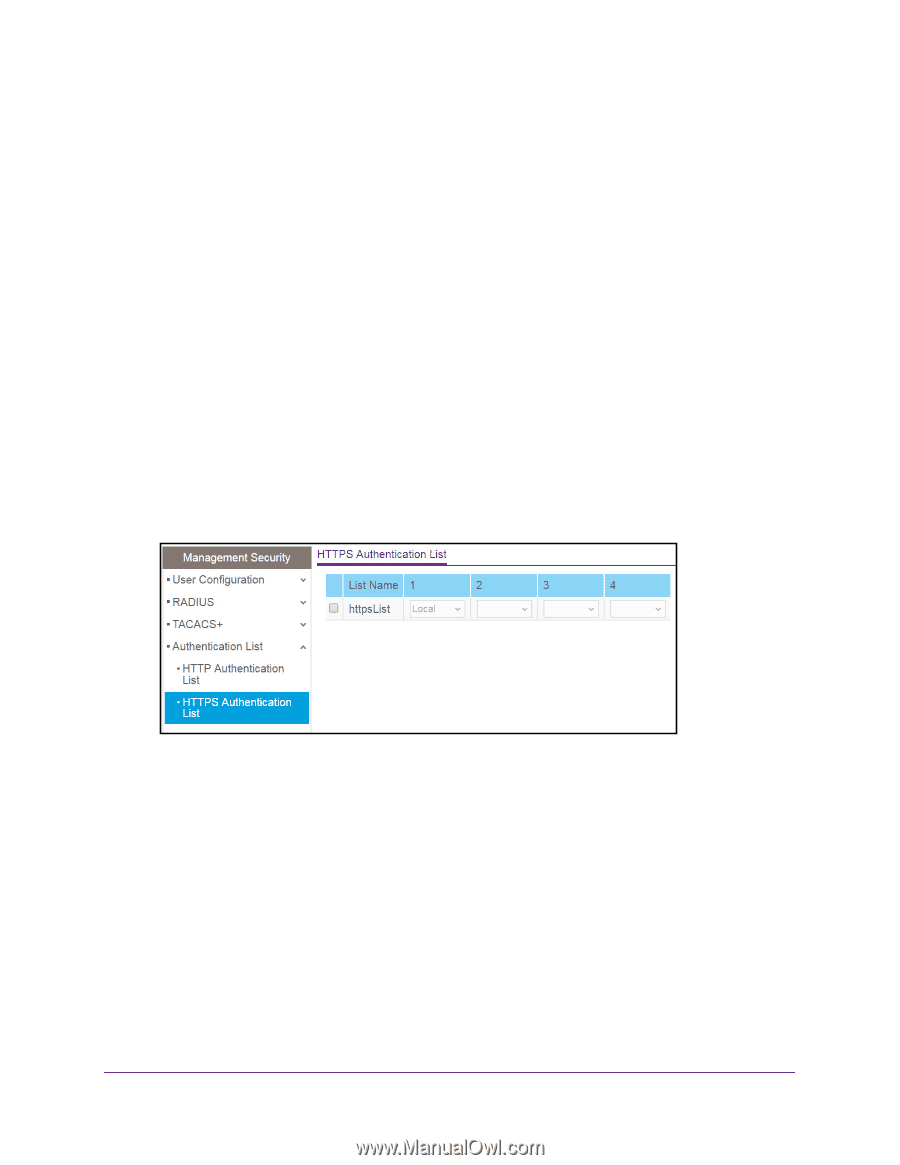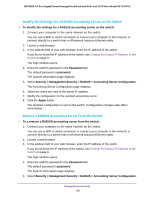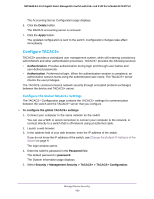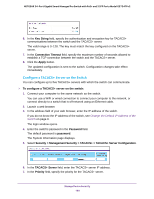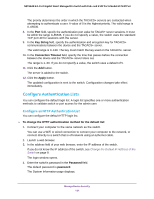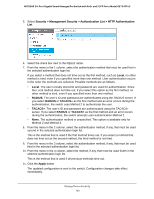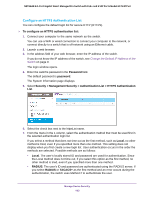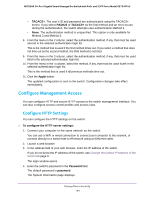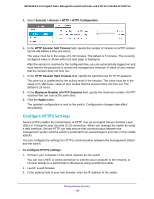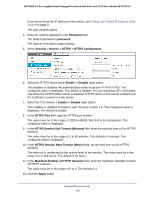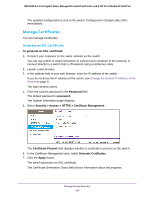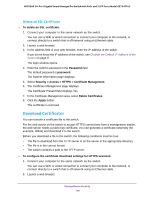Netgear GS724TPv2 User Manual - Page 193
Con an HTTPS Authentication List
 |
View all Netgear GS724TPv2 manuals
Add to My Manuals
Save this manual to your list of manuals |
Page 193 highlights
NETGEAR 24-Port Gigabit Smart Managed Pro Switch with PoE+ and 2 SFP Ports Model GS724TPv2 Configure an HTTPS Authentication List You can configure the default login list for secure HTTP (HTTPS). To configure an HTTPS authentication list: 1. Connect your computer to the same network as the switch. You can use a WiFi or wired connection to connect your computer to the network, or connect directly to a switch that is off-network using an Ethernet cable. 2. Launch a web browser. 3. In the address field of your web browser, enter the IP address of the switch. If you do not know the IP address of the switch, see Change the Default IP Address of the Switch on page 9. The login window opens. 4. Enter the switch's password in the Password field. The default password is password. The System Information page displays. 5. Select Security > Management Security > Authentication List > HTTPS Authentication List. 6. Select the check box next to the httpsList name. 7. From the menu in the 1 column, select the authentication method that must be used first in the selected authentication login list. If you select a method that does not time out as the first method, such as Local, no other method is tried, even if you specified more than one method. This setting does not display when you first create a new login list. User authentication occurs in the order the methods are selected. Possible methods are as follows: • Local. The user's locally stored ID and password are used for authentication. Since the Local method does not time out, if you select this option as the first method, no other method is tried, even if you specified more than one method. • RADIUS. The user's ID and password are authenticated using the RADIUS server. If you select RADIUS or TACACS+ as the first method and an error occurs during the authentication, the switch uses Method 2 to authenticate the user. Manage Device Security 193