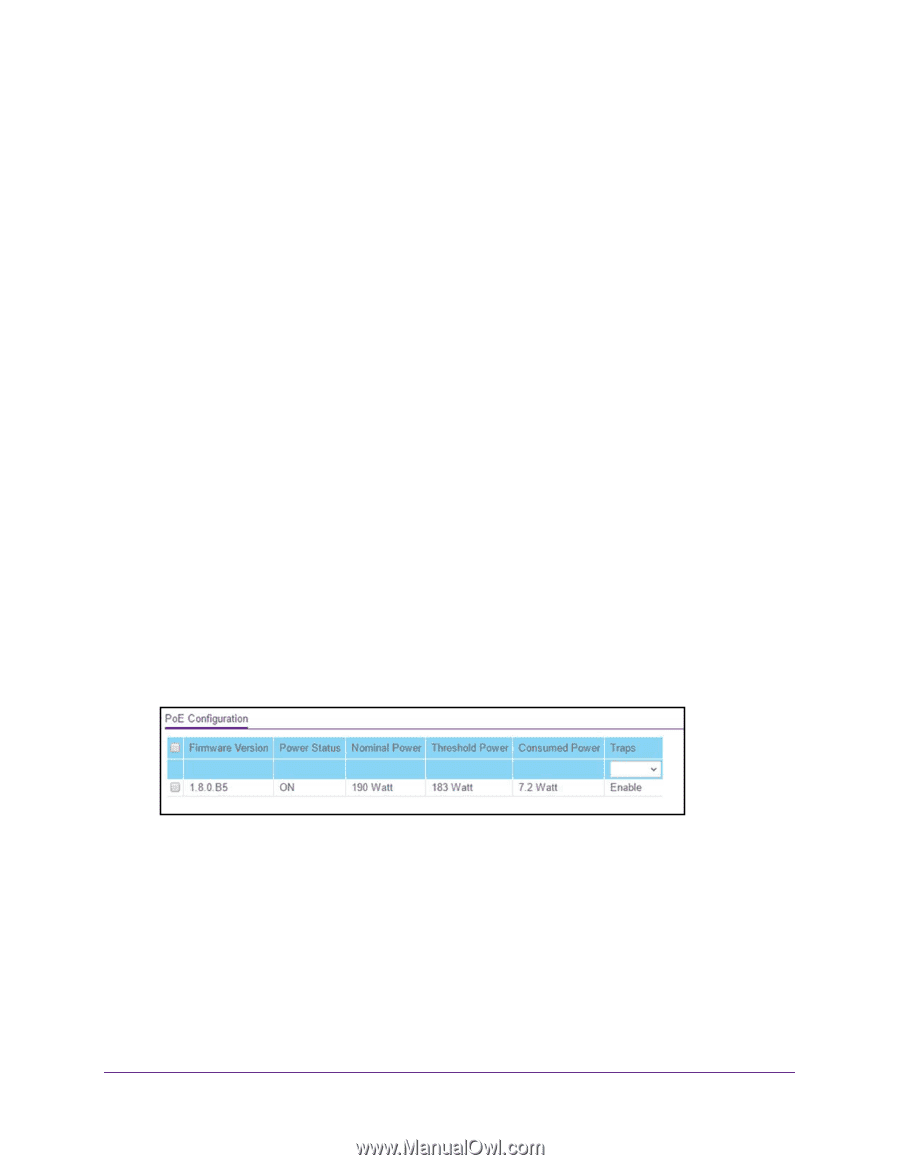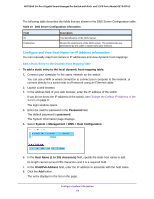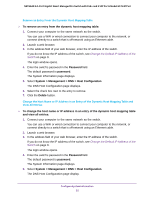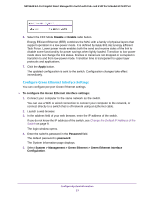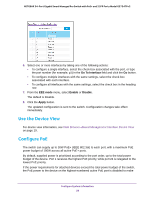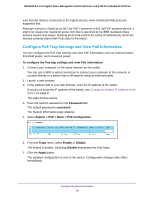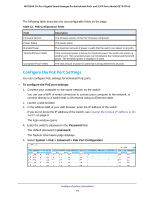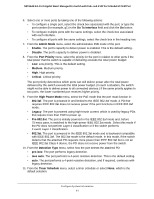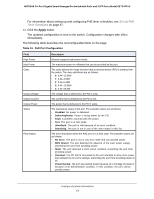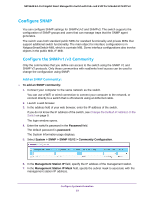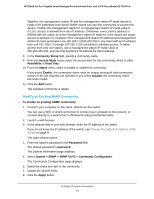Netgear GS724TPv2 User Manual - Page 59
Con PoE Trap Settings and View PoE Information
 |
View all Netgear GS724TPv2 manuals
Add to My Manuals
Save this manual to your list of manuals |
Page 59 highlights
NETGEAR 24-Port Gigabit Smart Managed Pro Switch with PoE+ and 2 SFP Ports Model GS724TPv2 sure that the devices connected to the higher-priority, lower-numbered PoE ports are supported first. Although a device is listed as an 802.3at PoE+-powered or 802.3af PoE-powered device, it might not require the maximum power limit that is specified by its IEEE standard. Many devices require less power, allowing all 24 PoE ports to be active simultaneously when the devices correctly report their PoE class to the switch. Configure PoE Trap Settings and View PoE Information You can configure the PoE trap settings and view PoE information such as nominal power, threshold power, and consumed power. To configure the Poe trap settings and view PoE information: 1. Connect your computer to the same network as the switch. You can use a WiFi or wired connection to connect your computer to the network, or connect directly to a switch that is off-network using an Ethernet cable. 2. Launch a web browser. 3. In the address field of your web browser, enter the IP address of the switch. If you do not know the IP address of the switch, see Change the Default IP Address of the Switch on page 9. The login window opens. 4. Enter the switch's password in the Password field. The default password is password. The System Information page displays. 5. Select System > PoE > Basic > PoE Configuration. 6. From the Traps menu, select Enable or Disable. The default is Enable. Selecting Disable deactivates the PoE traps. 7. Click the Apply button. The updated configuration is sent to the switch. Configuration changes take effect immediately. Configure System Information 59