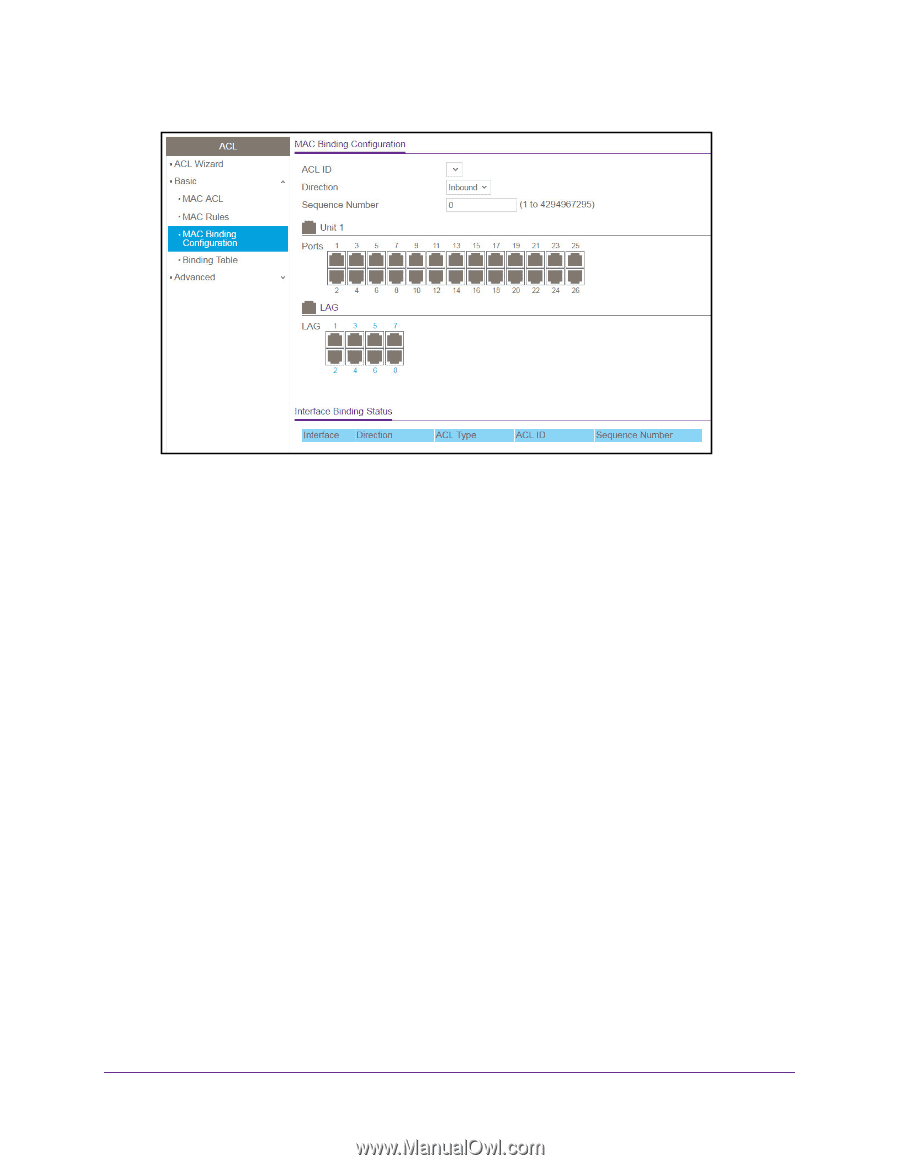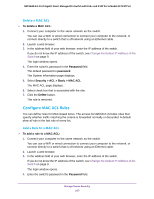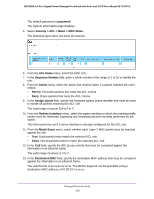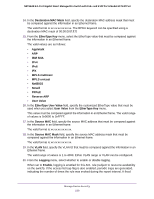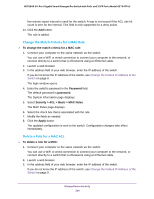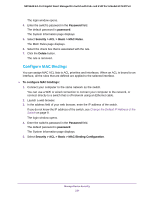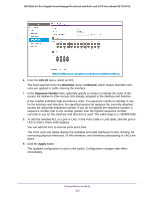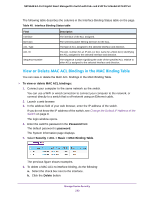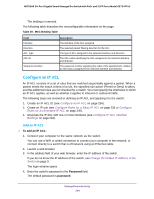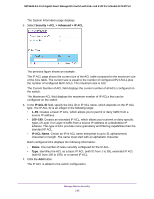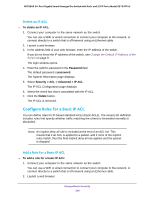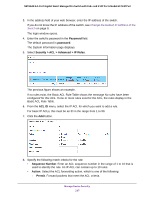Netgear GS724TPv2 User Manual - Page 232
ACL ID, Direction, Inbound, Sequence Number, Apply, To add the selected ACL to a port or LAG
 |
View all Netgear GS724TPv2 manuals
Add to My Manuals
Save this manual to your list of manuals |
Page 232 highlights
NETGEAR 24-Port Gigabit Smart Managed Pro Switch with PoE+ and 2 SFP Ports Model GS724TPv2 6. From the ACL ID menu, select an ACL. The fixed selection from the Direction menu is Inbound, which means that MAC ACL rules are applied to traffic entering the interface. 7. In the Sequence Number field, optionally specify a number to indicate the order of the access list relative to other access lists already assigned to the interface and direction. A low number indicates high precedence order. If a sequence number is already in use for the interface and direction, the specified access list replaces the currently attached access list using that sequence number. If you do not specify the sequence number, a sequence number that is one number greater than the highest sequence number currently in use for this interface and direction is used. The valid range is 1-4294967295. 8. To add the selected ACL to a port or LAG, in the Ports table or LAG table, click the port or LAG so that a check mark displays. You can add the ACL to several ports and LAGs. The Ports and LAG tables display the available and valid interfaces for ACL binding. All nonrouting physical interfaces, VLAN interfaces, and interfaces participating in LAGs are listed. 9. Click the Apply button. The updated configuration is sent to the switch. Configuration changes take effect immediately. Manage Device Security 232