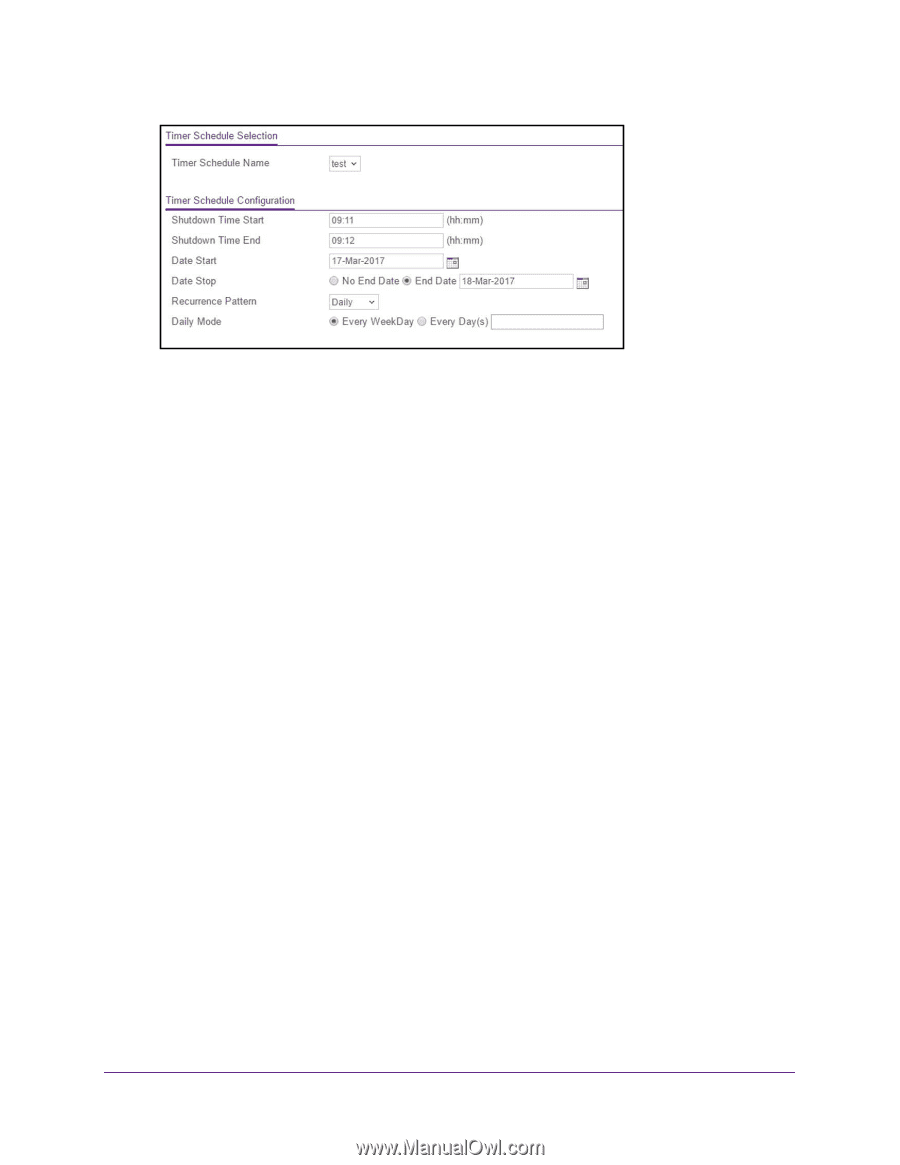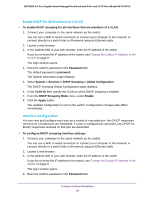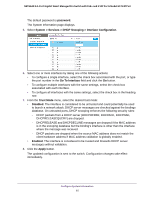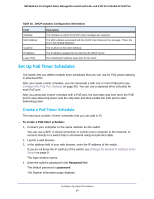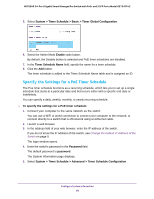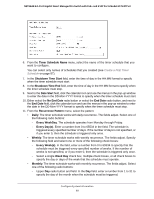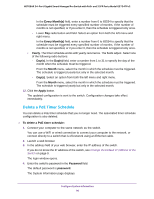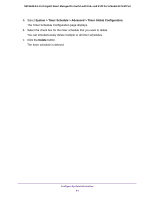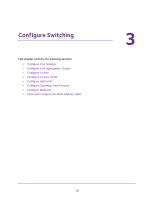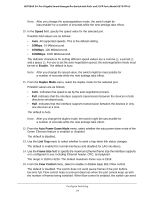Netgear GS724TPv2 User Manual - Page 89
Shutdown Time Start, Timer Schedule Name
 |
View all Netgear GS724TPv2 manuals
Add to My Manuals
Save this manual to your list of manuals |
Page 89 highlights
NETGEAR 24-Port Gigabit Smart Managed Pro Switch with PoE+ and 2 SFP Ports Model GS724TPv2 6. From the Timer Schedule Name menu, select the name of the timer schedule that you want to configure. You can select only names of schedules that you created (see Create a PoE Timer Schedule on page 87). 7. In the Shutdown Time Start field, enter the time of day in the HH:MM format to specify when the timer schedule must start. 8. In the Shutdown Time End field, enter the time of day in the HH:MM format to specify when the timer schedule must stop. 9. Next to the Date Start field, click the calendar icon and use the menus in the pop-up window to enter the date in the DD-Mon-YYYY format to specify when the timer schedule must start. 10. Either select the No End Date radio button or select the End Date radio button, and next to the End Date field, click the calendar icon and use the menus in the pop-up window to enter the date in the DD-Mon-YYYY format to specify when the timer schedule must stop. 11. From the Recurrence Pattern menu, select the pattern: • Daily. The timer schedule works with daily recurrence. The fields adjust. Select one of the following radio buttons: - Every WeekDay. The schedule operates from Monday through Friday. - Every Day(s). Enter a number from 0 to 65534 in the field. The schedule is triggered every specified number of days. If the number of days is not specified, or if you enter 0, then the schedule is triggered only once. • Weekly. The timer schedule works with weekly recurrence. The fields adjust. Specify the following field and select one or more of the following check boxes: - Every Week(s). In the field, enter a number from 0 to 65534 to specify that the schedule must be triggered every specified number of weeks. If the number of weeks is not specified, or if you enter 0, then the schedule is triggered only once. - Select a single Week Day check box, multiple check boxes, or all check boxes to specify the day or days of the week that the schedule must operate. • Monthly. The timer schedule works with monthly recurrence. The fields adjust. Select one of the following radio buttons: - Upper Day radio button and field. In the Day field, enter a number from 1 to 31 to specify the day of the month when the schedule must be triggered. Configure System Information 89