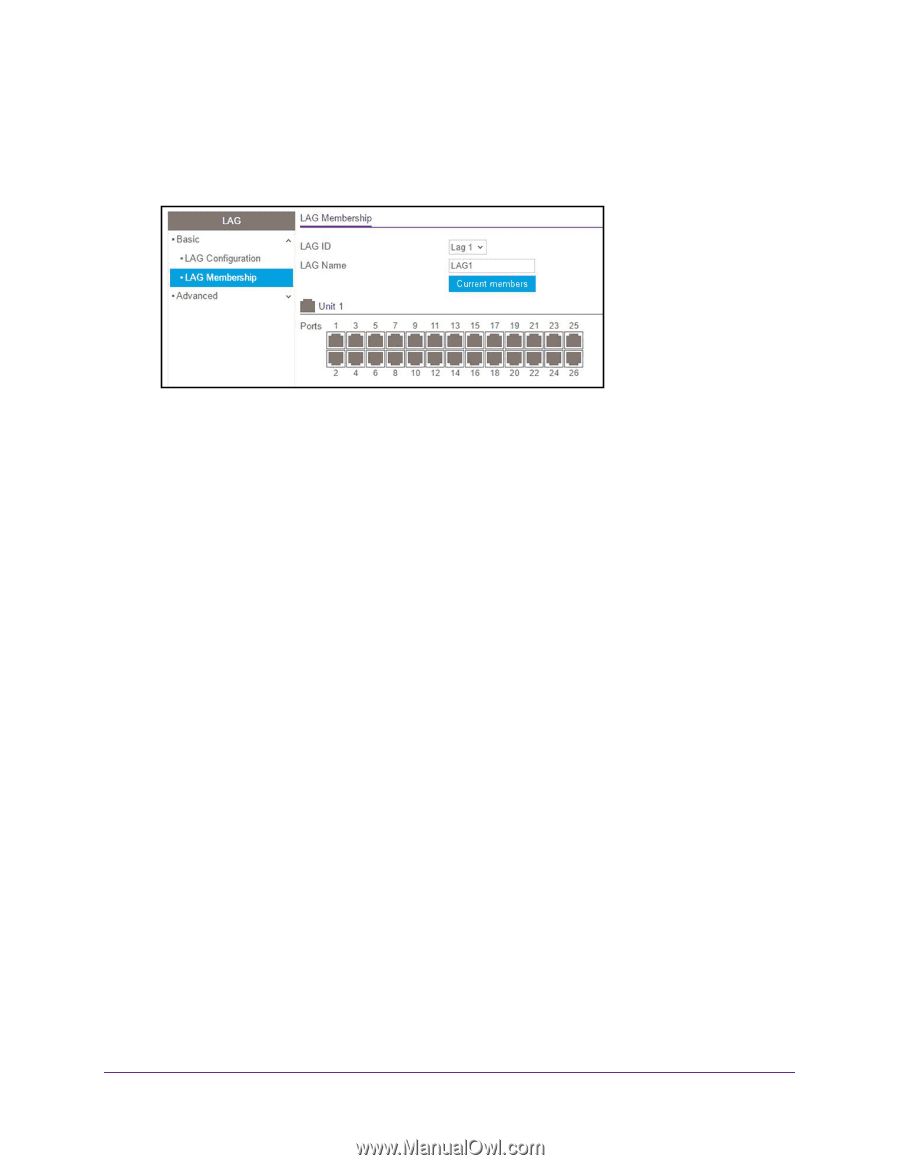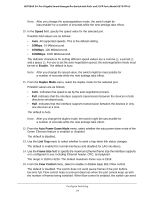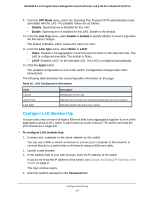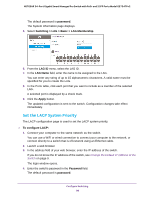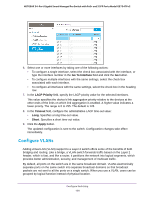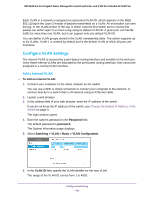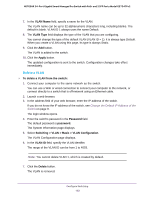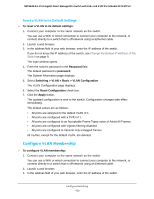Netgear GS724TPv2 User Manual - Page 98
Set the LACP System Priority, password, Switching > LAG > Basic > LAG Membership, LAG ID
 |
View all Netgear GS724TPv2 manuals
Add to My Manuals
Save this manual to your list of manuals |
Page 98 highlights
NETGEAR 24-Port Gigabit Smart Managed Pro Switch with PoE+ and 2 SFP Ports Model GS724TPv2 The default password is password. The System Information page displays. 5. Select Switching > LAG > Basic > LAG Membership. 6. From the LAG ID menu, select the LAG ID. 7. In the LAG Name field, enter the name to be assigned to the LAG. You can enter any string of up to 15 alphanumeric characters. A valid name must be specified for you to create the LAG. 8. In the Ports table, click each port that you want to include as a member of the selected LAG. A selected port is displayed by a check mark. 9. Click the Apply button. The updated configuration is sent to the switch. Configuration changes take effect immediately. Set the LACP System Priority The LACP configuration page is used to set the LACP system priority. To configure LACP: 1. Connect your computer to the same network as the switch. You can use a WiFi or wired connection to connect your computer to the network, or connect directly to a switch that is off-network using an Ethernet cable. 2. Launch a web browser. 3. In the address field of your web browser, enter the IP address of the switch. If you do not know the IP address of the switch, see Change the Default IP Address of the Switch on page 9. The login window opens. 4. Enter the switch's password in the Password field. The default password is password. Configure Switching 98