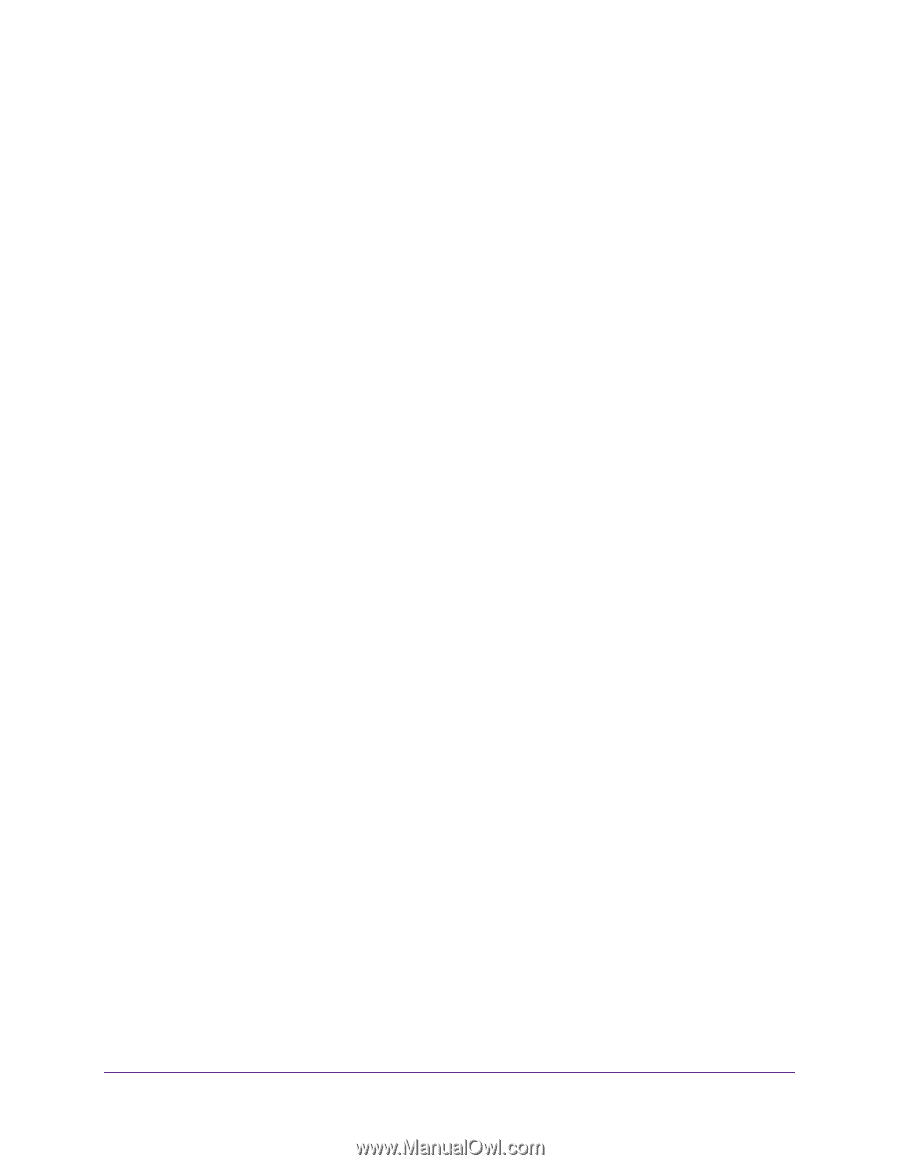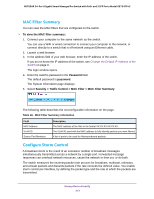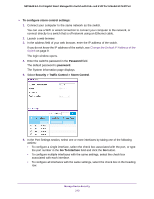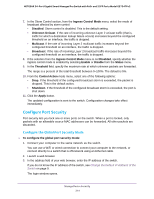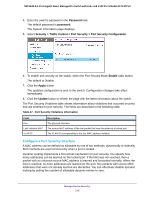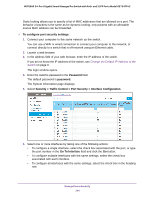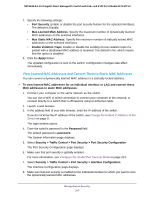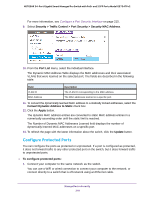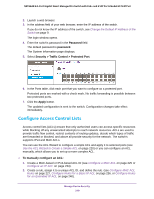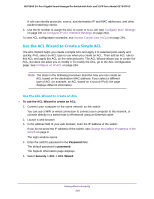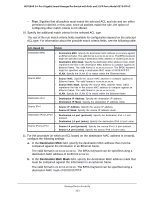Netgear GS724TPv2 User Manual - Page 217
View Learned MAC Addresses and Convert Them to Static MAC Addresses
 |
View all Netgear GS724TPv2 manuals
Add to My Manuals
Save this manual to your list of manuals |
Page 217 highlights
NETGEAR 24-Port Gigabit Smart Managed Pro Switch with PoE+ and 2 SFP Ports Model GS724TPv2 7. Specify the following settings: • Port Security. Enable or disable the port security feature for the selected interfaces The default is Disable. • Max Learned MAC Address. Specify the maximum number of dynamically learned MAC addresses on the selected interfaces. • Max Static MAC Address. Specify the maximum number of statically locked MAC addresses on the selected interfaces. • Enable Violation Traps. Enable or disable the sending of new violation traps if a packet with a disallowed MAC address is received. The default is No, which means that the option is disabled. 8. Click the Apply button. The updated configuration is sent to the switch. Configuration changes take effect immediately. View Learned MAC Addresses and Convert Them to Static MAC Addresses You can convert a dynamically learned MAC address to a statically locked address. To view learned MAC addresses for an individual interface or LAG and convert these MAC addresses to static MAC addresses: 1. Connect your computer to the same network as the switch. You can use a WiFi or wired connection to connect your computer to the network, or connect directly to a switch that is off-network using an Ethernet cable. 2. Launch a web browser. 3. In the address field of your web browser, enter the IP address of the switch. If you do not know the IP address of the switch, see Change the Default IP Address of the Switch on page 9. The login window opens. 4. Enter the switch's password in the Password field. The default password is password. The System Information page displays. 5. Select Security > Traffic Control > Port Security > Port Security Configuration. The Port Security Configuration page displays. 6. Make sure that port security is globally enabled. For more information, see Configure the Global Port Security Mode on page 214. 7. Select Security > Traffic Control > Port Security > Interface Configuration. The Interface Configuration page displays. 8. Make sure that port security is enabled for the individual interface for which you want to view the dynamically learned MAC addresses. Manage Device Security 217