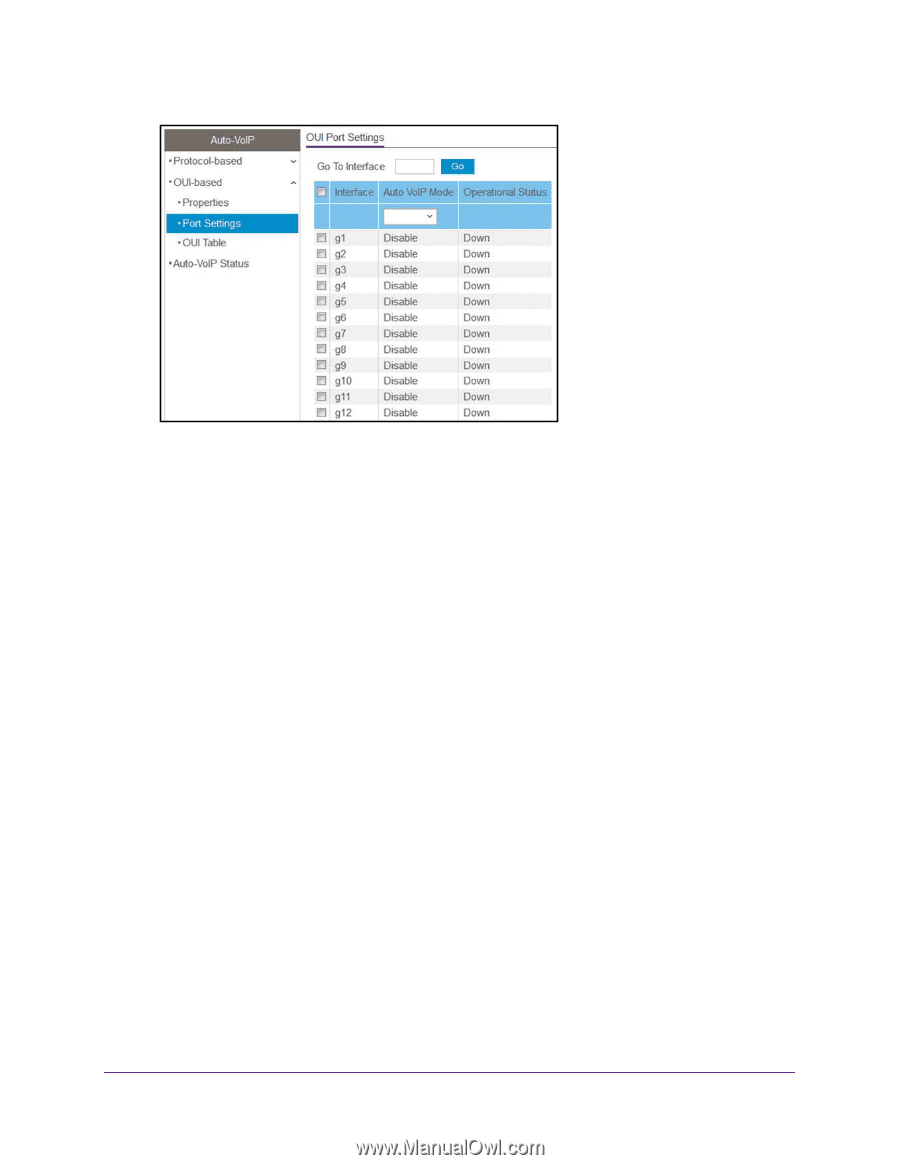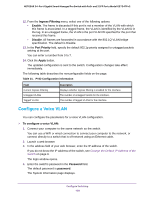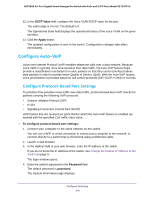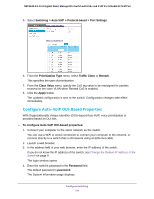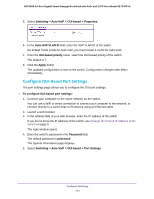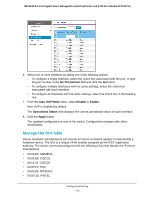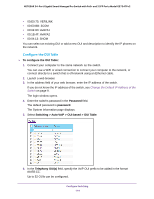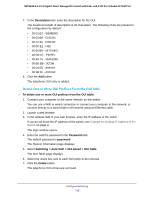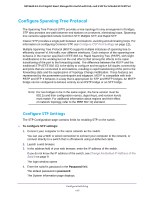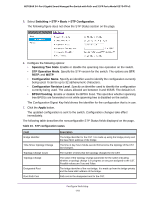Netgear GS724TPv2 User Manual - Page 113
Manage the OUI Table, Go To Interface, Auto VoIP Mode, Disable, Enable, Operational Status, Apply
 |
View all Netgear GS724TPv2 manuals
Add to My Manuals
Save this manual to your list of manuals |
Page 113 highlights
NETGEAR 24-Port Gigabit Smart Managed Pro Switch with PoE+ and 2 SFP Ports Model GS724TPv2 6. Select one or more interfaces by taking one of the following actions: • To configure a single interface, select the check box associated with the port, or type the port number in the Go To Interface field and click the Go button. • To configure multiple interfaces with the same settings, select the check box associated with each interface. • To configure all interfaces with the same settings, select the check box in the heading row. 7. From the Auto VoIP Mode menu, select Disable or Enable. Auto-VoIP is disabled by default. The Operational Status field displays the current operational status of each interface. 8. Click the Apply button. The updated configuration is sent to the switch. Configuration changes take effect immediately. Manage the OUI Table Device hardware manufacturers can include an OUI in a network adapter to help identify a hardware device. The OUI is a unique 24-bit number assigned by the IEEE registration authority. The switch comes preconfigured with the following OUIs that identify the IP phone manufacturer: • 00:01:E3: SIEMENS • 00:03:6B: CISCO1 • 00:12:43: CISCO2 • 00:0F:E2: H3C • 00:60:B9: NITSUKO • 00:D0:1E: PINTEL Configure Switching 113