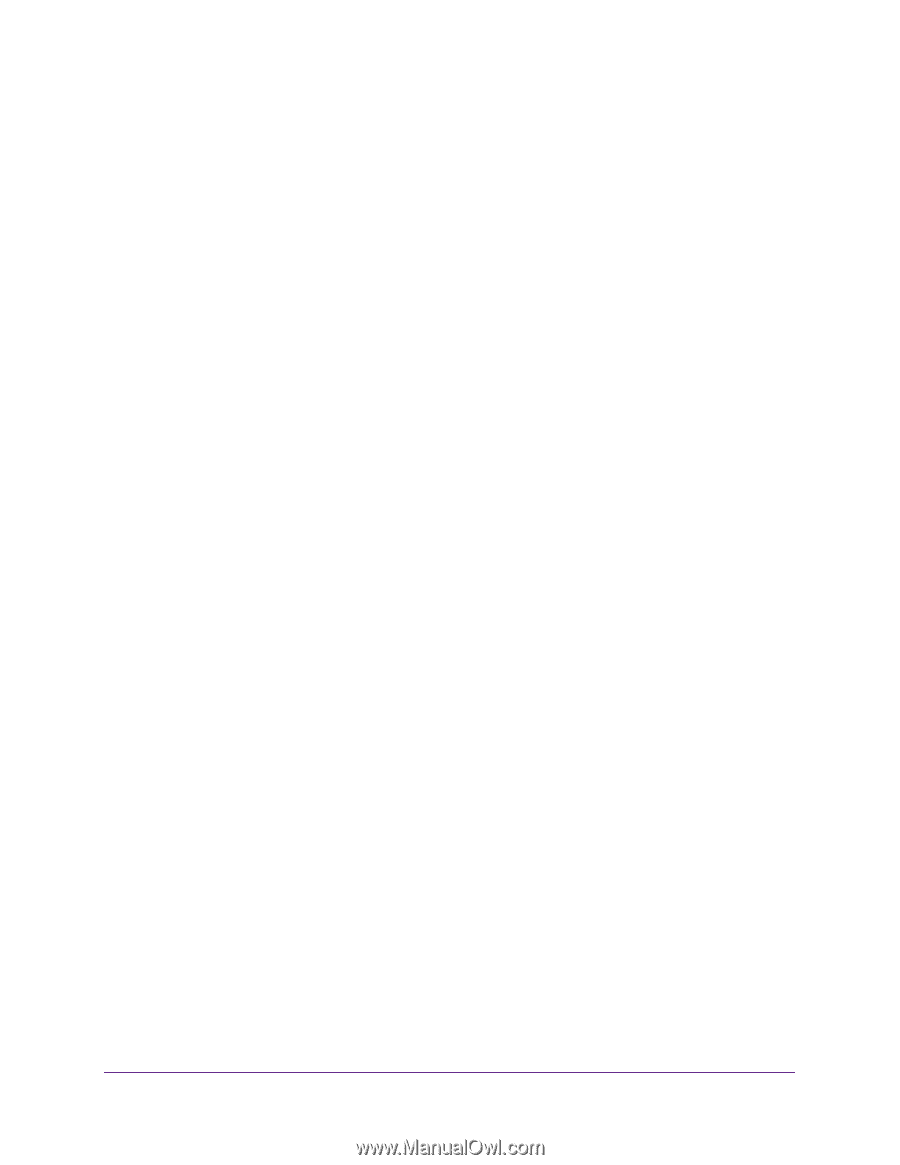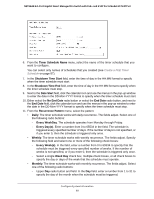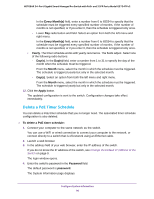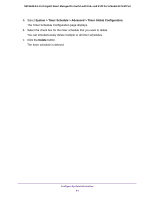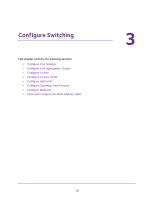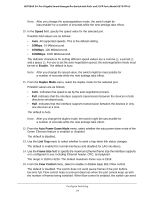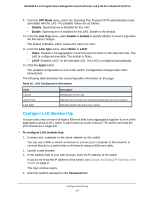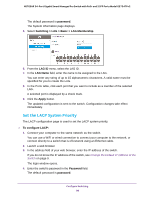Netgear GS724TPv2 User Manual - Page 94
Speed, 10Mbps, Enable, Duplex Mode, Auto Power Down Mode, Link Trap, Frame Size, Flow Control
 |
View all Netgear GS724TPv2 manuals
Add to My Manuals
Save this manual to your list of manuals |
Page 94 highlights
NETGEAR 24-Port Gigabit Smart Managed Pro Switch with PoE+ and 2 SFP Ports Model GS724TPv2 Note: After you change the autonegotiation mode, the switch might be inaccessible for a number of seconds while the new settings take effect. 10. In the Speed field, specify the speed value for the selected port. Possible field values are as follows: • Auto. All supported speeds. This is the default setting. • 10Mbps. 10 Mbits/second. • 100Mbps. 100 Mbits/second. • 1000Mbps. 1000 Mbits/second. The delimiter characters for setting different speed values are a comma (,), a period (.) and a space ( ). For you to set the auto-negotiation speed, the autonegotiation mode must be set to Enable. The default is Auto. Note: After you change the speed value, the switch might be inaccessible for a number of seconds while the new settings take effect. 11. From the Duplex Mode menu, select the duplex mode for the selected port. Possible values are as follows: • Auto. Indicates that speed is set by the auto-negotiation process. • Full. Indicates that the interface supports transmission between the devices in both directions simultaneously. • Half. Indicates that the interface supports transmission between the devices in only one direction at a time. The default is Auto. Note: After you change the duplex mode, the switch might be inaccessible for a number of seconds while the new settings take effect. 12. From the Auto Power Down Mode menu, select whether the auto power down mode of the Green Ethernet feature is enabled or disabled. The default is disabled. 13. Use the Link Trap menu to select whether to send a trap when link status changes. The default is enabled for normal interfaces and disabled for LAG interfaces. 14. Use the Frame Size field to specify the maximum Ethernet frame size the interface supports or is configured to use, including Ethernet header, CRC, and payload. The range is 1518 to 9216. The default maximum frame size is 1518. 15. From the Flow Control menu, select to enable or disable IEEE 802.3 flow control. The default is disabled. The switch does not send pause frames if the port buffers become full. Flow control helps to prevent data loss when the port cannot keep up with the number of frames being switched. When flow control is enabled, the switch can send Configure Switching 94