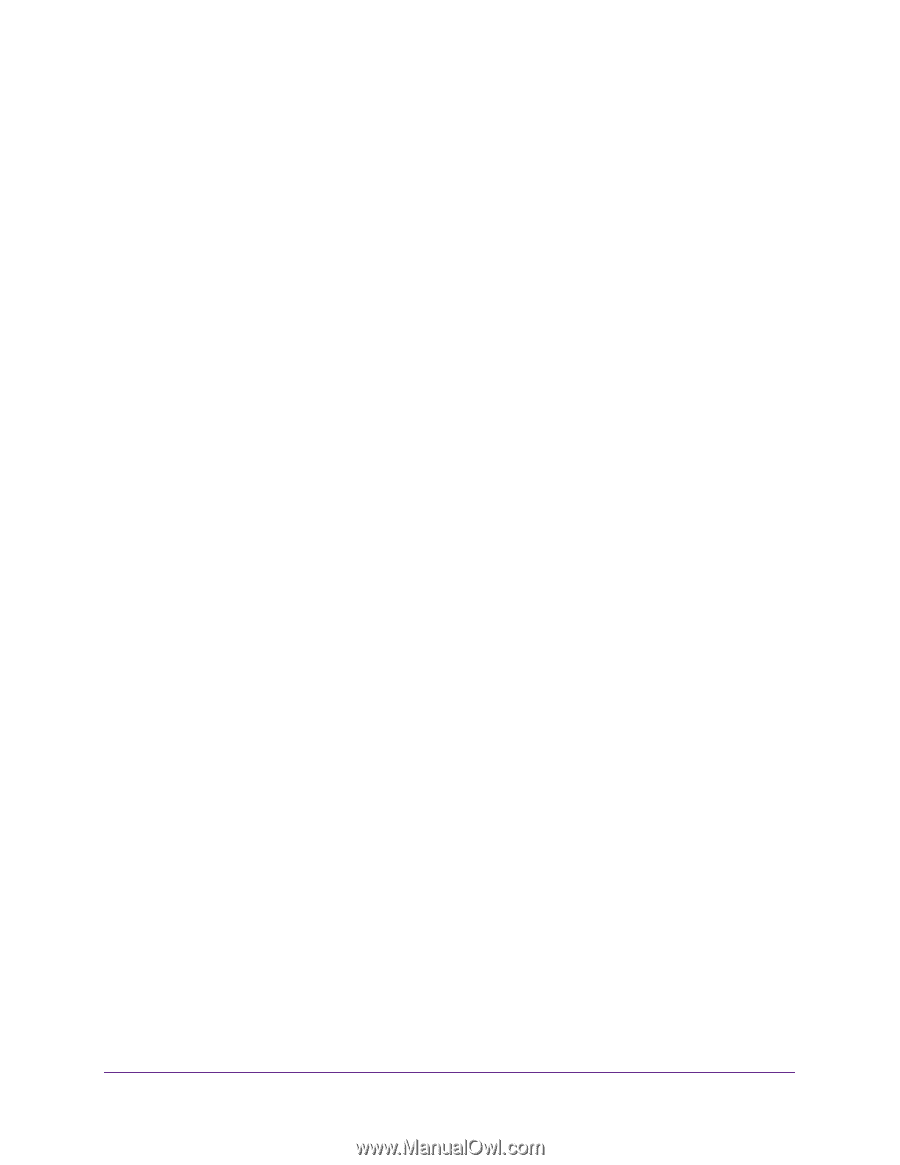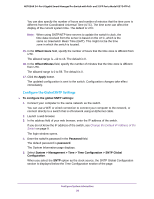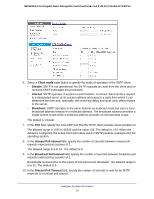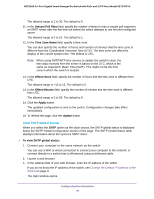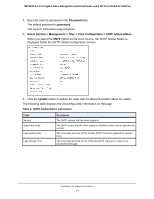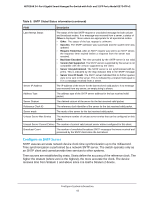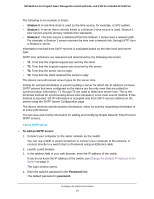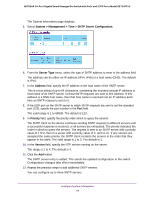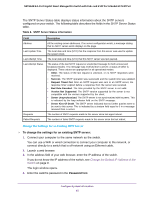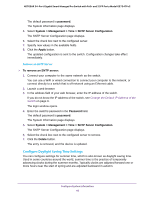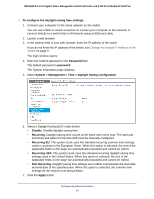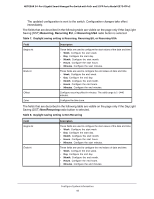Netgear GS724TPv2 User Manual - Page 43
Stratum 0, To add an SNTP server, Password
 |
View all Netgear GS724TPv2 manuals
Add to My Manuals
Save this manual to your list of manuals |
Page 43 highlights
NETGEAR 24-Port Gigabit Smart Managed Pro Switch with PoE+ and 2 SFP Ports Model GS724TPv2 The following is an example of strata: • Stratum 0. A real-time clock is used as the time source, for example, a GPS system. • Stratum 1. A server that is directly linked to a Stratum 0 time source is used. Stratum 1 time servers provide primary network time standards. • Stratum 2. The time source is distanced from the Stratum 1 server over a network path. For example, a Stratum 2 server receives the time over a network link, through NTP, from a Stratum 1 server. Information received from SNTP servers is evaluated based on the time level and server type. SNTP time definitions are assessed and determined by the following time levels: • T1. Time that the original request was sent by the client. • T2. Time that the original request was received by the server. • T3. Time that the server sent a reply. • T4. Time that the client received the server's reply. The device can poll unicast server types for the server time. Polling for unicast information is used for polling a server for which the IP address is known. SNTP servers that were configured on the device are the only ones that are polled for synchronization information. T1 through T4 are used to determine server time. This is the preferred method for synchronizing device time because it is the most secure method. If this method is selected, SNTP information is accepted only from SNTP servers defined on the device using the SNTP Server Configuration page. The device retrieves synchronization information, either by actively requesting information or at every poll interval. You can view and modify information for adding and modifying Simple Network Time Protocol SNTP servers. Add an SNTP Server To add an SNTP server: 1. Connect your computer to the same network as the switch. You can use a WiFi or wired connection to connect your computer to the network, or connect directly to a switch that is off-network using an Ethernet cable. 2. Launch a web browser. 3. In the address field of your web browser, enter the IP address of the switch. If you do not know the IP address of the switch, see Change the Default IP Address of the Switch on page 9. The login window opens. 4. Enter the switch's password in the Password field. The default password is password. Configure System Information 43