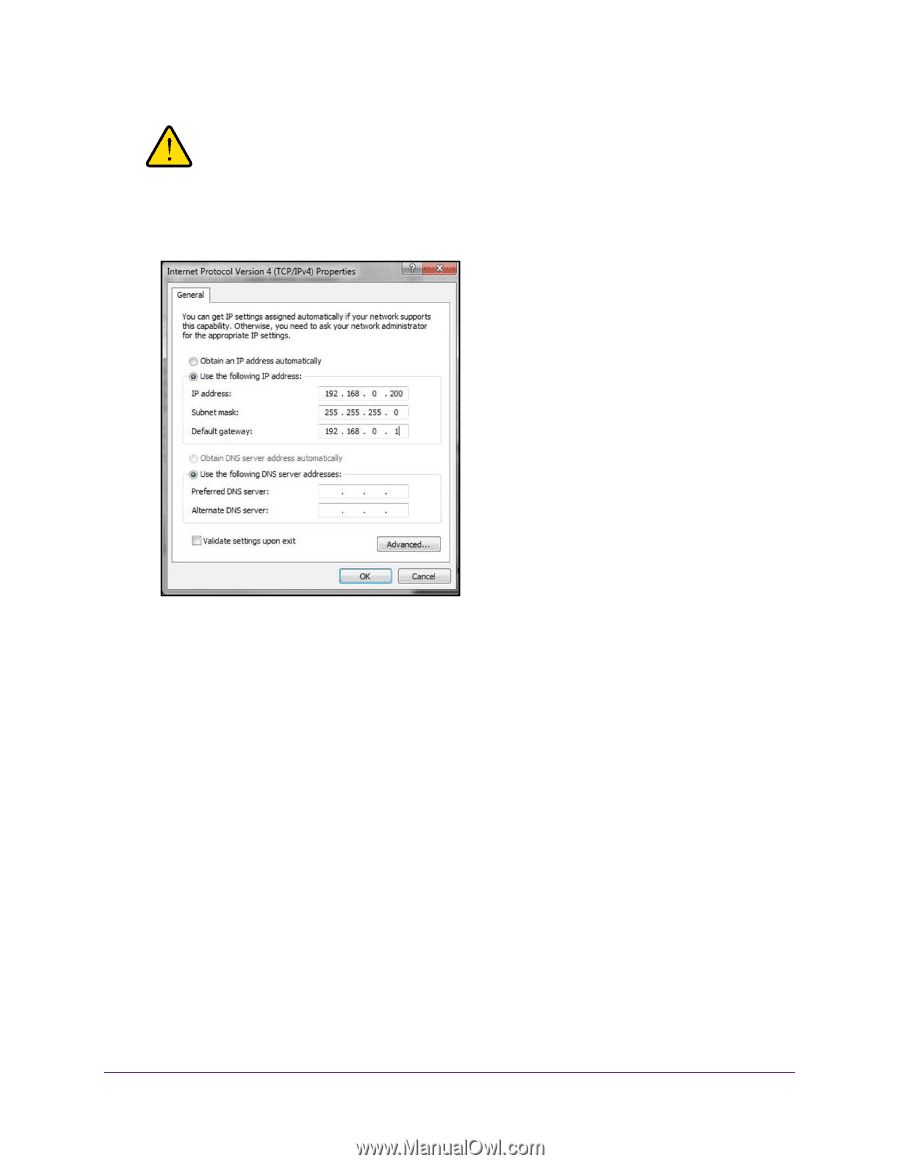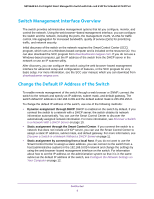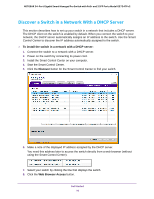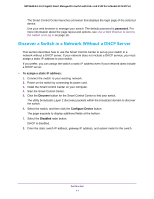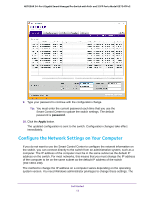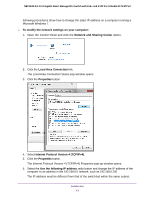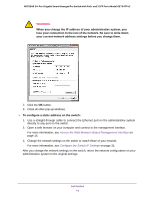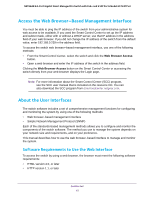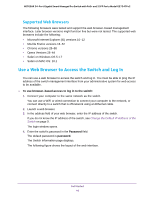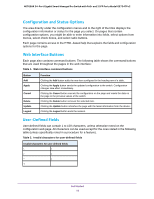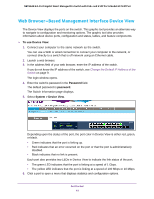Netgear GS724TPv2 User Manual - Page 14
When you change the IP address of your administrative system,
 |
View all Netgear GS724TPv2 manuals
Add to My Manuals
Save this manual to your list of manuals |
Page 14 highlights
NETGEAR 24-Port Gigabit Smart Managed Pro Switch with PoE+ and 2 SFP Ports Model GS724TPv2 WARNING: When you change the IP address of your administrative system, you lose your connection to the rest of the network. Be sure to write down your current network address settings before you change them. 7. Click the OK button. 8. Close all other pop-up windows. To configure a static address on the switch: 1. Use a straight-through cable to connect the Ethernet port on the administrative system directly to any port on the switch. 2. Open a web browser on your computer and connect to the management interface. For more information, see Access the Web Browser-Based Management Interface on page 15. 3. Change the network settings on the switch to match those of your network. For more information, see Configure the Switch IP Settings on page 31. After you change the network settings on the switch, return the network configuration on your administrative system to the original settings. Get Started 14