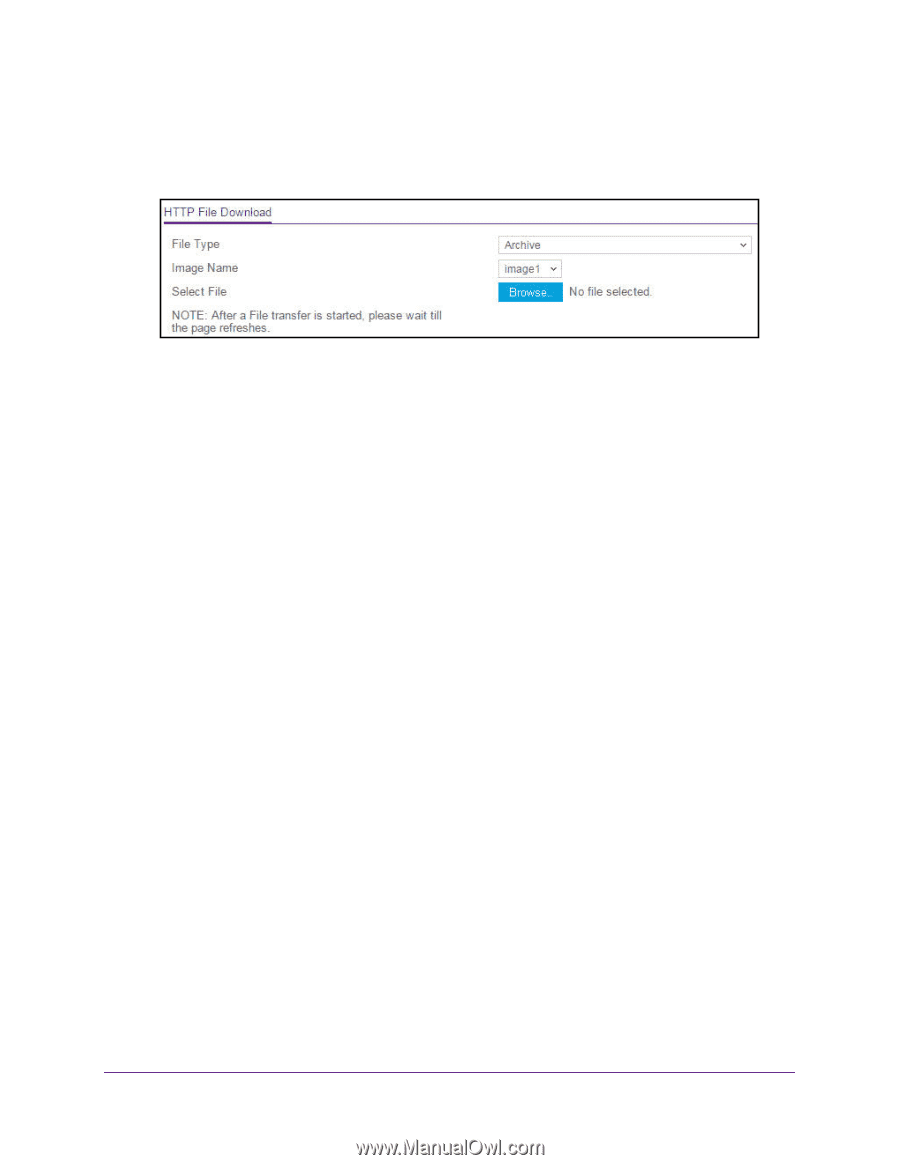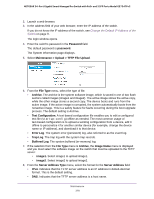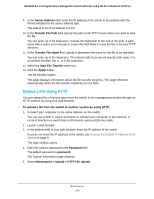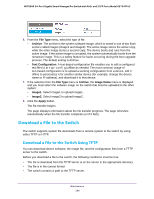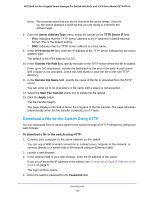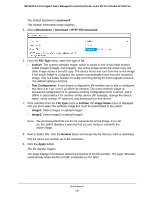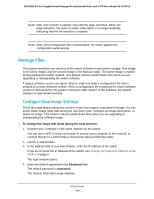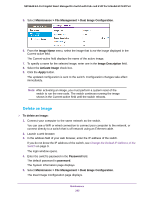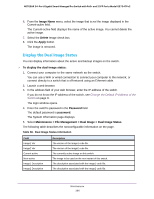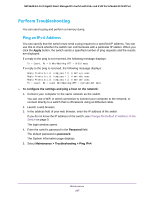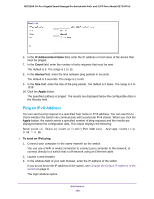Netgear GS724TPv2 User Manual - Page 283
password, Maintenance > Download > HTTP File Download, File Type, Archive, Text Configuration
 |
View all Netgear GS724TPv2 manuals
Add to My Manuals
Save this manual to your list of manuals |
Page 283 highlights
NETGEAR 24-Port Gigabit Smart Managed Pro Switch with PoE+ and 2 SFP Ports Model GS724TPv2 The default password is password. The System Information page displays. 5. Select Maintenance > Download > HTTP File Download. 6. From the File Type menu, select the type of file: • Archive. The system software image, which is saved in one of two flash sectors called images (image1 and image2). The active image stores the active copy, the other image stores a second copy. The device boots and runs from the active image. If the active image is corrupted, the system automatically boots from the nonactive image. This is a safety feature for faults occurring during the boot upgrade process. The default setting is Archive. • Text Configuration. A text-based configuration file enables you to edit a configured text file (startup-config) offline as needed. The most common usage of text-based configuration is to upload a working configuration from a device, edit it offline to personalize it for another similar device (for example, change the device name, serial number, IP address), and download it to that device. 7. If the selection from the File Type menu is Archive, the Image Name menu is displayed and you must select the software image that must be downloaded to the switch: • image1. Select image1 to upload image1. • image2. Select image2 to upload image2. Note: We recommended that you do not overwrite the active image. If you do so, the switch displays a warning that you are trying to overwrite the active image. 8. Next to Select File, click the Browse button and locate the file that you want to download. The file name can contain up to 80 characters. 9. Click the Apply button. The file transfer begins. The page displays information about the progress of the file transfer. The page refreshes automatically when the file transfer completes (or if it fails). Maintenance 283