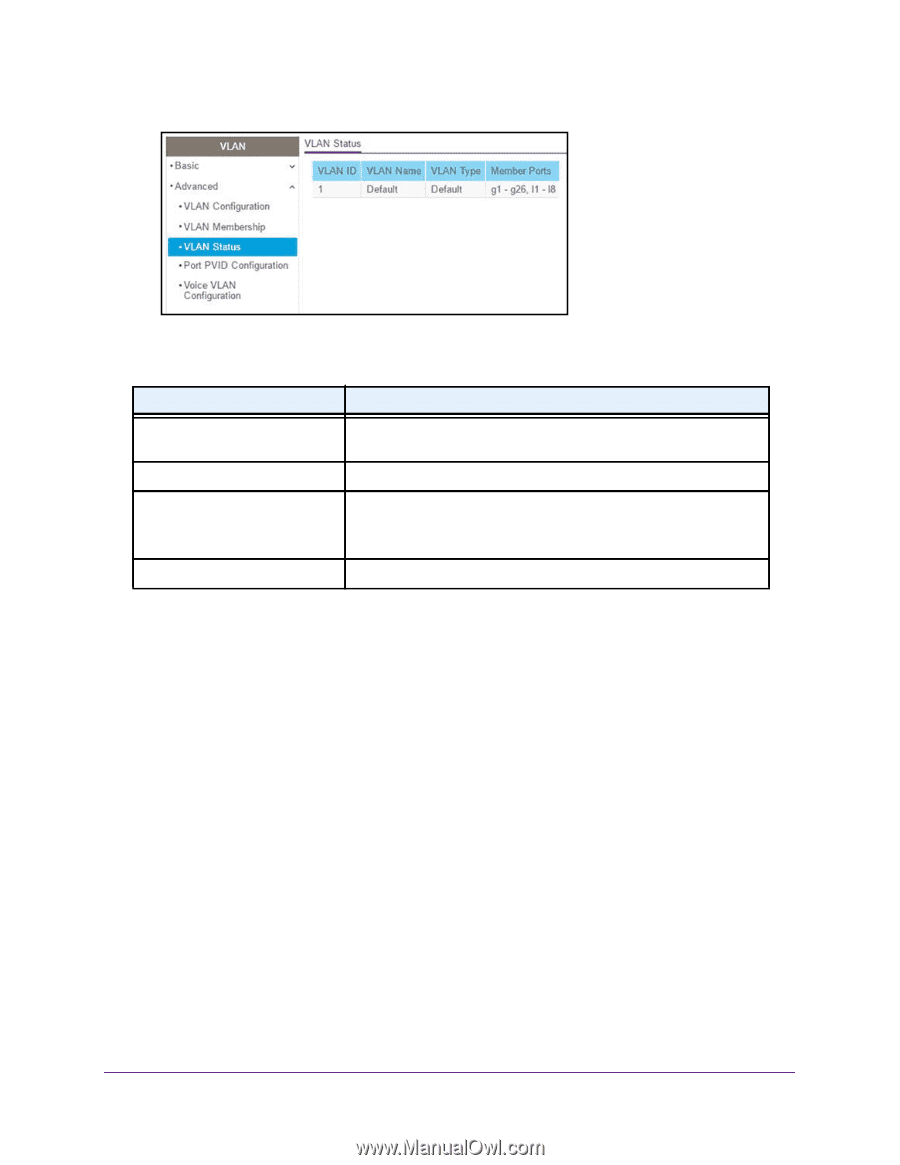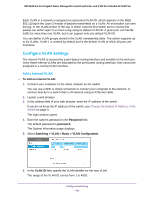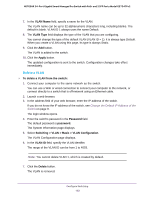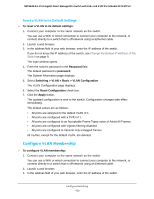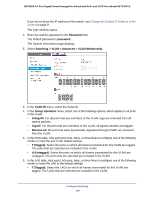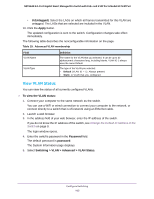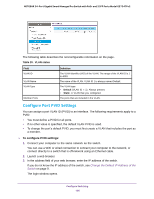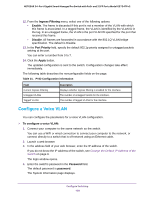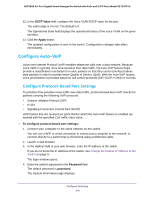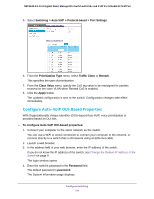Netgear GS724TPv2 User Manual - Page 106
Con Port PVID Settings
 |
View all Netgear GS724TPv2 manuals
Add to My Manuals
Save this manual to your list of manuals |
Page 106 highlights
NETGEAR 24-Port Gigabit Smart Managed Pro Switch with PoE+ and 2 SFP Ports Model GS724TPv2 The following table describes the nonconfigurable information on the page. Table 20. VLAN status Field VLAN ID VLAN Name VLAN Type Member Ports Definition The VLAN identifier (VID) of the VLAN. The range of the VLAN ID is 1 to 4093. The name of the VLAN. VLAN ID 1 is always named Default. The VLAN type: • Default (VLAN ID = 1). Always present. • Static. A VLAN that you configured. The ports that are included in the VLAN. Configure Port PVID Settings You can assign a port VLAN ID (PVID) to an interface. The following requirements apply to a PVID: • You must define a PVID for all ports. • If no other value is specified, the default VLAN PVID is used. • To change the port's default PVID, you must first create a VLAN that includes the port as a member. To configure PVID settings: 1. Connect your computer to the same network as the switch. You can use a WiFi or wired connection to connect your computer to the network, or connect directly to a switch that is off-network using an Ethernet cable. 2. Launch a web browser. 3. In the address field of your web browser, enter the IP address of the switch. If you do not know the IP address of the switch, see Change the Default IP Address of the Switch on page 9. The login window opens. Configure Switching 106