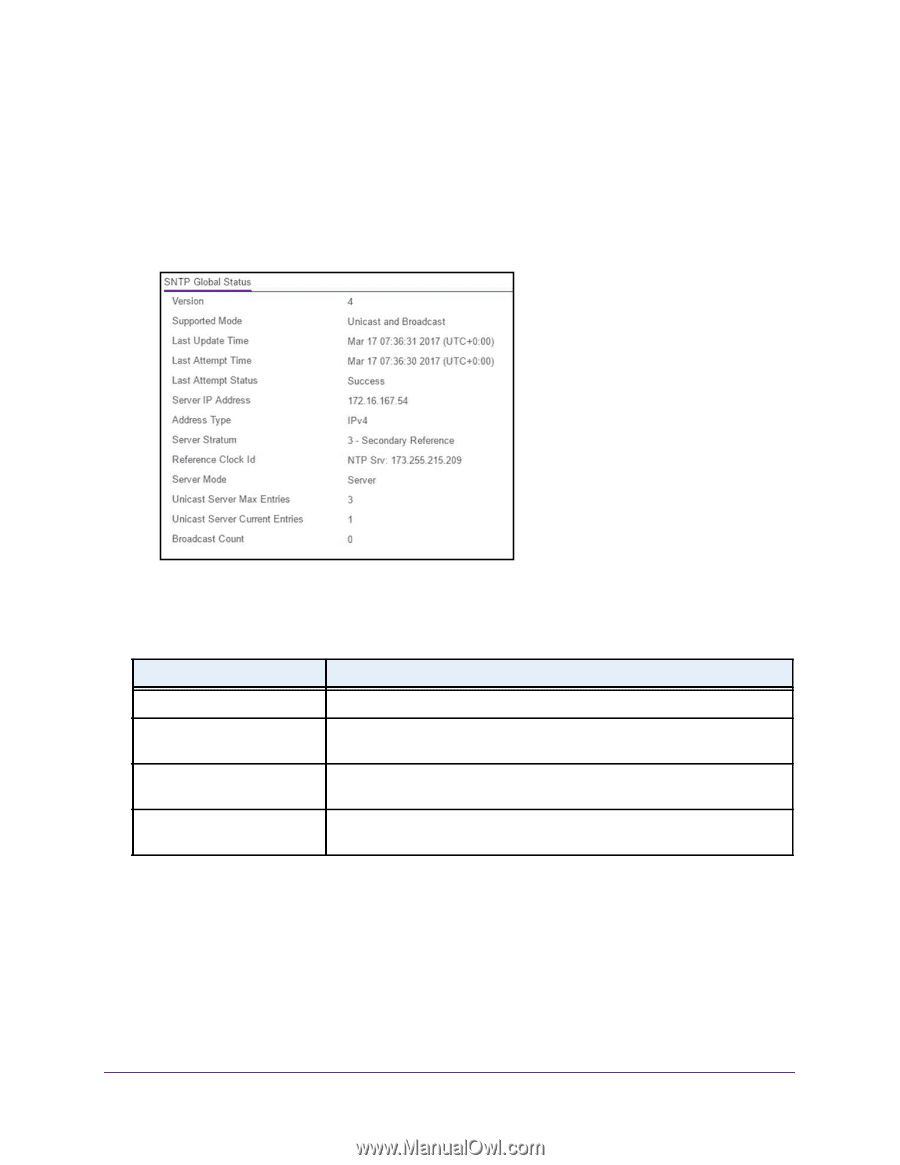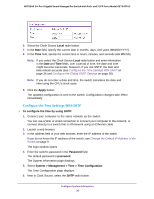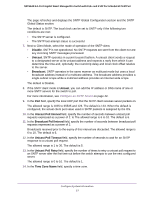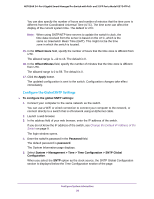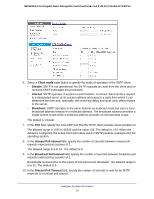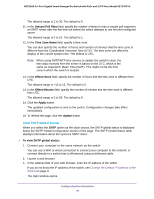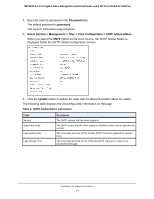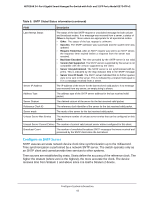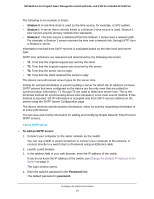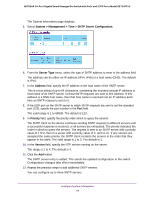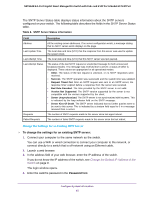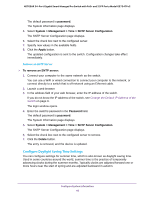Netgear GS724TPv2 User Manual - Page 41
Password, Select System > Management > Time > Time Configuration > SNTP Global Status
 |
View all Netgear GS724TPv2 manuals
Add to My Manuals
Save this manual to your list of manuals |
Page 41 highlights
NETGEAR 24-Port Gigabit Smart Managed Pro Switch with PoE+ and 2 SFP Ports Model GS724TPv2 4. Enter the switch's password in the Password field. The default password is password. The System Information page displays. 5. Select System > Management > Time > Time Configuration > SNTP Global Status. When you select the SNTP option as the clock source, the SNTP Global Status is displayed below the SNTP Global Configuration section. 6. Click the Update button to update the page with the latest information about the switch. The following table displays the nonconfigurable information on the page. Table 5. SNTP Global Status information Field Version Supported mode Last Update Time Last Attempt Time Description The SNTP version that the client supports. The SNTP modes that the client supports. Multiple modes can be supported by a client. The local date and time (UTC) that the SNTP client last updated the system clock. The local date and time (UTC) of the last SNTP request or receipt of an unsolicited message. Configure System Information 41