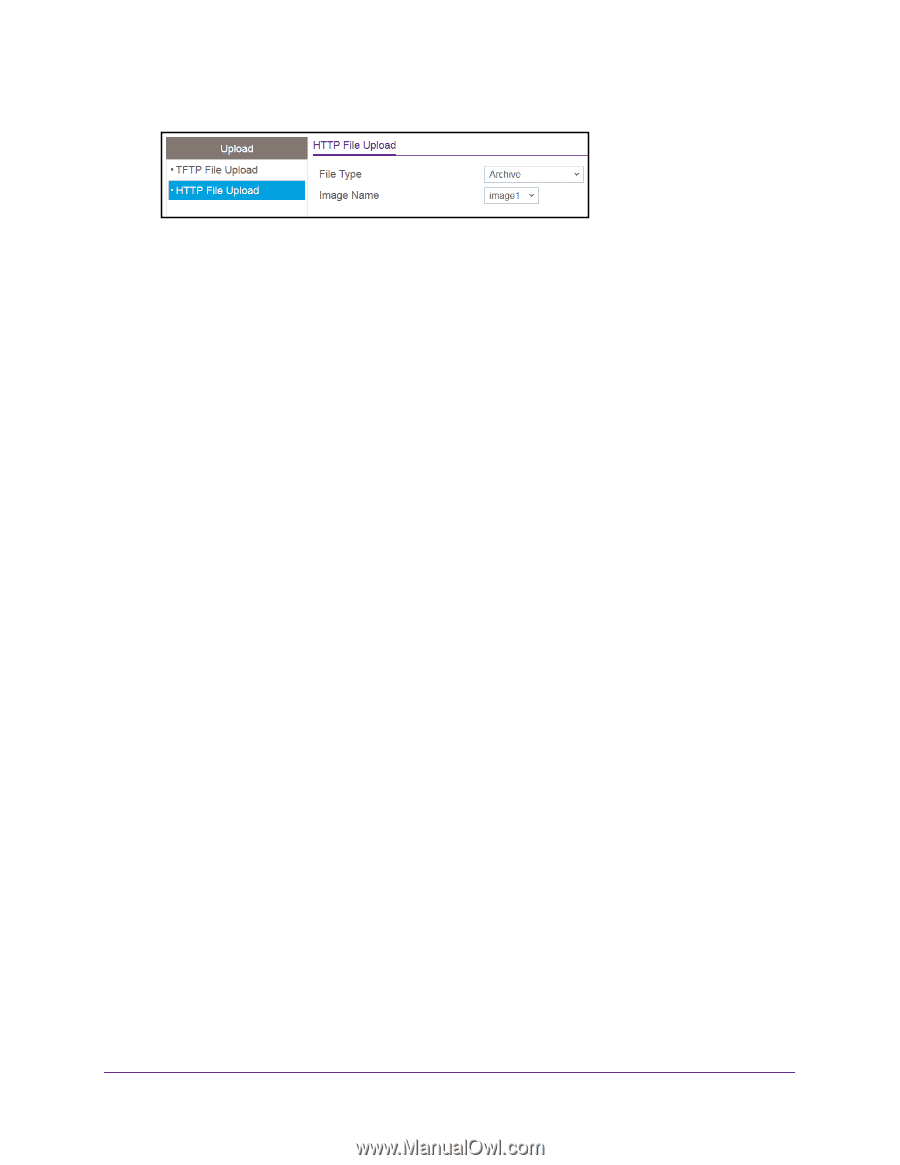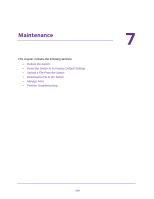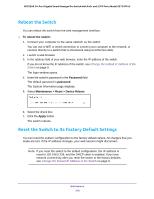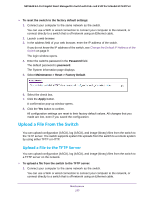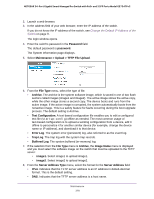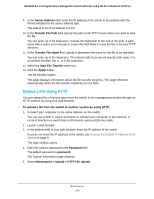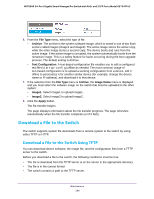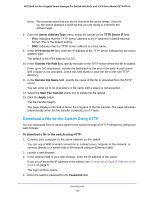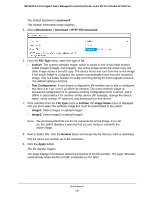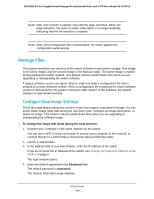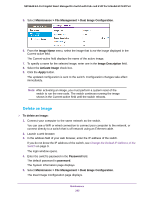Netgear GS724TPv2 User Manual - Page 280
Download a File to the Switch
 |
View all Netgear GS724TPv2 manuals
Add to My Manuals
Save this manual to your list of manuals |
Page 280 highlights
NETGEAR 24-Port Gigabit Smart Managed Pro Switch with PoE+ and 2 SFP Ports Model GS724TPv2 6. From the File Type menu, select the type of file: • Archive. The archive is the system software image, which is saved in one of two flash sectors called images (image1 and image2). The active image stores the active copy, while the other image stores a second copy. The device boots and runs from the active image. If the active image is corrupted, the system automatically boots from the nonactive image. This is a safety feature for faults occurring during the boot upgrade process. The default setting is Archive. • Text Configuration. A text-based configuration file enables you to edit a configured text file (startup-config) offline as needed. The most common usage of text-based configuration is to upload a working configuration from a device, edit it offline to personalize it for another similar device (for example, change the device name or IP address), and download it to that device. 7. If the selection from the File Type menu is Archive, the Image Name menu is displayed and you must select the software image on the switch that must be uploaded to the other system: • image1. Select image1 to upload image1. • image2. Select image2 to upload image2. 8. Click the Apply button. The file transfer begins. The page displays information about the file transfer progress. The page refreshes automatically when the file transfer completes (or if it fails). Download a File to the Switch The switch supports system file downloads from a remote system to the switch by using either TFTP or HTTP. Download a File to the Switch Using TFTP You can download device software, the image file, and the configuration files from a TFTP server to the switch. Before you download a file to the switch, the following conditions must be true: • The file to download from the TFTP server is on the server in the appropriate directory. • The file is in the correct format. • The switch contains a path to the TFTP server. Maintenance 280