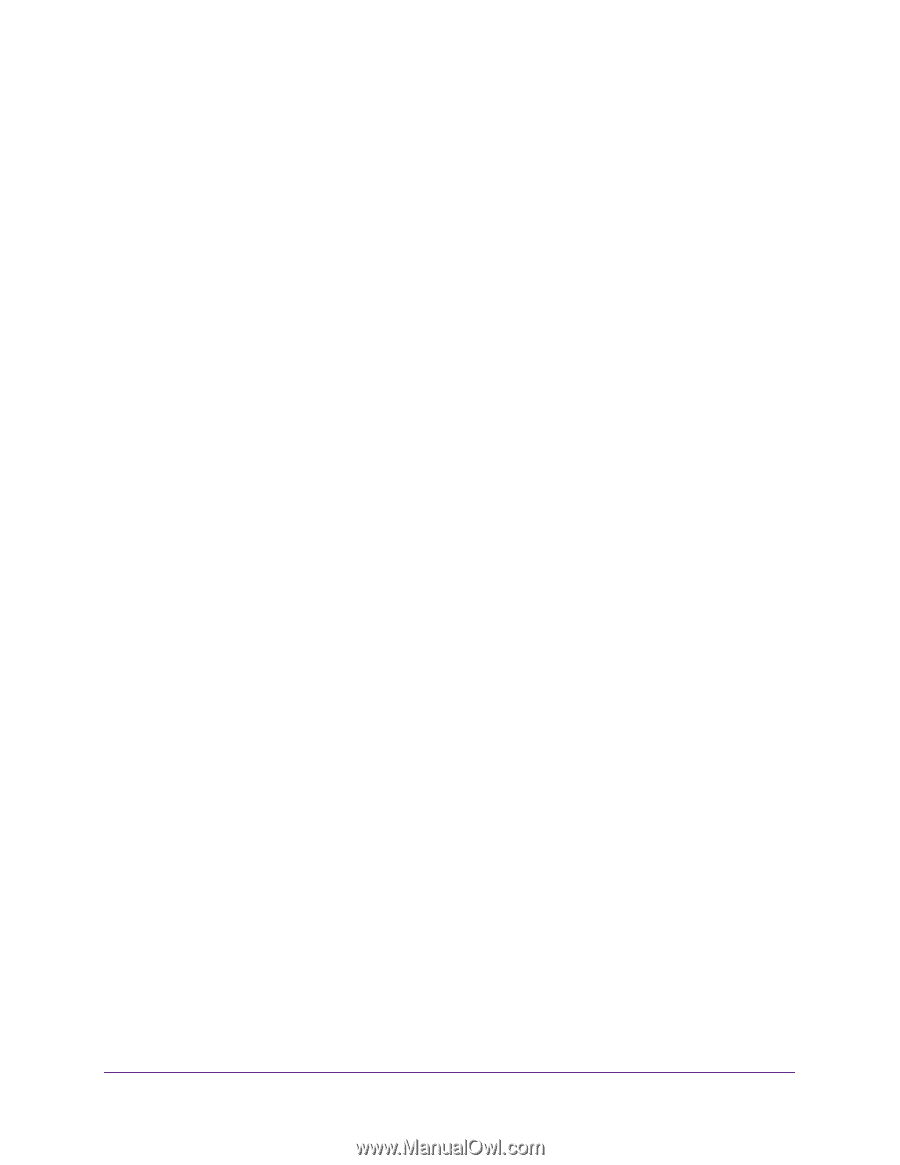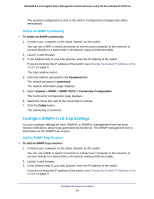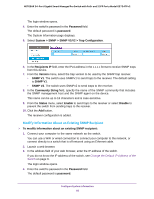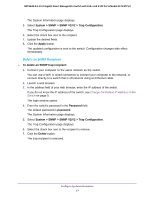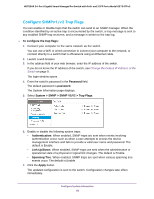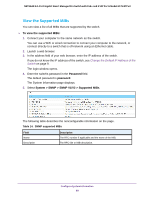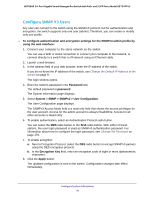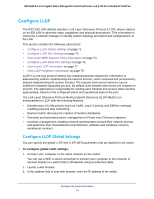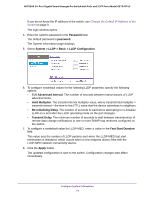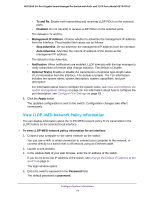Netgear GS724TPv2 User Manual - Page 70
Con SNMP V3 Users, System > SNMP > SNMPv3 > User Configuration
 |
View all Netgear GS724TPv2 manuals
Add to My Manuals
Save this manual to your list of manuals |
Page 70 highlights
NETGEAR 24-Port Gigabit Smart Managed Pro Switch with PoE+ and 2 SFP Ports Model GS724TPv2 Configure SNMP V3 Users Any user can connect to the switch using the SNMPv3 protocol, but for authentication and encryption, the switch supports only one user (admin). Therefore, you can create or modify only one profile. To configure authentication and encryption settings for the SNMPv3 admin profile by using the web interface: 1. Connect your computer to the same network as the switch. You can use a WiFi or wired connection to connect your computer to the network, or connect directly to a switch that is off-network using an Ethernet cable. 2. Launch a web browser. 3. In the address field of your web browser, enter the IP address of the switch. If you do not know the IP address of the switch, see Change the Default IP Address of the Switch on page 9. The login window opens. 4. Enter the switch's password in the Password field. The default password is password. The System Information page displays. 5. Select System > SNMP > SNMPv3 > User Configuration. The User Configuration page displays. The SNMPv3 Access Mode field is a read-only field that shows the access privileges for the user account. Access for the admin account is always Read/Write. Access for all other accounts is Read Only. 6. To enable authentication, select an Authentication Protocol radio button. You can select the MD5 radio button or the SHA radio button. With either of these options, the user login password is used as SNMPv3 authentication password. For information about how to configure the login password, see Change the Password on page 179. 7. To enable encryption: a. Next to Encryption Protocol, select the DES radio button to encrypt SNMPv3 packets using the DES encryption protocol. b. In the Encryption Key field, enter an encryption code of eight or more alphanumeric characters. 8. Click the Apply button. The updated configuration is sent to the switch. Configuration changes take effect immediately. Configure System Information 70