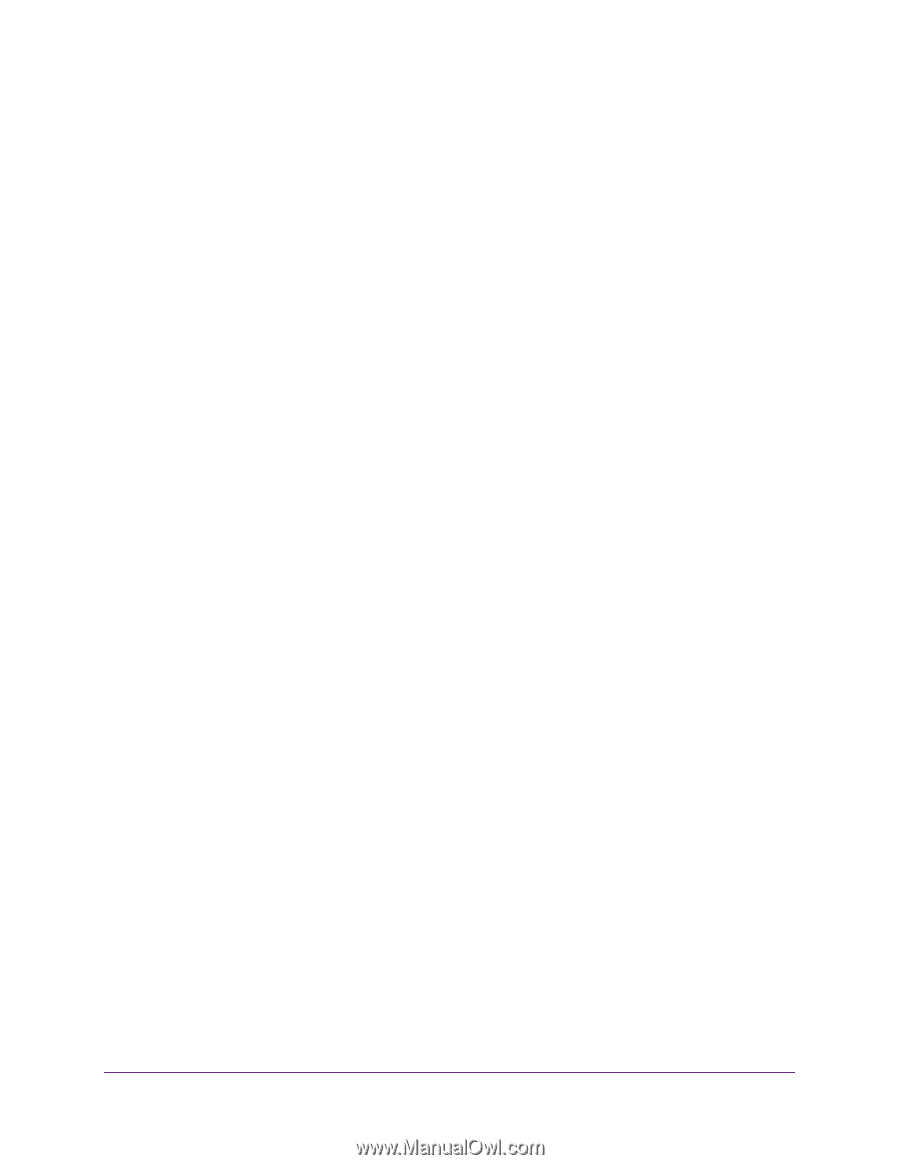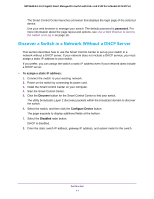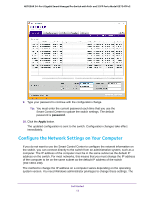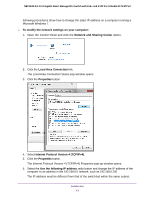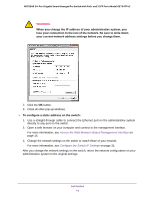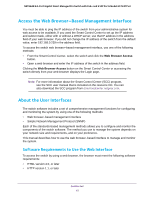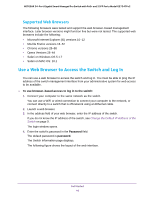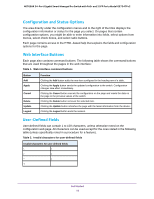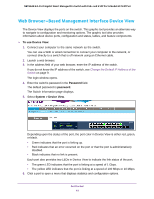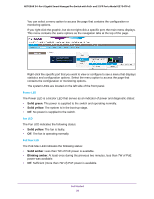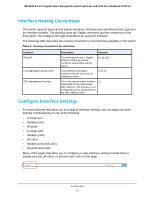Netgear GS724TPv2 User Manual - Page 16
Supported Web Browsers, Use a Web Browser to Access the Switch and Log
 |
View all Netgear GS724TPv2 manuals
Add to My Manuals
Save this manual to your list of manuals |
Page 16 highlights
NETGEAR 24-Port Gigabit Smart Managed Pro Switch with PoE+ and 2 SFP Ports Model GS724TPv2 Supported Web Browsers The following browsers were tested and support the web browser-based management interface. Later browser versions might function fine but were not tested. The supported web browsers include the following: • Microsoft Internet Explorer (IE) versions 10-12 • Mozilla Firefox versions 18-52 • Chrome versions 28-58 • Opera Versions 26-44 • Safari on Windows OS 5.1.7 • Safari on MAC OS: 10.1 Use a Web Browser to Access the Switch and Log In You can use a web browser to access the switch and log in. You must be able to ping the IP address of the switch management interface from your administrative system for web access to be available. To use browser-based access to log in to the switch: 1. Connect your computer to the same network as the switch. You can use a WiFi or wired connection to connect your computer to the network, or connect directly to a switch that is off-network using an Ethernet cable. 2. Launch a web browser. 3. In the address field of your web browser, enter the IP address of the switch. If you do not know the IP address of the switch, see Change the Default IP Address of the Switch on page 9. The login window opens. 4. Enter the switch's password in the Password field. The default password is password. The Switch Information page displays. The following figure shows the layout of the web interface. Get Started 16