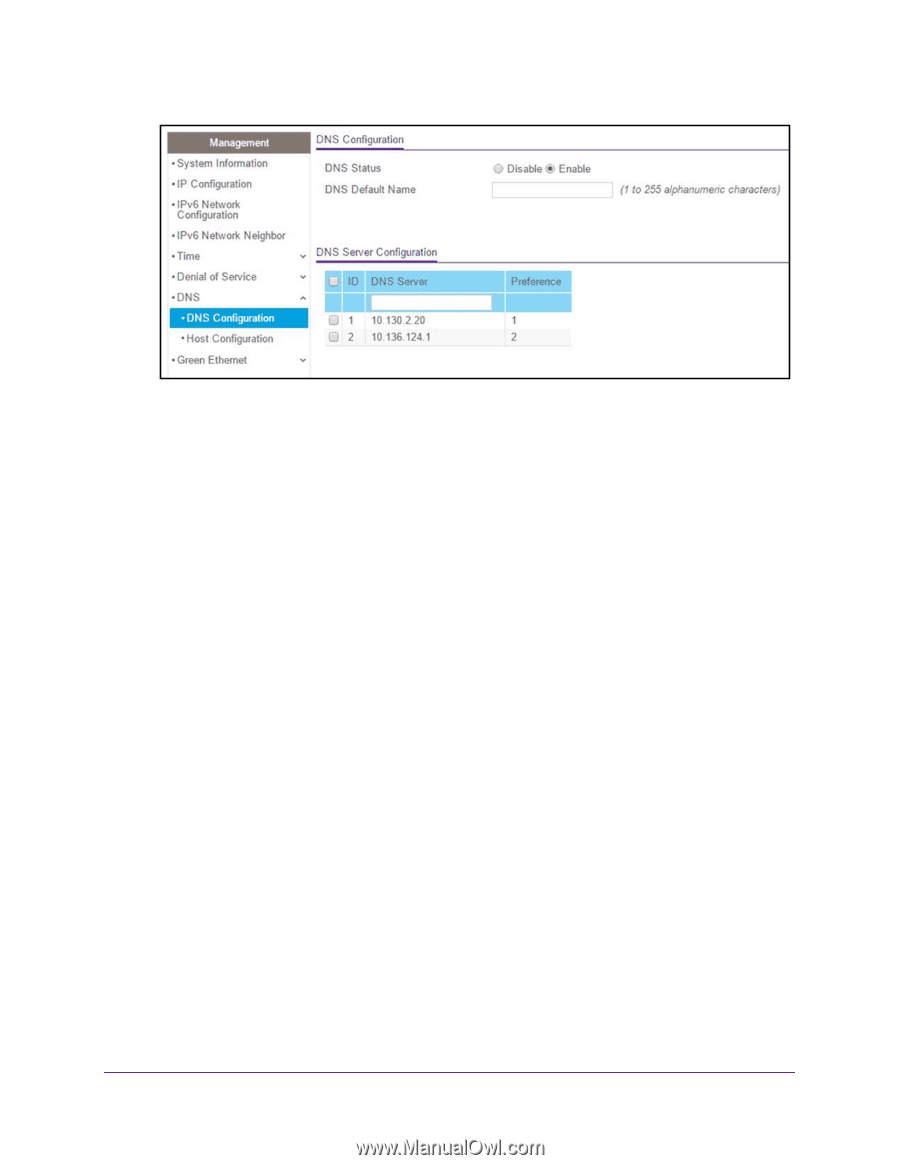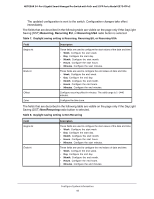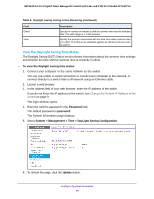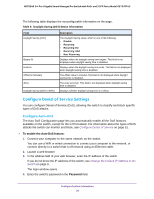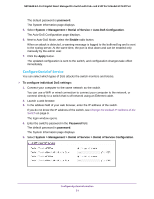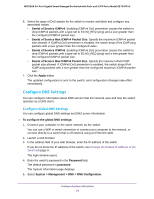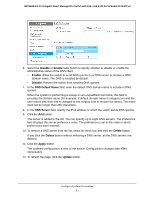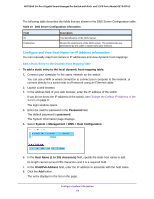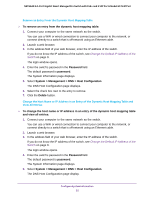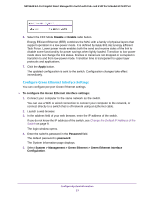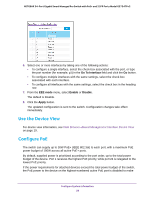Netgear GS724TPv2 User Manual - Page 53
Disable, Enable, DNS Default Name, DNS Server, Delete, Apply, Update
 |
View all Netgear GS724TPv2 manuals
Add to My Manuals
Save this manual to your list of manuals |
Page 53 highlights
NETGEAR 24-Port Gigabit Smart Managed Pro Switch with PoE+ and 2 SFP Ports Model GS724TPv2 6. Select the Disable or Enable radio button to specify whether to disable or enable the administrative status of the DNS client. • Enable. Allow the switch to send DNS queries to a DNS server to resolve a DNS domain name. The DNS is enabled by default. • Disable. Prevent the switch from sending DNS queries. 7. In the DNS Default Name field, enter the default DNS domain name to include in DNS queries. When the system is performing a lookup on an unqualified host name, this field is provides the domain name (for example, if default domain name is netgear.com and the user enters test, then test is changed to test.netgear.com to resolve the name). The name must not be longer than 255 characters. 8. In the DNS Server field, specify the IPv4 address to which the switch sends DNS queries. 9. Click the Add button. The server is added to the list. You can specify up to eight DNS servers. The Preference field displays the server preference order. The preference is set in the order in which preferences were entered. 10. To remove a DNS server from the list, select its check box and click the Delete button. If you click the Delete button without selecting a DNS server, all the DNS servers are deleted. 11. Click the Apply button. The updated configuration is sent to the switch. Configuration changes take effect immediately. 12. To refresh the page, click the Update button. Configure System Information 53