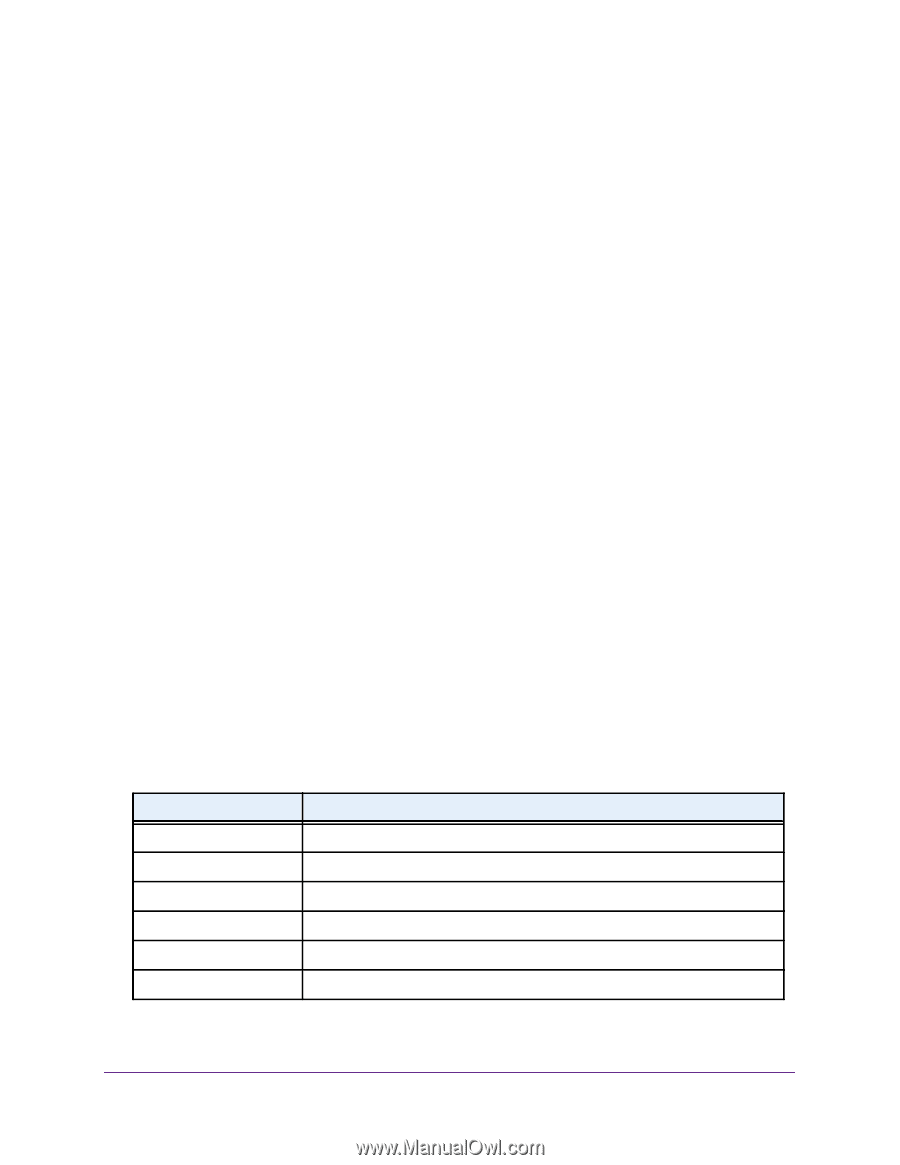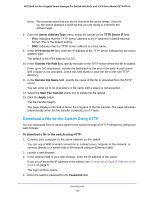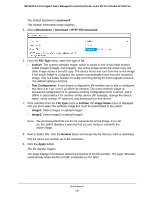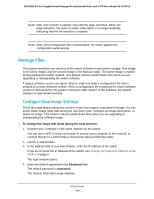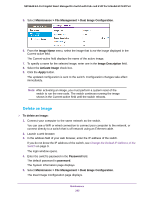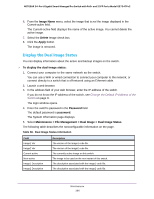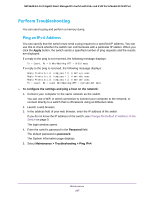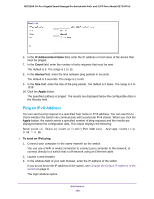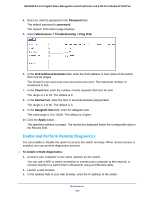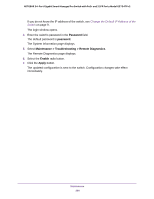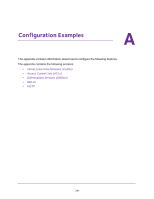Netgear GS724TPv2 User Manual - Page 286
Display the Dual Image Status, Image Name, Delete, Apply, Password
 |
View all Netgear GS724TPv2 manuals
Add to My Manuals
Save this manual to your list of manuals |
Page 286 highlights
NETGEAR 24-Port Gigabit Smart Managed Pro Switch with PoE+ and 2 SFP Ports Model GS724TPv2 6. From the Image Name menu, select the image that is not the image displayed in the Current-active field. The Current-active field displays the name of the active image. You cannot delete the active image. 7. Select the Delete Image check box. 8. Click the Apply button. The image is removed. Display the Dual Image Status You can display information about the active and backup images on the switch. To display the dual image status: 1. Connect your computer to the same network as the switch. You can use a WiFi or wired connection to connect your computer to the network, or connect directly to a switch that is off-network using an Ethernet cable. 2. Launch a web browser. 3. In the address field of your web browser, enter the IP address of the switch. If you do not know the IP address of the switch, see Change the Default IP Address of the Switch on page 9. The login window opens. 4. Enter the switch's password in the Password field. The default password is password. The System Information page displays. 5. Select Maintenance > File Management > Dual Image > Dual Image Status. The following table describes the nonconfigurable information on the page. Table 58. Dual Image Status information Field Image1 Ver Image2 Ver Current-active Next-active Image1 Description Image2 Description Description The version of the image1 code file. The version of the image2 code file. The currently active image on this switch. The image to be used on the next restart of this switch. The description associated with the image1 code file. The description associated with the image2 code file. Maintenance 286