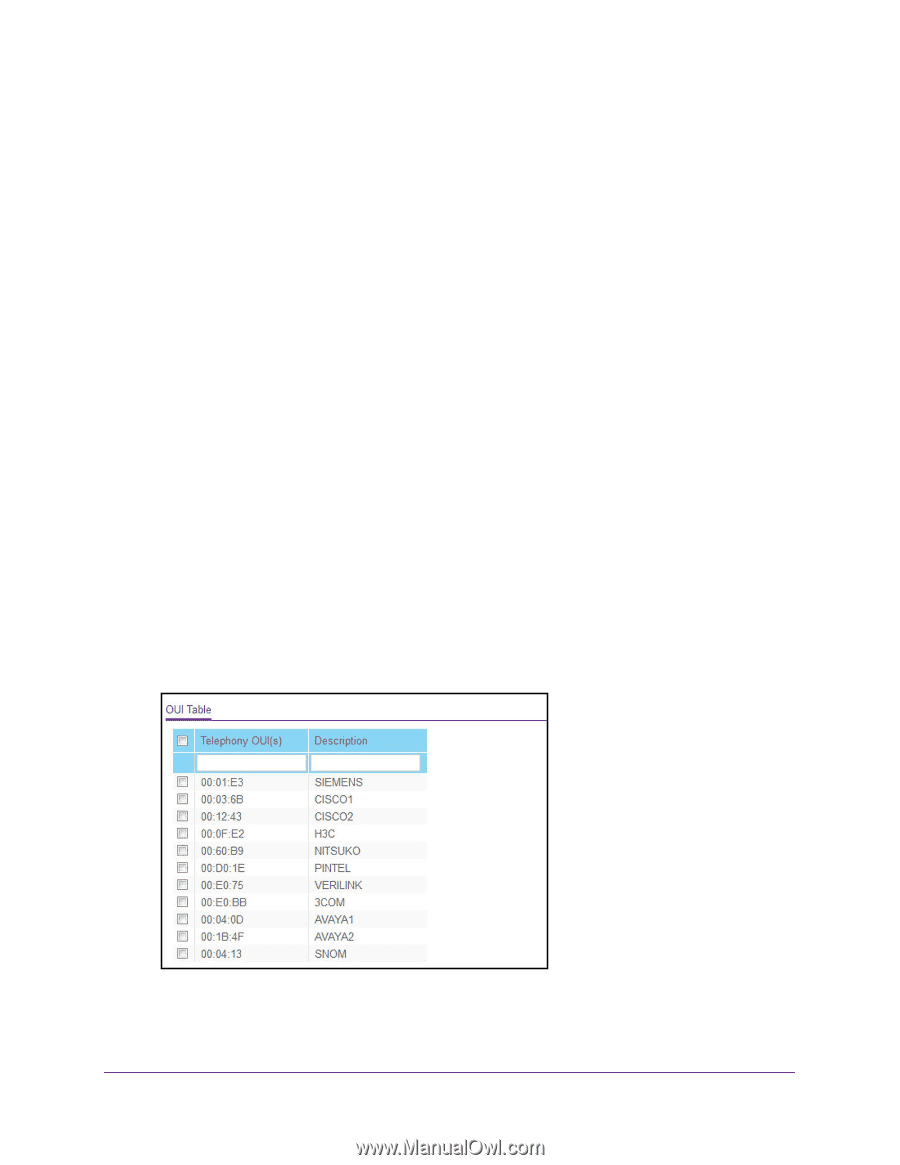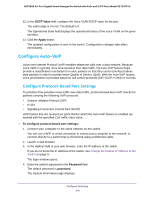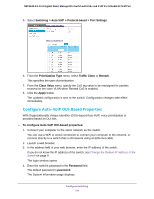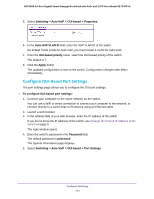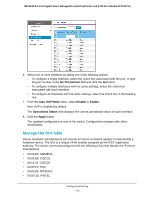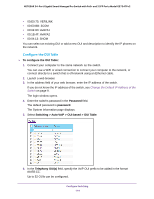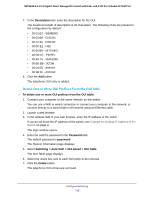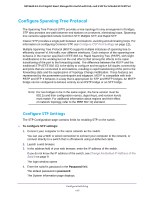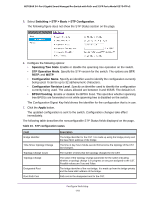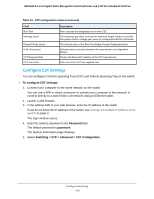Netgear GS724TPv2 User Manual - Page 114
Con the OUI Table, Password, Switching > Auto-VoIP > OUI-based > OUI Table
 |
View all Netgear GS724TPv2 manuals
Add to My Manuals
Save this manual to your list of manuals |
Page 114 highlights
NETGEAR 24-Port Gigabit Smart Managed Pro Switch with PoE+ and 2 SFP Ports Model GS724TPv2 • 00:E0:75: VERILINK • 00:E0:BB: 3COM • 00:04:0D: AVAYA1 • 00:1B:4F: AVAYA2 • 00:04:13: SNOM You can select an existing OUI or add a new OUI and description to identify the IP phones on the network. Configure the OUI Table To configure the OUI Table: 1. Connect your computer to the same network as the switch. You can use a WiFi or wired connection to connect your computer to the network, or connect directly to a switch that is off-network using an Ethernet cable. 2. Launch a web browser. 3. In the address field of your web browser, enter the IP address of the switch. If you do not know the IP address of the switch, see Change the Default IP Address of the Switch on page 9. The login window opens. 4. Enter the switch's password in the Password field. The default password is password. The System Information page displays. 5. Select Switching > Auto-VoIP > OUI-based > OUI Table. 6. In the Telephony OUI(s) field, specify the VoIP OUI prefix to be added in the format AA:BB:CC. Up to 52 OUIs can be configured. Configure Switching 114