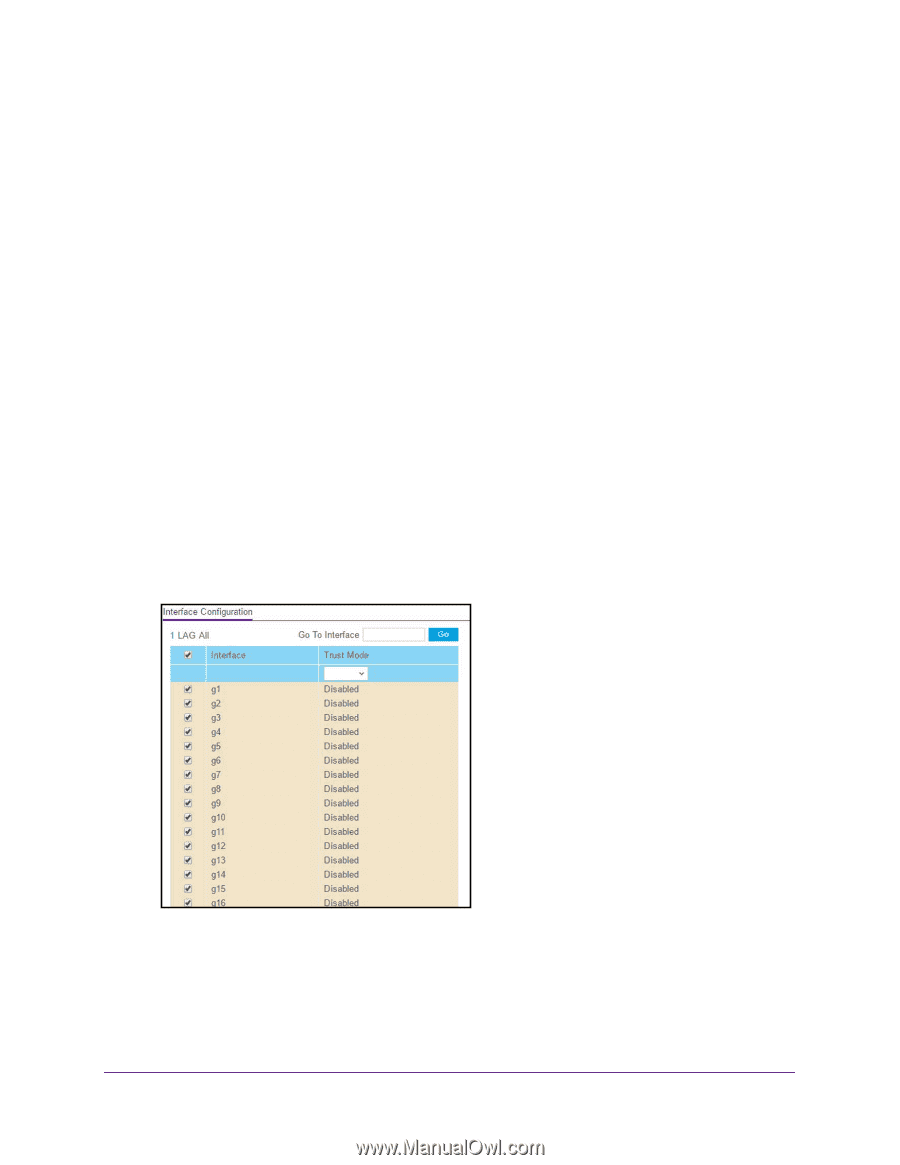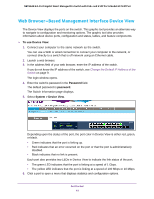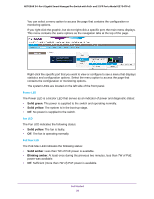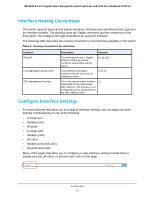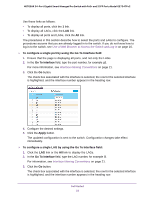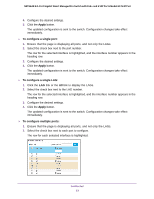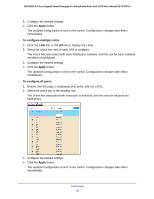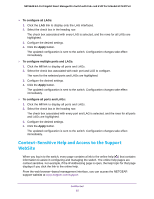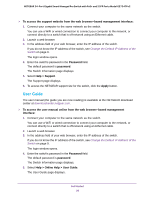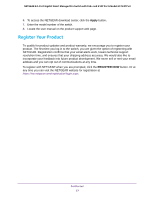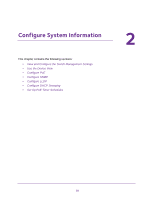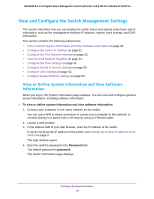Netgear GS724TPv2 User Manual - Page 24
Apply, To con multiple LAGs, To con all ports
 |
View all Netgear GS724TPv2 manuals
Add to My Manuals
Save this manual to your list of manuals |
Page 24 highlights
NETGEAR 24-Port Gigabit Smart Managed Pro Switch with PoE+ and 2 SFP Ports Model GS724TPv2 3. Configure the desired settings. 4. Click the Apply button. The updated configuration is sent to the switch. Configuration changes take effect immediately. To configure multiple LAGs: 1. Click the LAG link or the All link to display the LAGs. 2. Select the check box next to each LAG to configure. The check box associated with each interface is selected, and the row for each selected interface is highlighted. 3. Configure the desired settings. 4. Click the Apply button. The updated configuration is sent to the switch. Configuration changes take effect immediately. To configure all ports: 1. Ensure that the page is displaying only ports, and not LAGs. 2. Select the check box in the heading row. The check box associated with every port is selected, and the rows for all ports are highlighted. 3. Configure the desired settings. 4. Click the Apply button. The updated configuration is sent to the switch. Configuration changes take effect immediately. Get Started 24