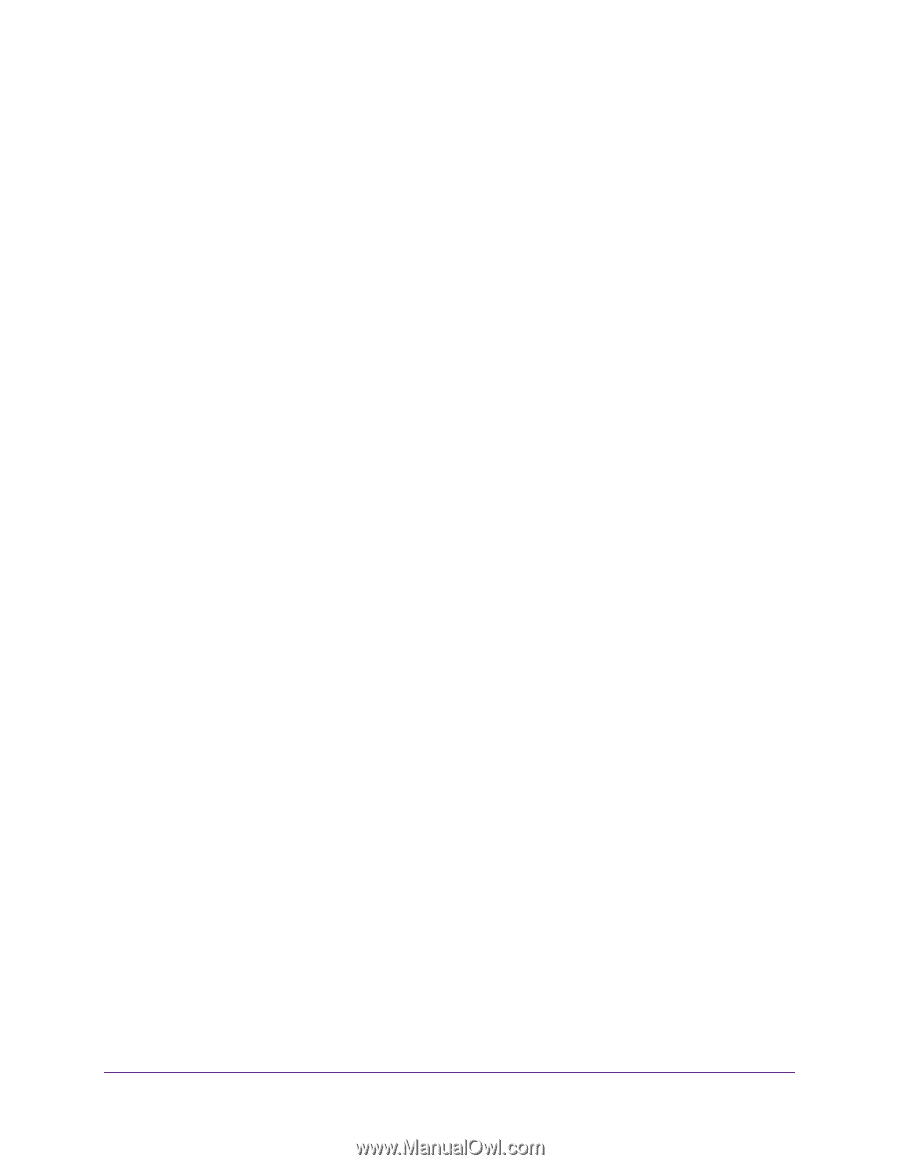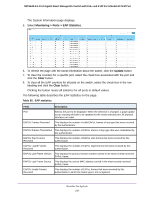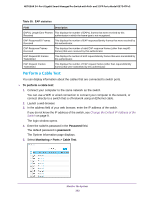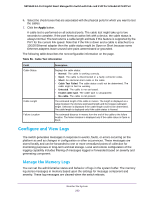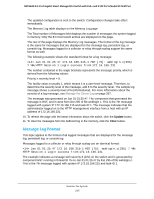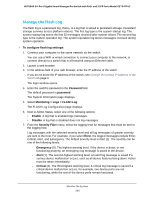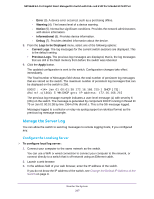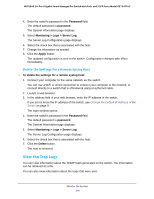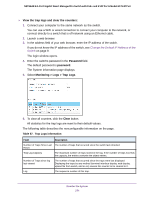Netgear GS724TPv2 User Manual - Page 266
Manage the Flash Log, To con flash log settings, Password, Monitoring > Logs > FLASH Log
 |
View all Netgear GS724TPv2 manuals
Add to My Manuals
Save this manual to your list of manuals |
Page 266 highlights
NETGEAR 24-Port Gigabit Smart Managed Pro Switch with PoE+ and 2 SFP Ports Model GS724TPv2 Manage the Flash Log The flash log is a persistent log, that is, is a log that is stored in persistent storage. Persistent storage survives across platform reboots. The first log type is the system startup log. The system startup log stores the first 32 messages received after system reboot. The second log type is the system operation log. The system operation log stores messages received during system operation. To configure flash log settings: 1. Connect your computer to the same network as the switch. You can use a WiFi or wired connection to connect your computer to the network, or connect directly to a switch that is off-network using an Ethernet cable. 2. Launch a web browser. 3. In the address field of your web browser, enter the IP address of the switch. If you do not know the IP address of the switch, see Change the Default IP Address of the Switch on page 9. The login window opens. 4. Enter the switch's password in the Password field. The default password is password. The System Information page displays. 5. Select Monitoring > Logs > FLASH Log. The FLASH Log Configuration page displays. 6. Next to Admin Status, select one of the following options: • Enable. A log that is enabled logs messages. • Disable. A log that is disabled does not log messages. 7. From the Severity Filter menu, select the logging level for messages that must be sent to the logging host. Log messages with the selected severity level and all log messages of greater severity are sent to the host. For example, if you select Error, the logged messages include Error, Critical, Alert, and Emergency. The default severity level is Alert (1). The severity can be one of the following levels: - Emergency (0). The highest warning level. If the device is down, or not functioning properly, an emergency log message is saved to the device. - Alert (1). The second-highest warning level. An alert log message is saved if a serious device malfunction occurs, such as all device features being down. Action must be taken immediately. - Critical (2). The third-highest warning level. A critical log message is saved if a critical device malfunction occurs, for example, two device ports are not functioning, while the rest of the device ports remain functional. Monitor the System 266