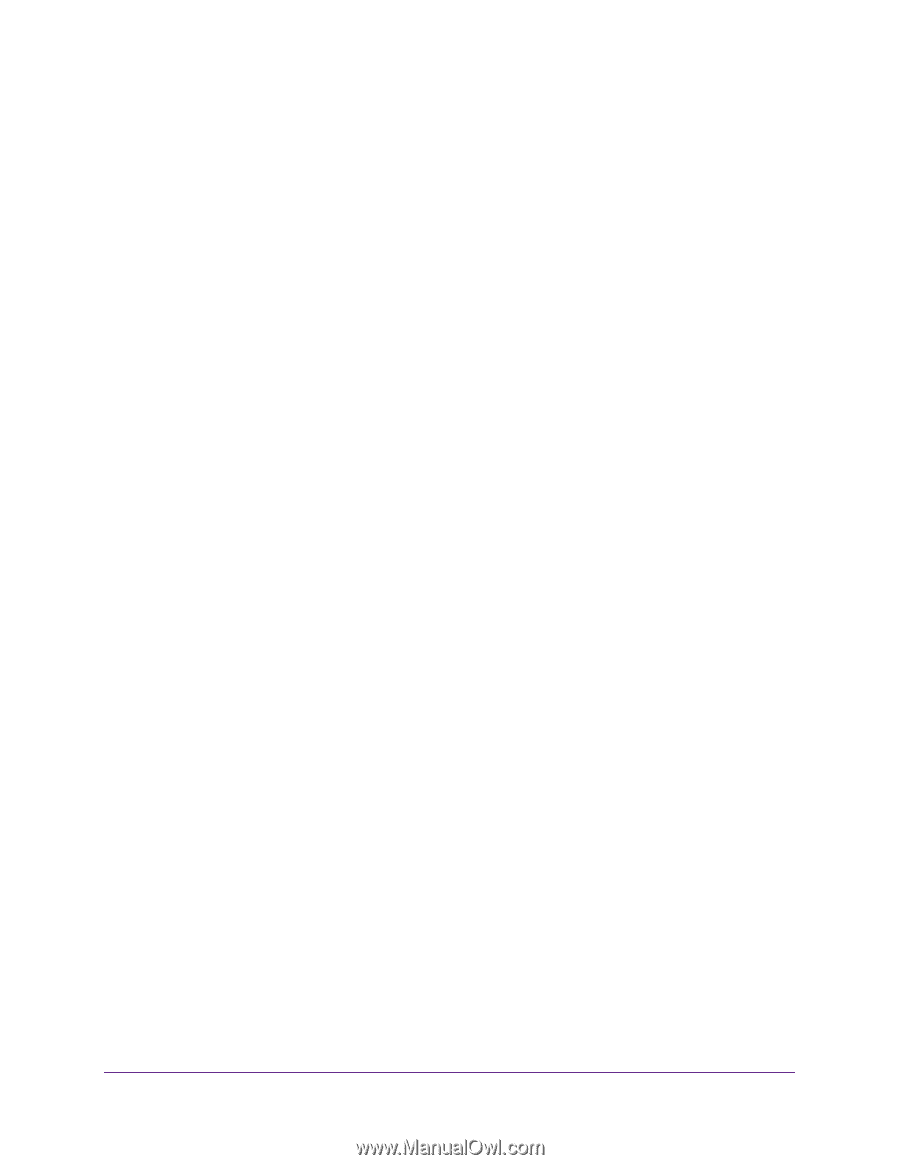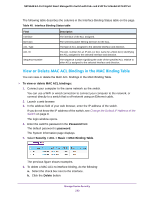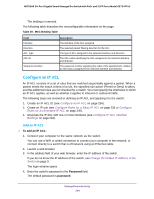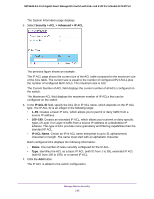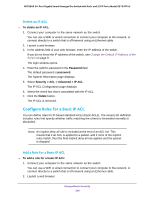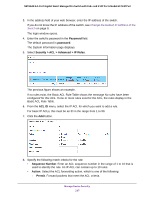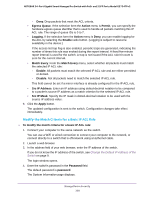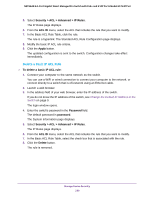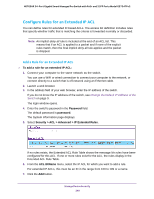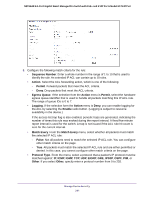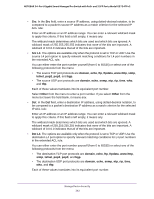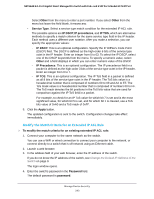Netgear GS724TPv2 User Manual - Page 238
Modify the Match Criteria for a Basic IP ACL Rule, Src IP Mask
 |
View all Netgear GS724TPv2 manuals
Add to My Manuals
Save this manual to your list of manuals |
Page 238 highlights
NETGEAR 24-Port Gigabit Smart Managed Pro Switch with PoE+ and 2 SFP Ports Model GS724TPv2 - Deny. Drop packets that meet the ACL criteria. • Egress Queue. If the selection form the Action menu is Permit, you can specify the hardware egress queue identifier that is used to handle all packets matching this IP ACL rule. The range of queue IDs is 0 to 7. • Logging. If the selection form the Action menu is Deny, you can enable logging for the ACL by selecting the Enable radio button. (Logging is subject to resource availability in the device.) If the access list trap flag is also enabled, periodic traps are generated, indicating the number of times this rule was evoked during the report interval. A fixed five-minute report interval is used for the switch. A trap is not issued if the ACL rule hit count is zero for the current interval. • Match Every. From the Match Every menu, select whether all packets must match the selected IP ACL rule: - Enable. All packets must match the selected IP ACL rule and are either permitted or denied. - Disable. Not all packets need to match the selected IP ACL rule. This field cannot be set if a mirror interface is already configured for the IP ACL rule. • Src IP Address. Enter an IP address using dotted-decimal notation to be compared to a packet's source IP address as a match criterion for the selected IP ACL rule. • Src IP Mask. Specify the IP mask in dotted-decimal notation to be used with the source IP address value. 9. Click the Apply button. The updated configuration is sent to the switch. Configuration changes take effect immediately. Modify the Match Criteria for a Basic IP ACL Rule To modify the match criteria for a basic IP ACL rule: 1. Connect your computer to the same network as the switch. You can use a WiFi or wired connection to connect your computer to the network, or connect directly to a switch that is off-network using an Ethernet cable. 2. Launch a web browser. 3. In the address field of your web browser, enter the IP address of the switch. If you do not know the IP address of the switch, see Change the Default IP Address of the Switch on page 9. The login window opens. 4. Enter the switch's password in the Password field. The default password is password. The System Information page displays. Manage Device Security 238