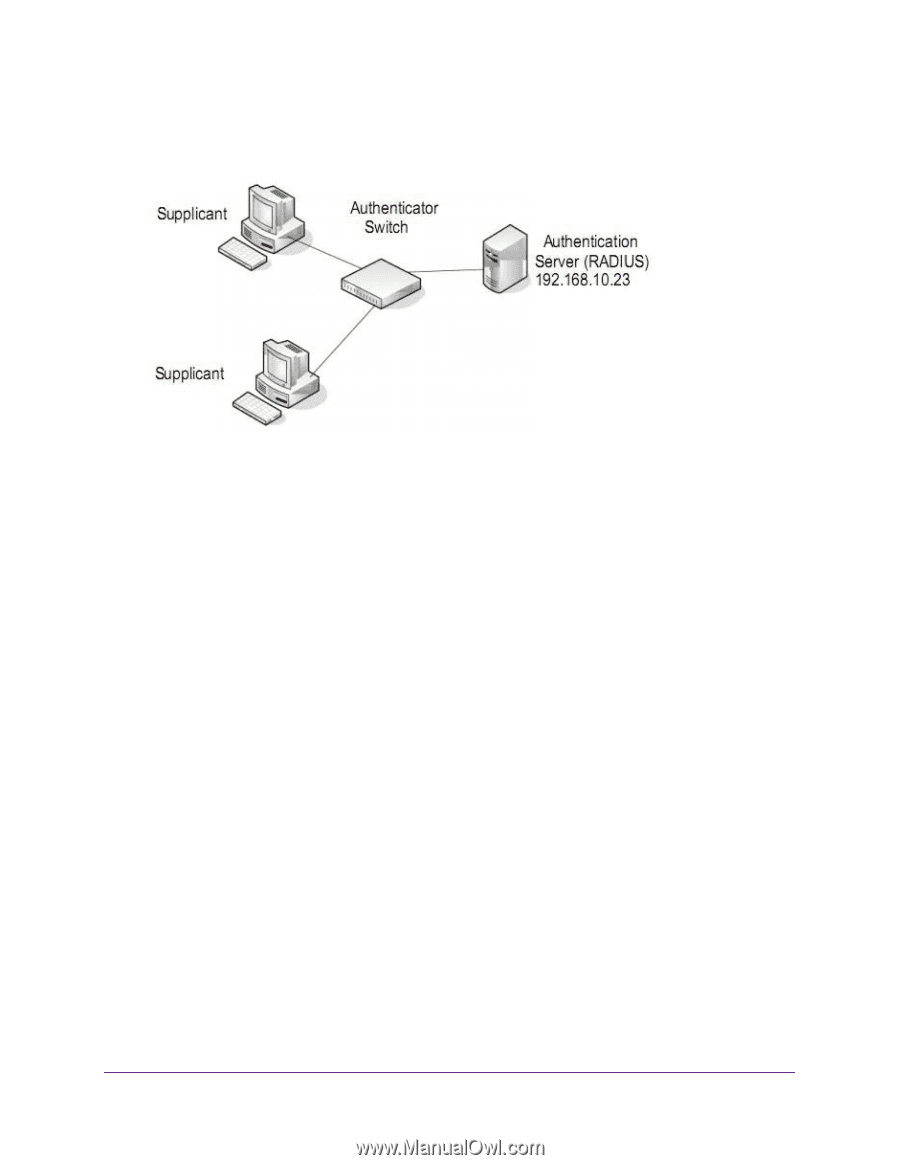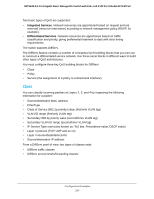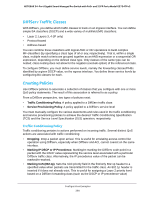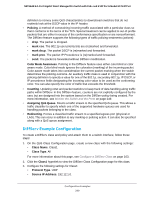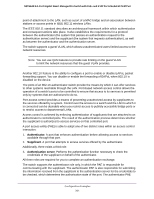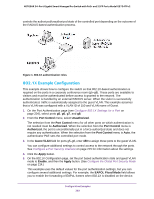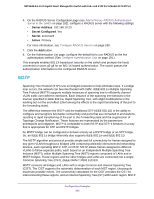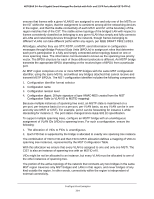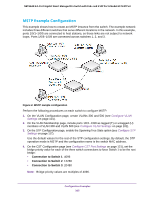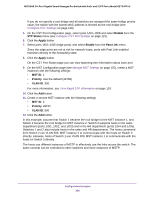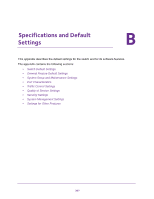Netgear GS724TPv2 User Manual - Page 302
X Example Configuration, Port Control, Unauthorized, Guest VLAN, Apply, Enable, EAPOL Flood Mode
 |
View all Netgear GS724TPv2 manuals
Add to My Manuals
Save this manual to your list of manuals |
Page 302 highlights
NETGEAR 24-Port Gigabit Smart Managed Pro Switch with PoE+ and 2 SFP Ports Model GS724TPv2 controls the authorized/unauthorized state of the controlled port depending on the outcome of the RADIUS-based authentication process. Figure 1. 802.1X authentication roles 802.1X Example Configuration This example shows how to configure the switch so that 802.1X-based authentication is required on the ports in a corporate conference room (g5-g8). These ports are available to visitors and must be authenticated before access is granted to the network. The authentication is handled by an external RADIUS server. When the visitor is successfully authenticated, traffic is automatically assigned to the guest VLAN. This example assumes that a VLAN was configured with a VLAN ID of 150 and VLAN name of Guest. 1. On the Port Authentication page (see Configure 802.1X Settings for a Port on page 204), select ports g5, g6, g7, and g8. 2. From the Port Control menu, select Unauthorized. The selection from the Port Control menu for all other ports on which authentication is not needed must be Authorized. When the selection from the Port Control menu is Authorized, the port is unconditionally put in a force-authorized state and does not require any authentication. When the selection from the Port Control menu is Auto, the authenticator PAE sets the controlled port mode. 3. In the Guest VLAN field for ports g5-g8, enter 150 to assign these ports to the guest VLAN. You can configure additional settings to control access to the network through the ports. See Configure a Port Security Interface on page 215 for information about the settings. 4. Click the Apply button. 5. On the 802.1X Configuration page, set the port based authentication state and guest VLAN mode to Enable, and then the Apply button. (See Configure the Global Port Security Mode on page 214.) This example uses the default values for the port authentication settings, but you can configure several additional settings. For example, the EAPOL Flood Mode field allows you to enable the forwarding of EAPoL frames when 802.1X is disabled on the device. Configuration Examples 302