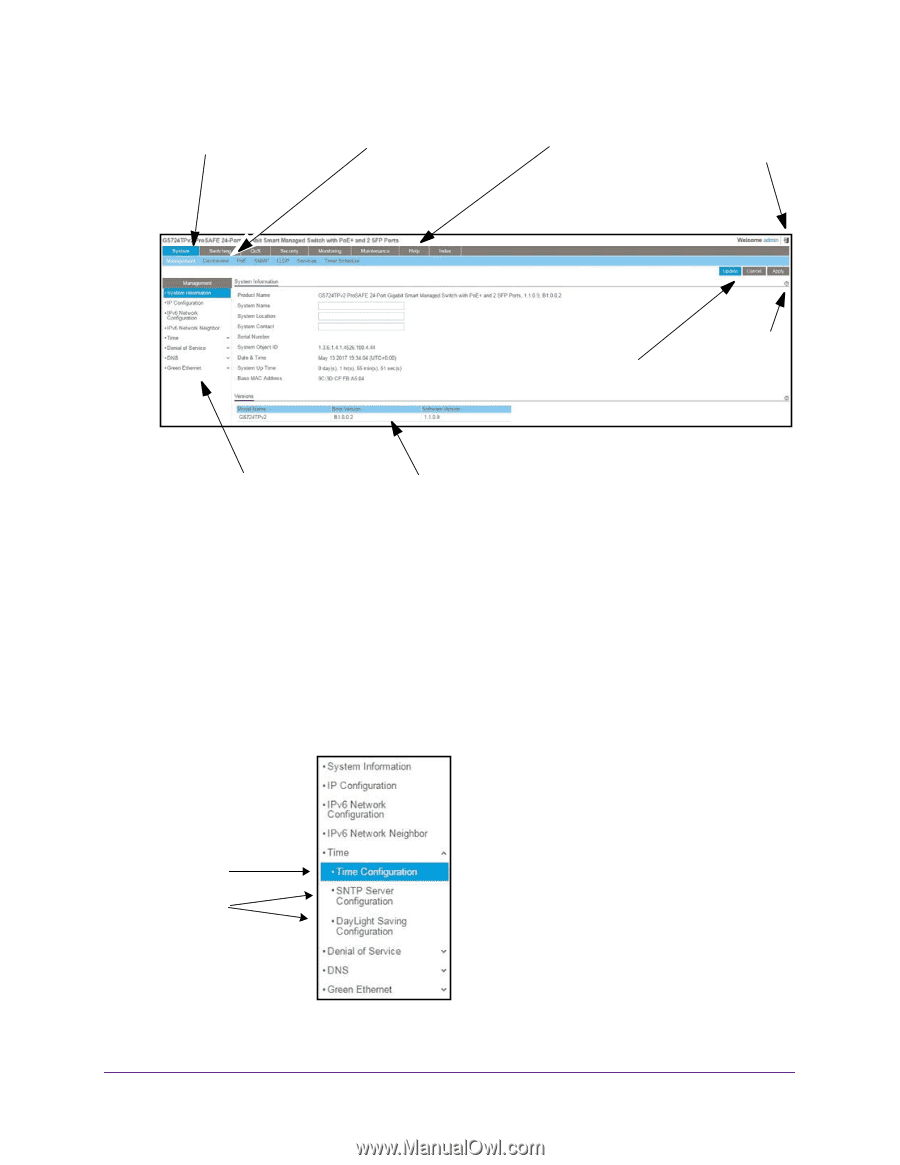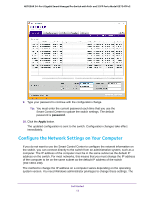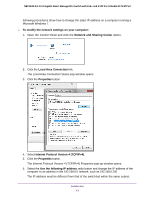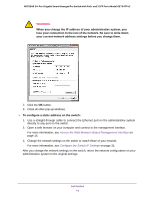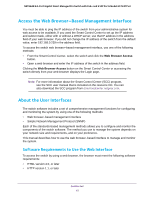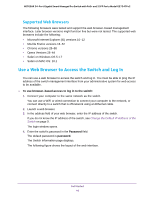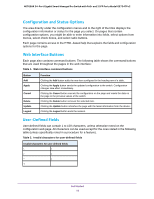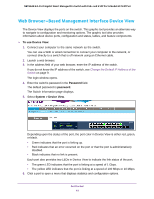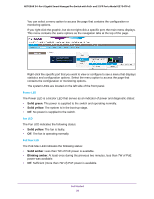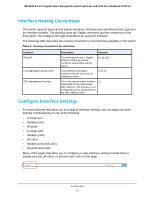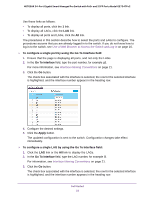Netgear GS724TPv2 User Manual - Page 17
Navigation Tabs, Configuration Menus, and Menu
 |
View all Netgear GS724TPv2 manuals
Add to My Manuals
Save this manual to your list of manuals |
Page 17 highlights
NETGEAR 24-Port Gigabit Smart Managed Pro Switch with PoE+ and 2 SFP Ports Model GS724TPv2 Navigation tab Configuration menus Help page Logout button Buttons Help link Configuration pages Configuration status and options Navigation Tabs, Configuration Menus, and Page Menu The navigation tabs along the top of the web interface give you quick access to the various switch functions. The tabs are always available and remain constant, regardless of which feature you configure. When you select a tab, the features for that tab appear as menus directly under the tabs. The configuration menus in the blue bar change according to the navigation tab that is selected. The configuration pages for each feature are available as submenu links in the page menu on the left side of the page. Some items in the menu expand to reveal multiple submenu links, as the following figure shows. Link Submenu links Get Started 17