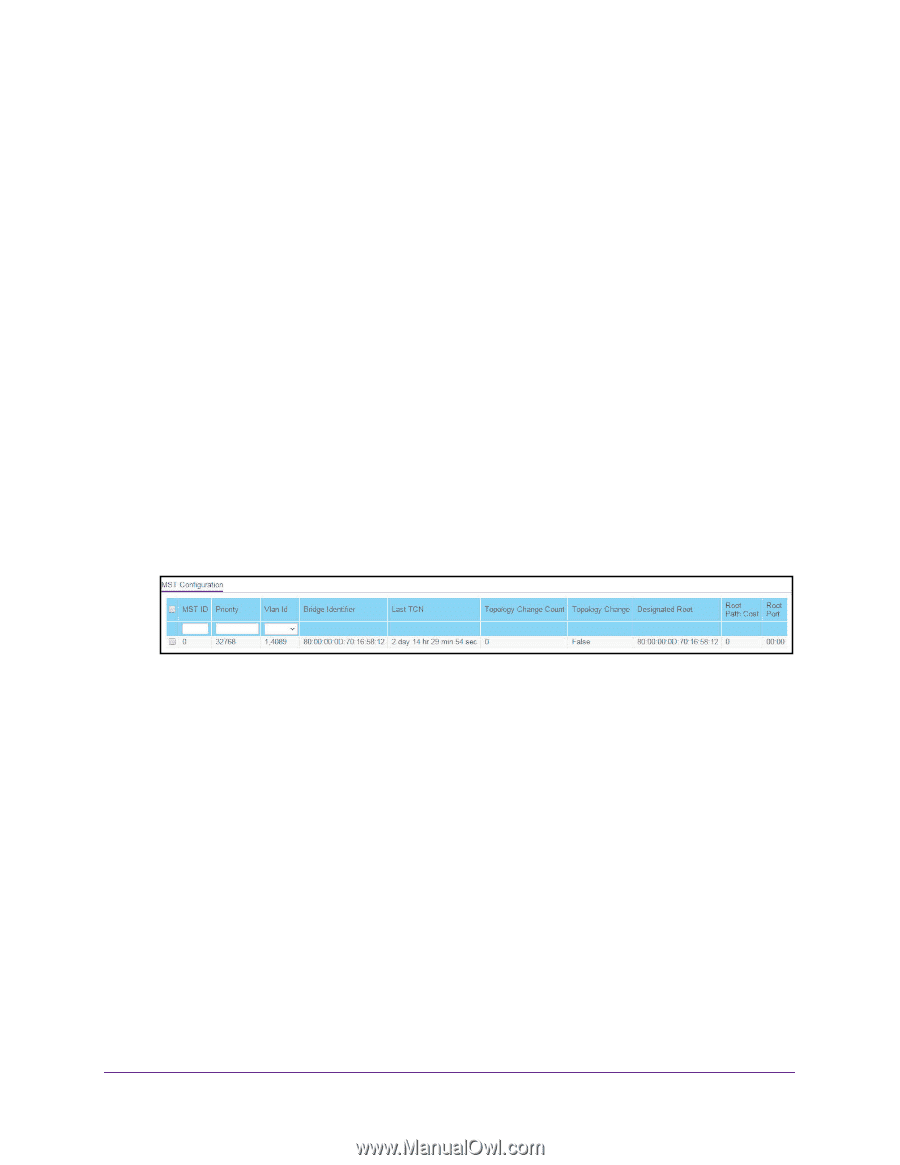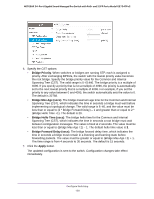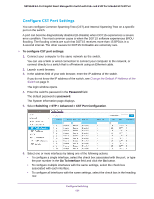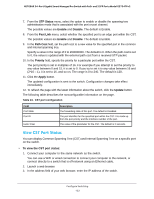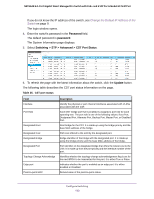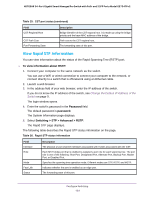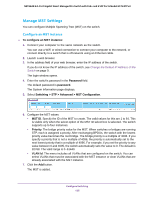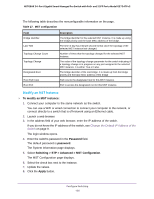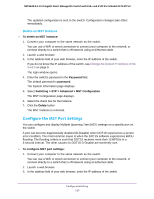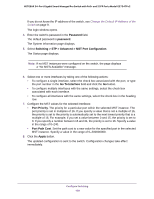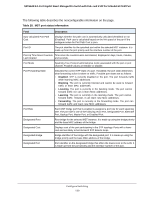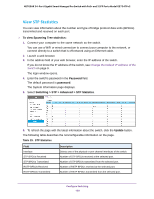Netgear GS724TPv2 User Manual - Page 125
Manage MST Settings, Con an MST Instance
 |
View all Netgear GS724TPv2 manuals
Add to My Manuals
Save this manual to your list of manuals |
Page 125 highlights
NETGEAR 24-Port Gigabit Smart Managed Pro Switch with PoE+ and 2 SFP Ports Model GS724TPv2 Manage MST Settings You can configure Multiple Spanning Tree (MST) on the switch. Configure an MST Instance To configure an MST instance: 1. Connect your computer to the same network as the switch. You can use a WiFi or wired connection to connect your computer to the network, or connect directly to a switch that is off-network using an Ethernet cable. 2. Launch a web browser. 3. In the address field of your web browser, enter the IP address of the switch. If you do not know the IP address of the switch, see Change the Default IP Address of the Switch on page 9. The login window opens. 4. Enter the switch's password in the Password field. The default password is password. The System Information page displays. 5. Select Switching > STP > Advanced > MST Configuration. 6. Configure the MST values: • MST ID. Specify the ID of the MST to create. The valid values for this are 1 to 64. This is visible only when the select option of the MST ID select box is selected. The switch supports up to four instances. • Priority. The bridge priority value for the MST. When switches or bridges are running STP, each is assigned a priority. After exchanging BPDUs, the switch with the lowest priority value becomes the root bridge. The bridge priority is a multiple of 4096. If you specify a priority that is not a multiple of 4096, the priority is automatically set to the next lowest priority that is a multiple of 4096. For example, if you set the priority to any value between 0 and 4095, the switch automatically sets the value to 0. The default is 32768. The valid range is 0-61440. • VLAN Id. The menu includes all VLANs that are configured on the switch. You can select VLANs that must be associated with the MST instance or clear VLANs that are already associated with the MST instance. 7. Click the Add button. The MST is added. Configure Switching 125