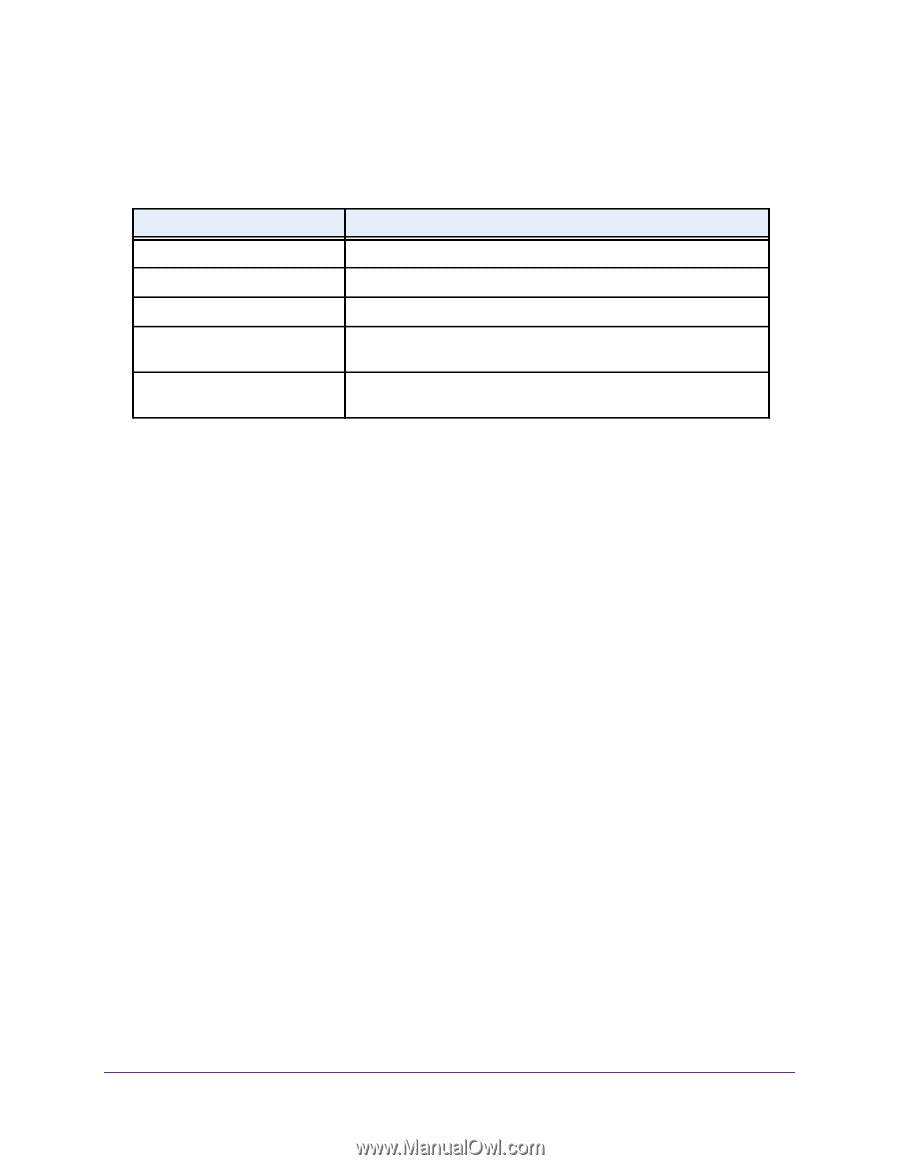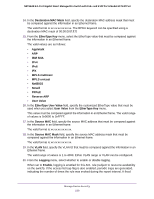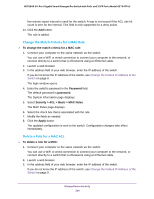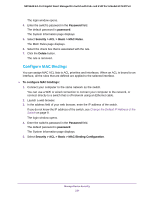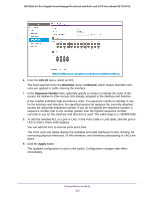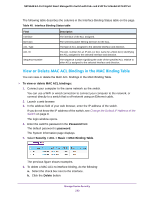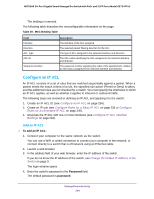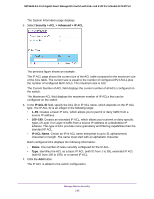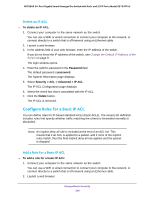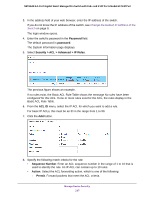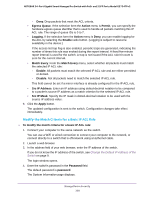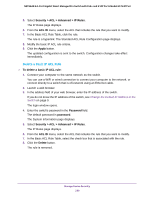Netgear GS724TPv2 User Manual - Page 234
Con an IP ACL, To add an IP ACL, Password
 |
View all Netgear GS724TPv2 manuals
Add to My Manuals
Save this manual to your list of manuals |
Page 234 highlights
NETGEAR 24-Port Gigabit Smart Managed Pro Switch with PoE+ and 2 SFP Ports Model GS724TPv2 The binding is removed. The following table describes the nonconfigurable information on the page. Table 49. MAC Binding Table Field Interface Direction ACL Type ACL ID Sequence Number Description The interface of the ACL assigned. The selected packet filtering direction for the ACL. The type of ACL assigned to the selected interface and direction. The ACL name identifying the ACL assigned to the selected interface and direction. The sequence number signifying the order of the specified ACL relative to other ACLs assigned to the selected interface and direction. Configure an IP ACL An IP ACL consists of a set of rules that are matched sequentially against a packet. When a packet meets the match criteria of a rule, the specified rule action (Permit or Deny) is taken, and the additional rules are not checked for a match. You must specify the interfaces to which an IP ACL applies, as well as whether it applies to inbound or outbound traffic. The following steps are involved in defining an IP ACL and applying it to the switch: 1. Create an IP ACL ID (see Configure an IP ACL on page 234). 2. Create an IP rule (see Configure Rules for a Basic IP ACL on page 236 or Configure Rules for an Extended IP ACL on page 240). 3. Associate the IP ACL with one or more interfaces (see Configure IP ACL Interface Bindings on page 244). Add an IP ACL To add an IP ACL: 1. Connect your computer to the same network as the switch. You can use a WiFi or wired connection to connect your computer to the network, or connect directly to a switch that is off-network using an Ethernet cable. 2. Launch a web browser. 3. In the address field of your web browser, enter the IP address of the switch. If you do not know the IP address of the switch, see Change the Default IP Address of the Switch on page 9. The login window opens. 4. Enter the switch's password in the Password field. The default password is password. Manage Device Security 234