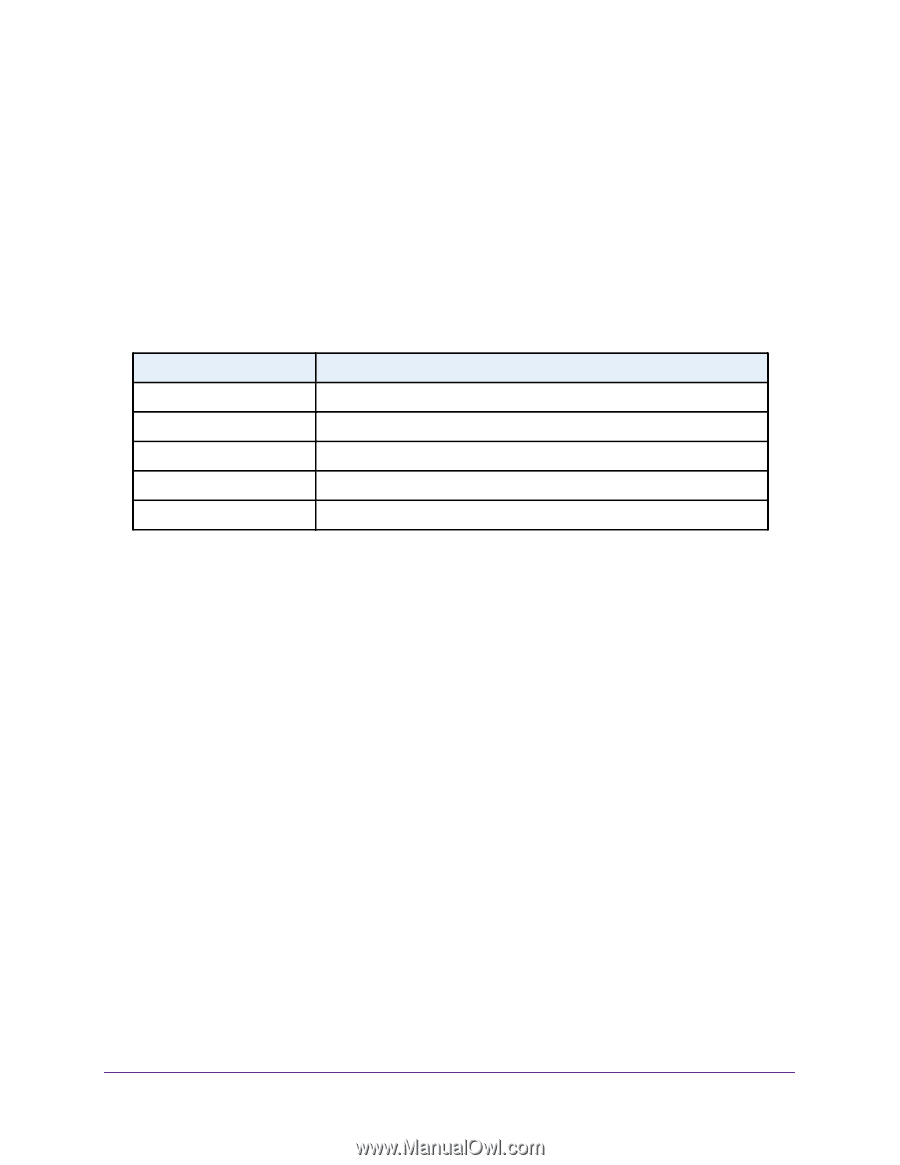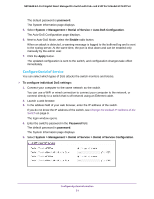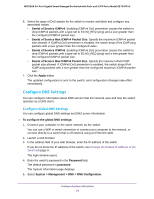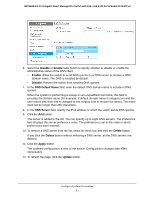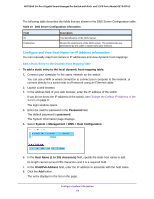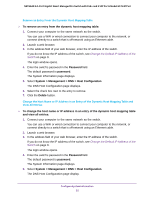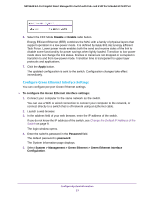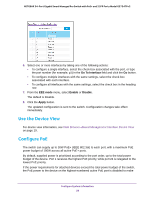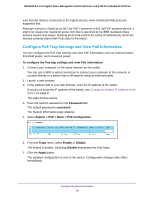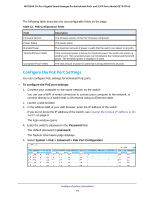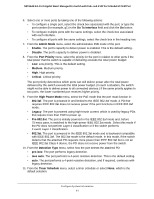Netgear GS724TPv2 User Manual - Page 56
Con Green Ethernet Settings
 |
View all Netgear GS724TPv2 manuals
Add to My Manuals
Save this manual to your list of manuals |
Page 56 highlights
NETGEAR 24-Port Gigabit Smart Managed Pro Switch with PoE+ and 2 SFP Ports Model GS724TPv2 6. Select the check box next to the entry to update. 7. Enter the new information in the appropriate field. 8. Click the Apply button. The updated configuration is sent to the switch. Configuration changes take effect immediately. 9. To clear all the dynamic host name entries from the list, click the Clear button. The Dynamic Host Mapping table shows host name-to-IP address entries that the switch learned. The following table describes the dynamic host fields. Table 11. Dynamic Host Mapping information Field Host Total Elapsed Type Addresses Description Lists the host name that you assign to the specified IP address. Time since the dynamic entry was first added to the table. Time since the dynamic entry was last updated. The type of the dynamic entry. Lists the IP address associated with the host name. Configure Green Ethernet Settings Using the Green Ethernet feature allows for power consumption savings. Configure Green Ethernet Global Settings You can configure Green Ethernet features. To configure the Green Ethernet settings: 1. Connect your computer to the same network as the switch. You can use a WiFi or wired connection to connect your computer to the network, or connect directly to a switch that is off-network using an Ethernet cable. 2. Launch a web browser. 3. In the address field of your web browser, enter the IP address of the switch. If you do not know the IP address of the switch, see Change the Default IP Address of the Switch on page 9. The login window opens. 4. Enter the switch's password in the Password field. The default password is password. The System Information page displays. 5. Select System > Management > Green Ethernet > Green Ethernet Configuration. Configure System Information 56