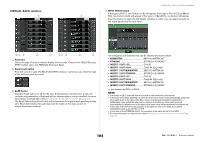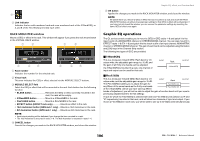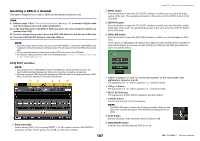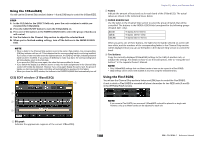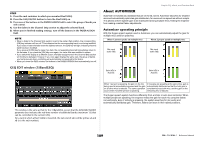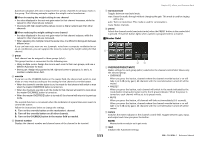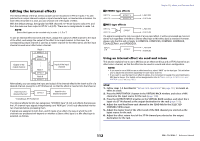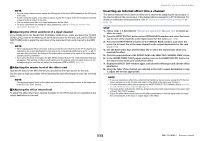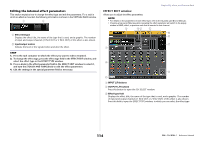Yamaha QL5 Reference Manual - Page 109
About AUTOMIXER, GEQ EDIT window 15BandGEQ
 |
View all Yamaha QL5 manuals
Add to My Manuals
Save this manual to your list of manuals |
Page 109 highlights
STEP 1. Press the rack container in which you mounted Flex15GEQ. 2. Press the GEQ ON/OFF button to turn the Flex15GEQ on. 3. Press one of the buttons in the FADER ASSIGN field to select the group of bands you will control. 4. Use the faders in the Channel Strip section to adjust the selected band. 5. When you've finished making settings, turn off the buttons in the FADER ASSIGN field. NOTE • When a fader in the Channel Strip section is set to the center (flat) position, the corresponding [ON] key indicator will turn off. This indicates that the corresponding band is not being modified. If you raise or lower the fader even the slightest amount, the [ON] key will light, indicating that this band has been modified. If you press a lit [ON] key to make it go dark, the corresponding band will immediately return to the flat state. If you press the [ON] key once again, the value that was modified is shown. • If you switch the display to a different screen, the fader assignments in the Channel Strip section will forcibly be defeated. However if you once again display the same rack, the group of bands you had previously been controlling will automatically be assigned to the faders. • When you close the GEQ window, the buttons in the FADER ASSIGN field automatically turn off. GEQ EDIT window (15BandGEQ) Graphic EQ, effects, and Premium Rack About AUTOMIXER Automixer is included as a standard feature on the QL series. Automixer searches for enabled mics and automatically optimizes gain distribution, for uses such as speeches without scripts. This allows uniform system gain to be maintained among multiple mics, freeing the engineer from making constant fader adjustments. Automixer operating principle With the Dugan speech system used in Automixer, you can automatically adjust the gain for multiple mics used for speeches. When 1 person speaks on multiple mics When 2 people speak on multiple mics Mic input audio (dB) Mic input audio (dB) Gain (dB) in Automix Gain (dB) in Automix This window is the same as that for the 31BandGEQ, except that the AVAILABLE BANDS parameter box indicates the real-time number of additional bands (maximum 15) that can be controlled in the current GEQ. For a rack in which a Flex15GEQ is mounted, the rack switch tabs will be split as xA and xB (x is the rack number). When 1 person is speaking, the gain on the mic being used is immediately increased and the gain on all other mics is reduced. The same operation occurs even if another person is speaking. If 2 people are speaking at the same time, gain is automatically distributed so that the total gain is consistent across both mics, and the gain on the remaining mic is reduced. The Dugan speech system functions differently from a limiter or auto level controller. When multiple people are speaking, the engineer mixes the gain for each mic using the faders conventionally. Even if nobody is speaking, the system searches for mic audio and automatically distributes gain. Therefore, faders can leave in their raised positions. 109 Reference Manual