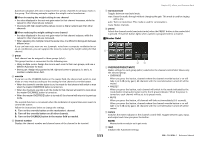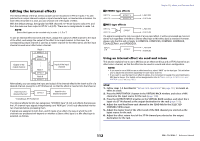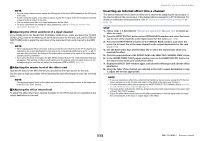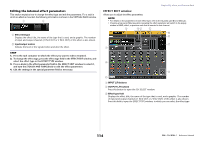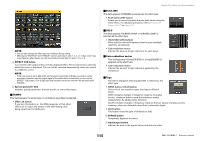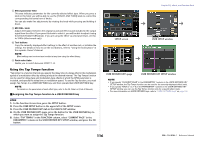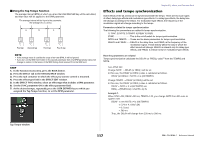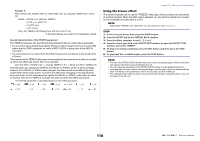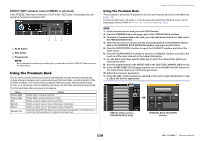Yamaha QL5 Reference Manual - Page 115
TEMPO, PLAY/REC, Gain reduction meter, MIDI CLK button, PLAY button/REC button, HIGH/MID/LOW buttons
 |
View all Yamaha QL5 manuals
Add to My Manuals
Save this manual to your list of manuals |
Page 115 highlights
NOTE • You can also change the effect type by recalling a library setting. • Effect types "HQ.PITCH" and "FREEZE" can be used only in rack 1, 3, 5, or 7. Also, even if you copy these two effect types, you will not be able to paste them to rack 2, 4, 6, or 8. 4 EFFECT CUE button Cue-monitors the output of the currently-displayed effect. This Cue function is valid only while this screen is displayed. The cue will be canceled automatically when you switch to a different screen. NOTE If the Cue mode is set to MIX CUE, all channels for which the CUE key is turned on will be monitored. However, only the output signal of the effect will be monitored if you turn on the EFFECT CUE button. (The [CUE] keys that had been turned on until then will be temporarily defeated.) 5 Special parameter field Indicates special parameters that are specific to some effect types. TEMPO This field appears if a tempo-type or modulation-type effect is selected. • MIDI CLK button If you turn this button on, the BPM parameter of that effect will be set to match the tempo of the MIDI timing clock being input from the MIDI port. Graphic EQ, effects, and Premium Rack PLAY/REC This field appears if FREEZE is selected as the effect type. • PLAY button/REC button Enable you to record (sample) and play back when using the freeze effect. For detailed operations, refer to "Using the Freeze effect" on page 118. SOLO This field appears if M.BAND DYNA. or M.BAND COMP. is selected as the effect type. • HIGH/MID/LOW buttons Allow only the selected frequency band to pass (multiple selections are allowed). • Gain reduction meters Indicate the amount of gain reduction for each band. Gain reduction meter This field appears if Comp276/276S or Comp260/260S is selected as the effect type. • Gain reduction meters Indicate the amount of gain reduction applied by the compressor. Type This field is displayed when Equalizer601 is selected as the effect type. • DRIVE button/CLEAN button Select one of two equalizer types that feature different effects. DRIVE emulates changes in frequency response of analog circuits, creating a driven sound that enhances analog characteristics by adding some distortion. CLEAN emulates changes in frequency response that are typical of analog circuits, creating a clear non-distorted sound that is inherently digital. • FLAT button This button resets the gain of all bands to 0dB. 6 BYPASS button Temporarily bypasses the effect. 7 Input/output meters Indicate the level of the signals before and after the effect. 115 Reference Manual