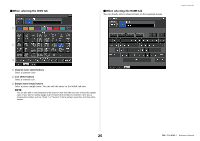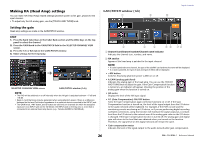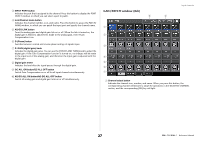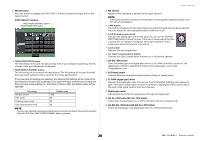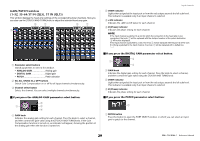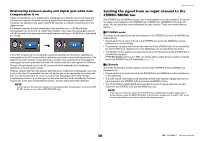Yamaha QL5 Reference Manual - Page 25
When selecting the ICON tab, Channel color select buttons, Icon select buttons
 |
View all Yamaha QL5 manuals
Add to My Manuals
Save this manual to your list of manuals |
Page 25 highlights
When selecting the ICON tab 1 When selecting the NAME tab You can directly enter a channel name on the keyboard screen. 2 3 1 Channel color select buttons Select a channel color. 2 Icon select buttons Select a channel icon. 3 Sample name setup buttons Select a preset sample name. You can edit the name on the NAME tab later. NOTE You can also add or edit characters in the channel name field after you have entered the sample name. If you want to quickly assign channel names that consist of a common name plus a consecutive number, such as "Vocal 1" or "Vocal 2," enter a sample name first, and then add a number. Input channels 25 Reference Manual

Input channels
Reference Manual
25
When selecting the ICON tab
1
Channel color select buttons
Select a channel color.
2
Icon select buttons
Select a channel icon.
3
Sample name setup buttons
Select a preset sample name. You can edit the name on the NAME tab later.
NOTE
You can also add or edit characters in the channel name field after you have entered the sample
name. If you want to quickly assign channel names that consist of a common name plus a
consecutive number, such as “Vocal 1” or “Vocal 2,” enter a sample name first, and then add a
number.
When selecting the NAME tab
You can directly enter a channel name on the keyboard screen.
1
2
3