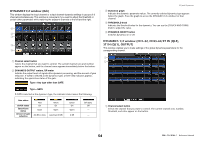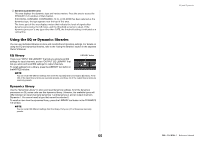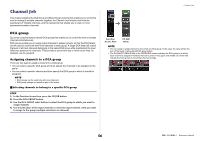Yamaha QL5 Reference Manual - Page 59
Selecting the mute groups to which a specific channel will belong
 |
View all Yamaha QL5 manuals
Add to My Manuals
Save this manual to your list of manuals |
Page 59 highlights
DCA/MUTE GROUP ASSIGN MODE window Here you can select the channels that will be assigned to each mute group. 1 2 3 4 6 5 7 8 9 1 CLEAR ALL button Clears all channels that are assigned to the currently-selected mute group. 2 DCA GROUP ASSIGN/MUTE GROUP ASSIGN buttons Toggle between the DCA GROUP ASSIGN window and MUTE GROUP ASSIGN window. 3 Mute group assign field This area displays the channels assigned to the currently-selected mute group. While this window is displayed, press the [SEL] key for the channel that you want to assign to the mute group. The channel will be assigned to the mute group, and the on-screen fader for that channel will turn red. Press the same [SEL] key once again if you want to remove the channel from the group. If the MUTE SAFE button is on, this field displays the channels that enabled for mute safe (that is, excluded from the mute groups). The operation procedure to apply or cancel mute safe to the channels is the same as that for assigning or removing channels to or from a mute group. The on-screen faders of the assigned channels will turn green. 4 NAME EDIT button Edits the group name of the currently-selected mute group. When you press this button the keyboard window will appear, allowing you to enter or edit the text. Channel Job 5 Mute group select button Selects the mute group that you want to assign. 6 MUTE SAFE button Use this button if you want to exclude a specific channel from all mute groups, regardless of its assignment settings. The mute group assign field displays the channels that are excluded from the mute groups. For more information on mute safe, refer to "Using the Mute Safe function" on page 60. 7 MUTE GROUP MASTER button Switches the mute for the corresponding mute group on or off. 8 DIMMER LEVEL knob Sets the dimmer level for the corresponding mute group when the dimmer function is enabled. NOTE • In the case of the QL1, faders that do not exist on the model will not be shown. • If the dimmer level is set to any level other than -∞ dB, and the corresponding MUTE GROUP MASTER button is turned on, this button will light orange. 9 CLOSE button Closes the window. Selecting the mute groups to which a specific channel will belong STEP 1. Press the [SEL] key of the input channels / output channels that you want to operate. 2. Use the mute group select buttons in the SELECTED CHANNEL VIEW screen to select the mute group(s) to which the currently-selected channel will be assigned. (Multiple selections are allowed.) SELECTED CHANNEL VIEW screen DCA/MUTE field 59 Reference Manual