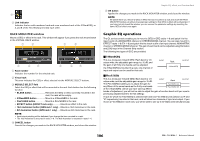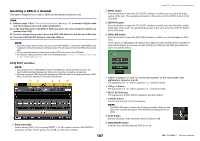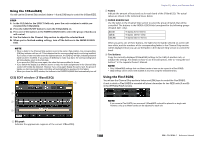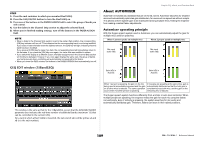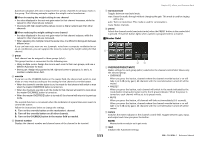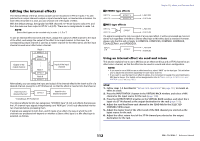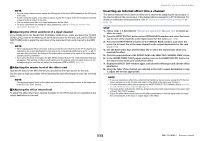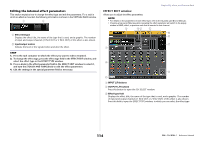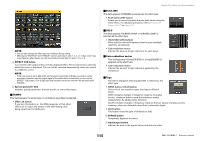Yamaha QL5 Reference Manual - Page 110
Inserting Automixer in channels post-fader, Using Automixer, Channel control field
 |
View all Yamaha QL5 manuals
Add to My Manuals
Save this manual to your list of manuals |
Page 110 highlights
Inserting Automixer in channels post-fader This section explains how to mount Automixer in a virtual rack, and insert Automixer input and output into channels (excluding ST IN channels) post-fader (POST ON). For details on Automixer operations, refer to the following section "Using Automixer." STEP 1. Refer to steps 1-8 in "Virtual rack operations" on page 103 to mount Automixer in rack 1 and set its input source and output destination. 2. Refer to "Inserting an external device into a channel" on page 18 to insert Automixer in post-fader (POST ON field). Using Automixer Graphic EQ, effects, and Premium Rack Channel control field Each channel is always in man, auto, or mute mode. The indicator for the enabled channel mode will light. To select a mode, either press the button for that mode or press the PRESET button in the master field. 1 2 3 4 5 6 8 7 Channel display The auto mix gain meter for each channel and man (yellow), auto (green), and mute (red) settings are shown for channels 1-8 and channels 9-16. If you select the channel 1-8 or 9-16 region, the display channel for the channel control field will switch to 1-8 or 9-16. (For 8ch Automixer, only channels 1-8 are shown.) 1 Level indicator Lights green when the audio is at an optimum level for Automix. NOTE • If the level indicator flashes, increase the input gain. • If the level indicator lights up red, reduce the input gain. 2 Meter indicator There are three display modes. Pressing the meters button in the master field will switch modes. gain input output Displays the gain for Automixer. Displays the input level. Displays the output level. Green Yellow Blue NOTE Meters should normally be set in gain mode. 3 weight Adjusts the correlative sensitivity between input channels. When there is no input, adjust the weight setting so that all auto mix gain meters are at about the same level. Use the [TOUCH AND TURN] knob to change the channel weight settings by adjusting the weight slider. 110 Reference Manual