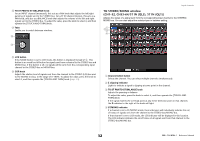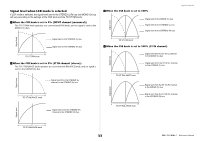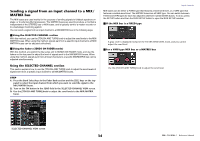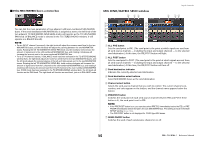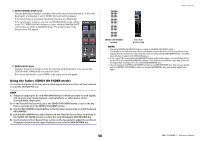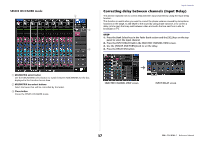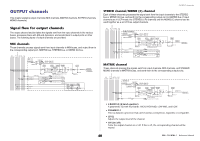Yamaha QL5 Reference Manual - Page 37
Correcting delay between channels (Input Delay), SENDS ON FADER mode
 |
View all Yamaha QL5 manuals
Add to My Manuals
Save this manual to your list of manuals |
Page 37 highlights
SENDS ON FADER mode 1 3 2 Input channels Correcting delay between channels (Input Delay) This section explains how to correct delay between input channels by using the Input Delay function. This function is useful when you want to correct the phase variance caused by microphone locations on the stage, to add depth to the sound by using phase variance, or to correct a delay (a time gap) that may exist between video and audio that are sent from a site for broadcast on TV. STEP 1. Press the Bank Select keys in the Fader Bank section and the [SEL] keys on the top panel to select the input channel. 2. Press the INPUT DELAY field in the SELECTED CHANNEL VIEW screen. 3. Use the [TOUCH AND TURN] knob to set the delay. 4. Press the DELAY ON button. 1 MIX/MATRIX select button Use the MIX/MATRIX select button to switch between MIX/MATRIX for the bus displayed in the Function Access Area. 2 MIX/MATRIX bus select buttons Select the buses that will be controlled by the faders. 3 Close button Closes the SENDS ON FADER mode. SELECTED CHANNEL VIEW screen INPUT DELAY screen 37 Reference Manual