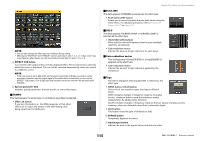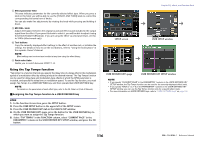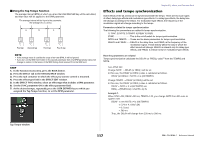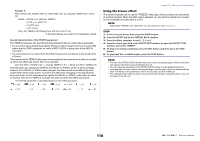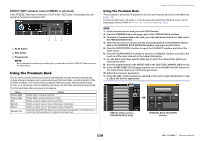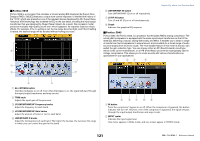Yamaha QL5 Reference Manual - Page 120
Editing the Premium Rack parameters, Mounting a processor
 |
View all Yamaha QL5 manuals
Add to My Manuals
Save this manual to your list of manuals |
Page 120 highlights
NOTE • If you are inserting a processor into a channel that handles a stereo source, assign the R channel insert-out and insert-in to the R input and output of the processor in the same way as steps 5 and 6. • For details on editing the parameters, refer to the next section "Editing the Premium Rack parameters." • Adjust the digital gain and the processor parameters so that the signal does not reach the overload point at the input or output stage of the processor. Mounting a processor There are two ways to mount each processor: • DUAL The processor is used on two mono channels. • STEREO The processor is used on one stereo channel. The DUAL button and STEREO button indicate how many rack space units are occupied by the Premium Rack processor. Graphic EQ, effects, and Premium Rack Editing the Premium Rack parameters Each Premium Rack window includes the following items: 1 23 The U76 occupies two rack spaces. Other processors occupy one rack space. If you mount a two-space Premium Rack processor in the rack, you will be unable to mount any more processors below those rack spaces. Also, you cannot mount a two-space processor in an even-numbered rack. 1 ASSIST button Press this button to indicate the numbers that control each parameter. 2 LIBRARY button Press this button to display the Library window for Premium Rack (for each module type). 3 DEFAULT button Restores the default parameter setting. NOTE • If the ASSIST button is on, you will be able to easily identify the parameters that are currently available for editing, and the parameters that will be available for editing after you select them. • You can adjust the parameter in finer steps by turning a [TOUCH AND TURN] knob while pressing and holding it down. • Pressing a top panel [SEL] key while operating the premium rack parameter will switch to the popup window of GEQ, effect, or premium rack that is inserted in that channel. 120 Reference Manual