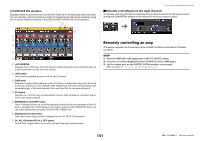Yamaha QL5 Reference Manual - Page 132
Remotely controlling WIRELESS unit, I/O DEVICE screen AMP
 |
View all Yamaha QL5 manuals
Add to My Manuals
Save this manual to your list of manuals |
Page 132 highlights
I/O DEVICE screen (AMP page) 1 2 3 I/O devices and external head amps Remotely controlling WIRELESS unit This section explains how to remotely control a WIRELESS unit that's connected to the Dante connector. STEP 1. Press the WIRELESS tab in the upper part of the I/O DEVICE screen. 2. Press the I/O device displayed in the I/O DEVICE screen (WIRELESS page). 3. Set the output port on the OUTPUT PATCH window, as necessary. Refer to step 7 in "I/O device patching" on page 127. I/O DEVICE screen (WIRELESS page) 1 2 3 1 Display switch buttons Press one of these buttons to view the corresponding I/O device. For more information about VIRTUAL/CONFLICT/DUPLICATE displayed below this button, refer to 1 on page 127, "I/O device list." 2 ID/Model name display This shows the ID number, model name, and version of the I/O device. 3 DANTE SETUP button Press this button to open the DANTE SETUP window, in which you can make settings for the audio network. 1 Display switch buttons Press one of these buttons to view the corresponding I/O device. For more information about VIRTUAL/CONFLICT/DUPLICATE displayed below this button, refer to 1 on page 127, "I/O device list." 2 ID/Model name display This shows the ID number, model name, and version of the I/O device. 132 Reference Manual