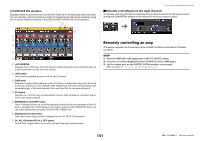Yamaha QL5 Reference Manual - Page 130
I/O DEVICE screen Rio Display switch buttons, ID/Model name display, DANTE SETUP button
 |
View all Yamaha QL5 manuals
Add to My Manuals
Save this manual to your list of manuals |
Page 130 highlights
I/O DEVICE screen (Rio page) 1 2 3 1 Display switch buttons Press one of these buttons to view the corresponding I/O device. If you press and hold down this button, all LEDs of the corresponding I/O device will blink. For more information about VIRTUAL/CONFLICT/DUPLICATE displayed below this button, refer to 1 on page 127, "I/O device list." 2 ID/Model name display This shows the ID number, model name, and version of the I/O device. 3 DANTE SETUP button Press this button to open the DANTE SETUP window, in which you can make settings for the audio network. I/O devices and external head amps HA display This shows the HA settings of the I/O device. Press this area to open the I/O DEVICE HA window, in which you can make detailed head amp settings. 6 5 4 7 4 Analog GAIN knob Indicates the analog gain setting. This screen is only for display; the value cannot be edited. 5 +48V indicator Indicates the phantom power (+48V) on/off status for each port. 6 OVER indicator Warns you when the input signal is clipping. 7 HPF indicator Indicates the high-pass filter on or off status for each port. INPUT display This shows the input settings of the I/O device. If you press the [SEL] key of an input channel, the corresponding port will light. (It does not light for external QL series consoles.) OUTPUT display This shows the output settings of the I/O device. Press here to access the OUTPUT PATCH window, where you can make output port settings for the I/O device. If you press the [SEL] key of an output channel, the corresponding port will light. (It does not light for external QL series consoles.) 130 Reference Manual