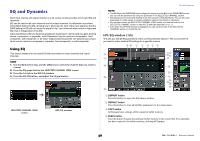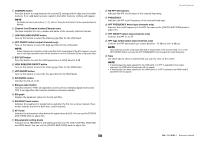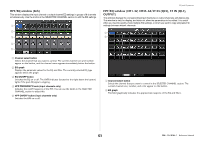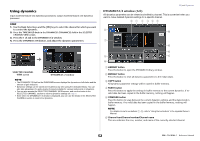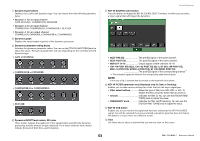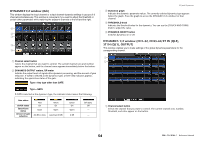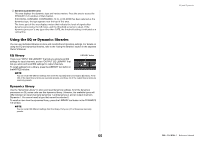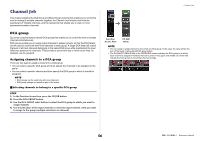Yamaha QL5 Reference Manual - Page 54
DYNAMICS1/2 window 8ch, CH33-64/ST IN QL5, ST IN QL1, OUTPUT, Channel select button
 |
View all Yamaha QL5 manuals
Add to My Manuals
Save this manual to your list of manuals |
Page 54 highlights
DYNAMICS1/2 window (8ch) This window displays the input channel or output channel dynamics settings in groups of 8 channels simultaneously. This window is convenient if you want to adjust the threshold or certain other parameters while watching the adjacent channels to the left and the right. 1 2 3 4 5 1 Channel select button Selects the channel that you want to control. The current channel icon and number appear on the button, and the channel name appears immediately below the button. 2 DYNAMICS OUTPUT meters, GR meter Indicate the output levels of signals after dynamics processing, and the amount of gain reduction. If GATE is selected as the dynamics type, a three-step indicator appears, indicating the open/close status of the gate. Type = Any type other than GATE Type = GATE If GATE is selected as the dynamics type, the indicator status means the following: Gate status On/Off status Open/Close status Amount of gain reduction Red On Close 30 dB or more Yellow On Open less than 30 dB Green On Open 0 dB Off (dark) Off - - EQ and Dynamics 3 Dynamics graph Indicates the dynamics parameter values. The currently-selected dynamics type appears below the graph. Press the graph to access the DYNAMICS 1ch window for that channel. 4 THRESHOLD knob Indicates the threshold value for the dynamics. You can use the [TOUCH AND TURN] knob to adjust the value. 5 DYNAMICS ON/OFF button Switches dynamics on or off. DYNAMICS 1/2 window (CH1-32, CH33-64/ST IN (QL5), ST IN (QL1), OUTPUT) This window enables you to make settings of the global dynamics parameters for the corresponding channel. 1 2 1 Channel select button Selects the channel that you want to control. The current channel icon, number, threshold, and color appear on the button. 54 Reference Manual