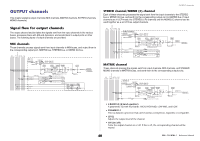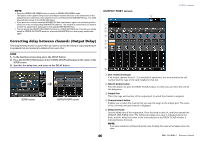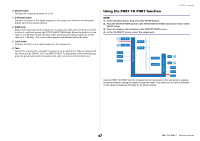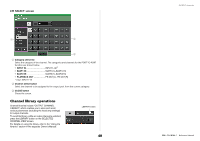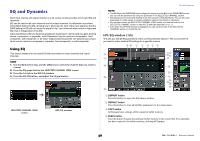Yamaha QL5 Reference Manual - Page 44
Sending signals from MIX channels and STEREO/ MONO channels to MATRIX buses, MATRIX SEND screen
 |
View all Yamaha QL5 manuals
Add to My Manuals
Save this manual to your list of manuals |
Page 44 highlights
Sending signals from MIX channels and STEREO/ MONO channels to MATRIX buses You can send a signal from a MIX or STEREO/MONO channel to MATRIX buses 1-8 in the following two ways. Using the SELECTED CHANNEL section With this method, you use the [TOUCH AND TURN] knob to adjust the send levels to the MATRIX buses. This method allows you to simultaneously control the signals sent from a specific MIX, STEREO (L/R), or MONO (C) channel to all MATRIX buses. Using the faders (SENDS ON FADER mode) With this method, you switch the QL series unit to SENDS ON FADER mode, and use the faders on the top panel to adjust the level of signals sent to the MATRIX buses. When using this method, signals sent from MIX and STEREO/MONO channels to a specific MIX/MATRIX bus can be adjusted simultaneously. Using the SELECTED CHANNEL section Use the [TOUCH AND TURN] knob to adjust the send level of signals sent from the desired MIX, STEREO (L/R) or MONO (C) channel to all MATRIX buses. OUTPUT channels • If you want to monitor the signal being sent to a specific MATRIX bus, use the Bank Select keys in the Fader Bank section to access the corresponding MIX/MATRIX channel, and then press the appropriate [CUE] key in the Channel Strip section. MATRIX SEND screen 3 12 4 5 6 7 8 9 STEP 1. Assign an output port to the MATRIX bus to which you want to send signals, and connect an external device. 2. Use the Bank Select keys in the Fader Bank section and the [SEL] keys on the top panel to select the channels that will send signals to the MATRIX buses. 3. In the SELECTED CHANNEL VIEW screen, turn on the TO MATRIX SEND ON/OFF button for the send-destination MATRIX bus. 4. Use the [TOUCH AND TURN] knob to adjust the send levels to the MATRIX buses. SELECTED CHANNEL VIEW screen NOTE • You can also use the [SEL] key in the MASTER section to directly select the STEREO/MONO channels. 1 ALL PRE button Sets the send point to PRE. (The send point is the point at which signals are sent from all send-source channels - including the input and output channels - to the selected send destination.) 2 ALL POST button Sets the send point to POST. (The send point is the point at which signals are sent from all send-source channels - including the input and output channels - to the selected send destination.) 3 Send destination indicator Indicates the currently-selected send destination. 4 Send destination select buttons Select MIX/MATRIX buses as the send destination. 5 Channel select button Selects the send-source channel that you wish to control. The current channel icon, number, and color appear on the button, and the channel name appears below the button. 6 PRE/POST button Switches the send point of each send-source channel between PRE and POST. If the button is lit, the send point is set to PRE. 44 Reference Manual