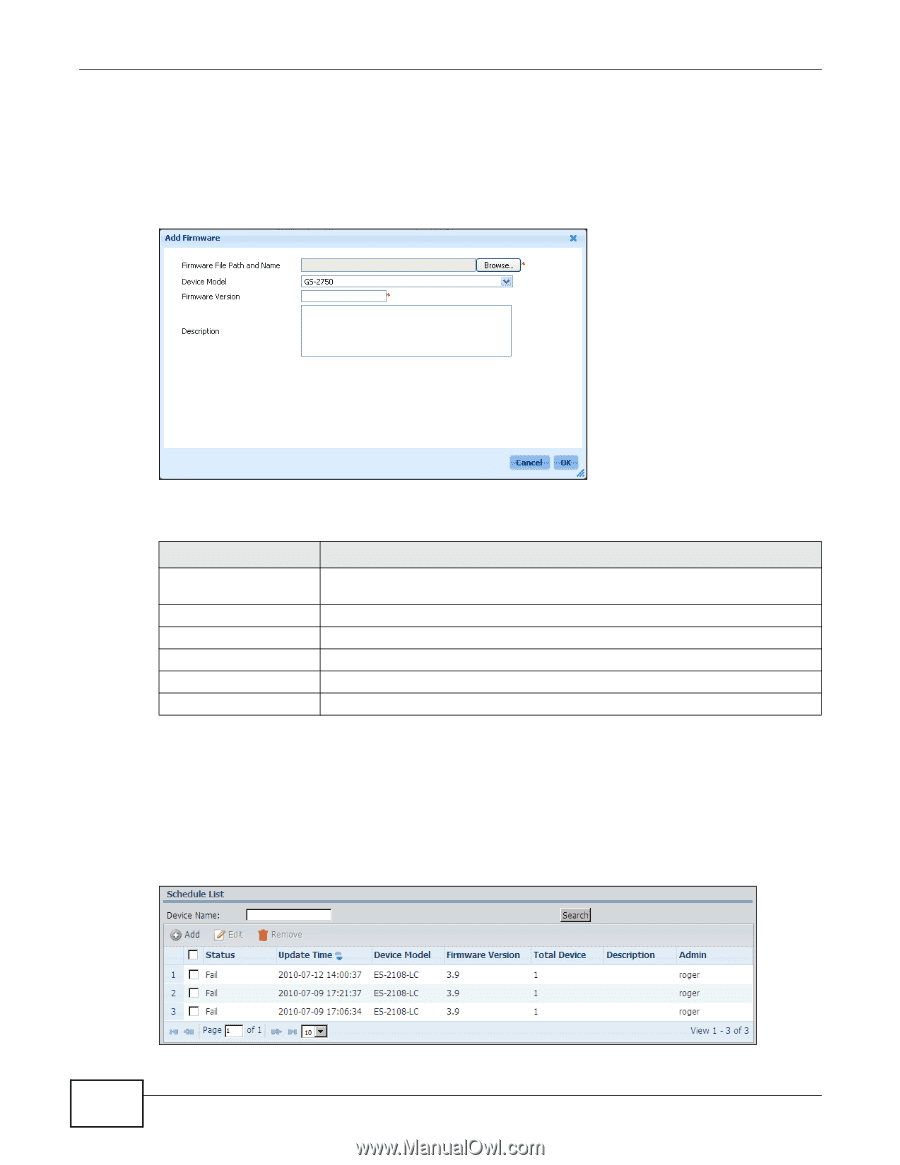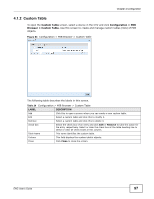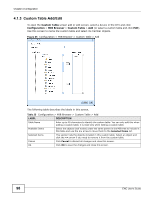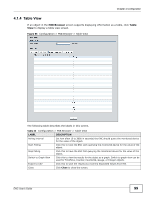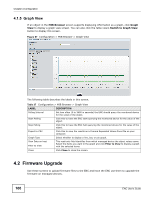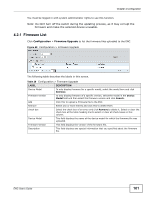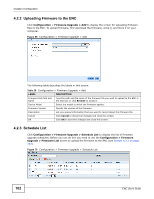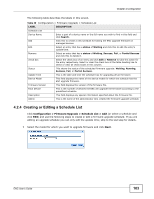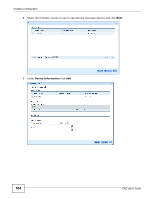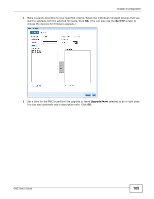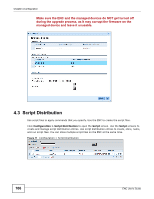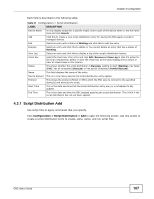ZyXEL ENC User Guide - Page 102
Uploading Firmware to the ENC, 4.2.3 Schedule List, Configuration, Firmware Upgrade > Add
 |
View all ZyXEL ENC manuals
Add to My Manuals
Save this manual to your list of manuals |
Page 102 highlights
Chapter 4 Configuration 4.2.2 Uploading Firmware to the ENC Click Configuration > Firmware Upgrade > Add to display the screen for uploading firmware files to the ENC. To upload firmware, first download the firmware, unzip it, and store it on your computer. Figure 69 Configuration > Firmware Upgrade > Add The following table describes the labels in this screen. Table 29 Configuration > Firmware Upgrade > Add LABEL DESCRIPTION Firmware File Path and Name Type the path and file name of the firmware file you wish to upload to the ENC in the text box or click Browse to locate it. Device Model Select the model to which the firmware applies. Firmware Version Specify the version of the firmware. Description List any special information that you want to record about the firmware file. Cancel Click Cancel to discard all changes and close this screen. OK Click OK to save the changes and close this screen. 4.2.3 Schedule List Click Configuration > Firmware Upgrade > Schedule List to display the list of firmware upgrade schedules. Before you can do this you need to use the Configuration > Firmware Upgrade > Firmware List screen to upload the firmware to the ENC (see Section 4.2.2 on page 102). Figure 70 Configuration > Firmware Upgrade > Schedule List 102 ENC User's Guide