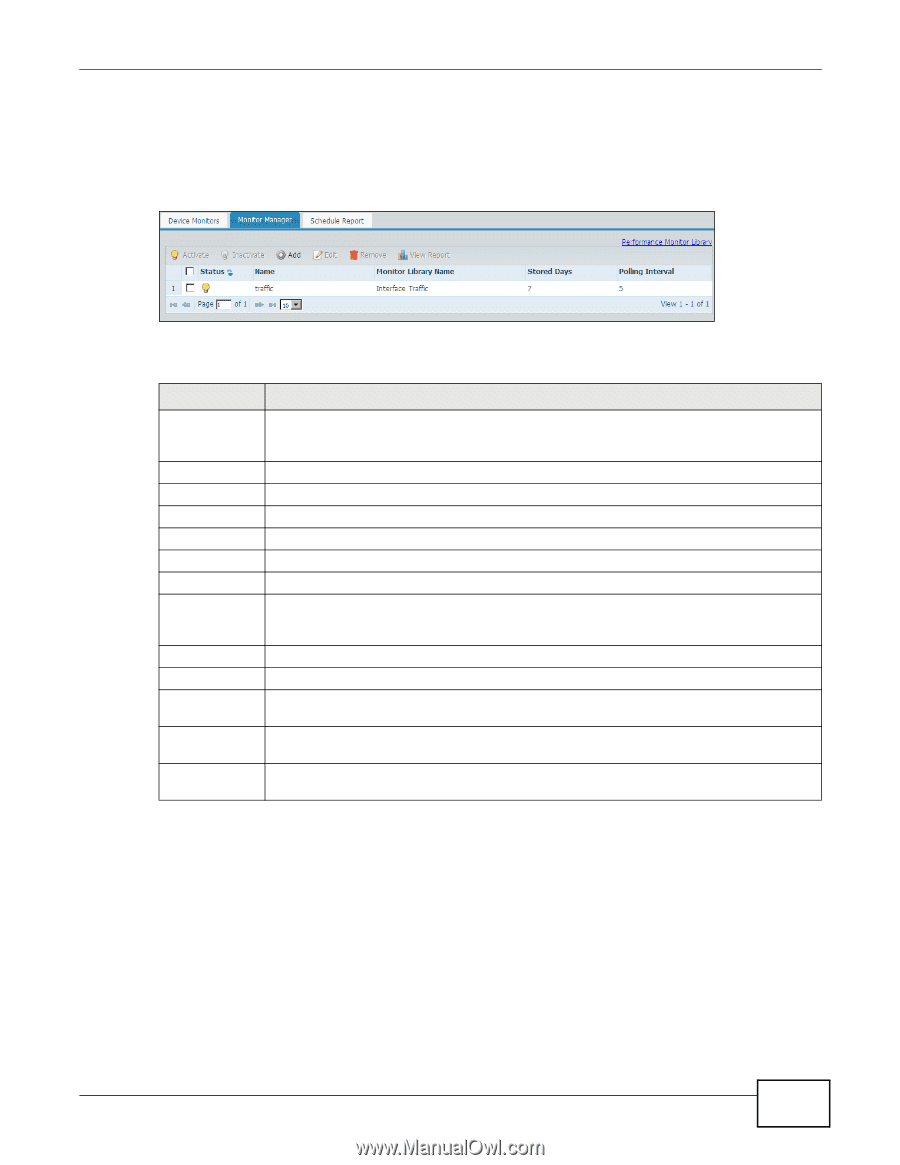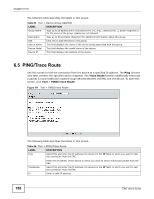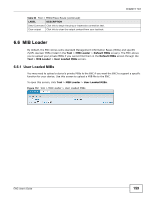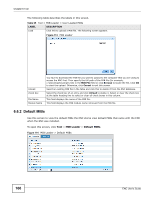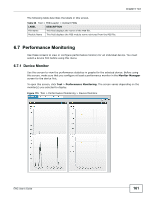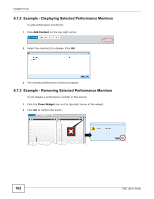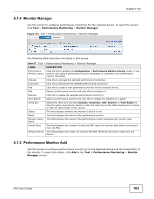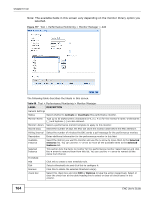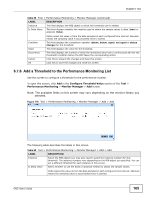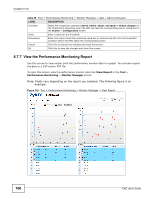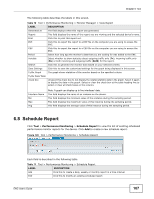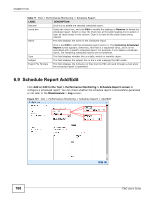ZyXEL ENC User Guide - Page 163
Monitor Manager, 6.7.5 Performance Monitor Add, Performance Monitoring, Monitor, Manager
 |
View all ZyXEL ENC manuals
Add to My Manuals
Save this manual to your list of manuals |
Page 163 highlights
Chapter 6 Tool 6.7.4 Monitor Manager Use this screen to configure performance monitor(s) for the selected device. To open this screen, click Tool > Performance Monitoring > Monitor Manager. Figure 116 Tool > Performance Monitoring > Monitor Manager The following table describes the labels in this screen. Table 67 Tool > Performance Monitoring > Monitor Manager LABEL DESCRIPTION Performance Monitor Library Click this link to display the Configuration > Performance Monitor Library screen, if you want to view default performance monitor templates or customize more performance monitor templates. Activate Click this to activate the selected performance monitor(s). Inactivate Click this to deactivate the selected performance monitor(s). Add Click this to create a new performance monitor for the selected device. Edit Select a performance monitor and click this to configure it. Remove Click this to delete the selected performance monitor(s). View Report Select a performance monitor and click this to display the statistics in a graph. check box Select this check box and click Activate, Inactivate, Edit, Remove or View Report to take the action respectively. Select or clear the check box at the table heading line to select or clear all check boxes in this column. Status This field displays whether the monitor is active or not. Name This field displays the name of the performance monitor. Monitor Library This field displays the name of the performance monitor template this monitor uses. Name Stored Days This field displays the number of days the ENC keeps the monitor data before removing it from the ENC. Polling Interval This field displays how often (in seconds) the ENC retrieves the monitor data from the device. 6.7.5 Performance Monitor Add Use this screen to configure performance monitor(s) for the selected device and the threshold(s) of the monitor. To open this screen, click Add in the Tool > Performance Monitoring > Monitor Manager screen. ENC User's Guide 163