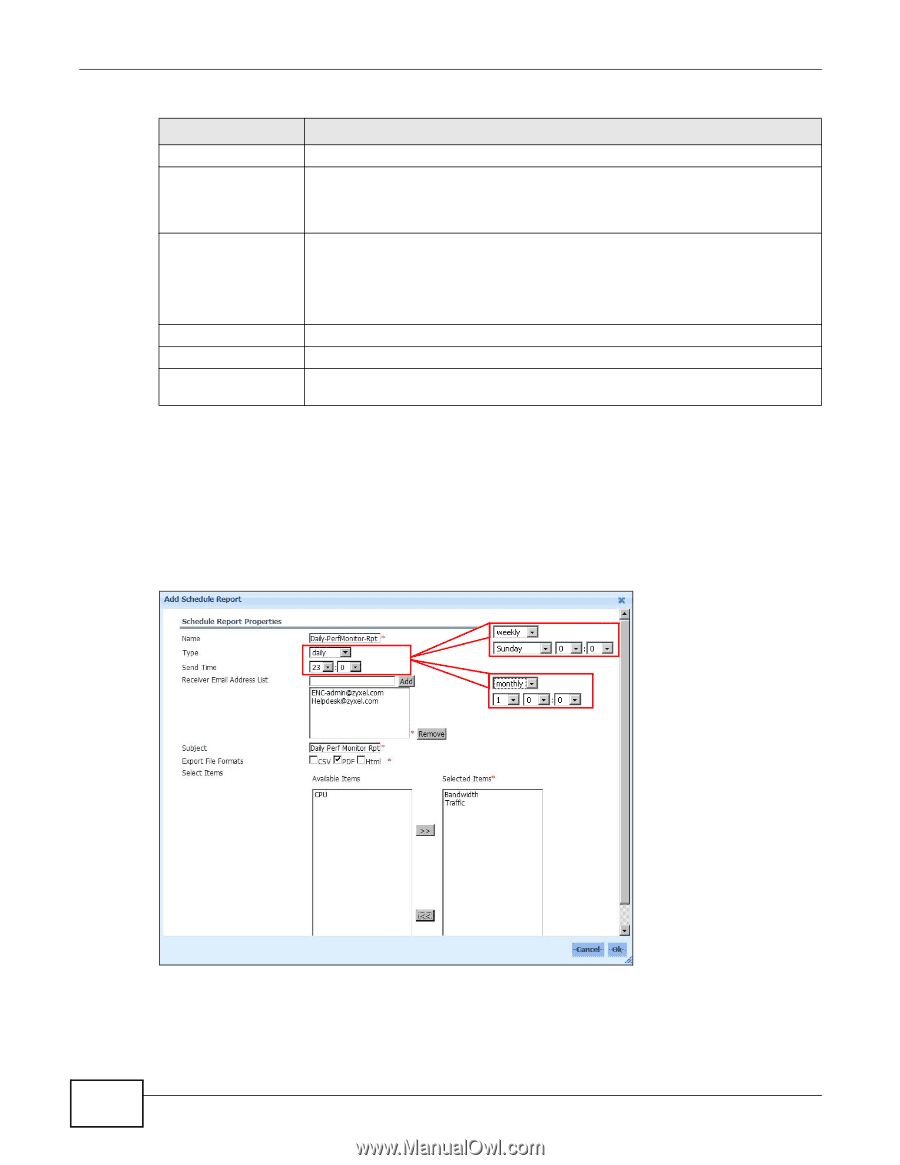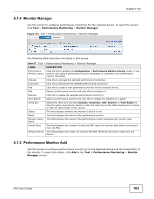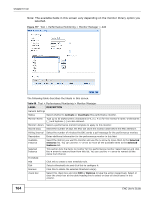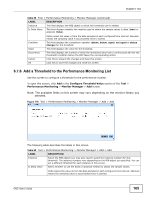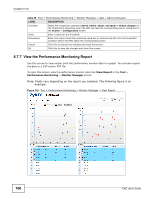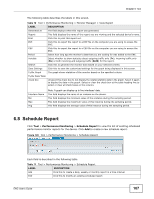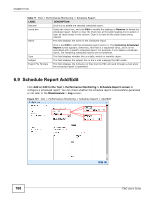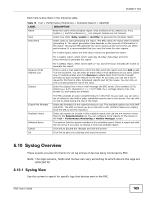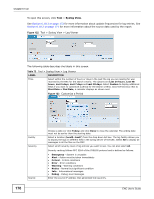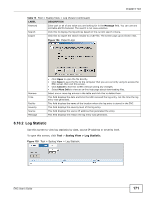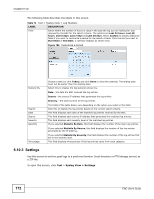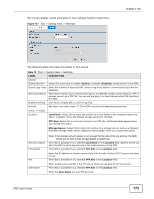ZyXEL ENC User Guide - Page 168
Schedule Report Add/Edit
 |
View all ZyXEL ENC manuals
Add to My Manuals
Save this manual to your list of manuals |
Page 168 highlights
Chapter 6 Tool Table 71 Tool > Performance Monitoring > Schedule Report LABEL DESCRIPTION Remove check box Click this to delete the selected scheduled report. Select the check box, and click Edit to modify the settings or Remove to delete the scheduled report. Select or clear the check box at the table heading line to select or clear all check boxes in this column. Clear it to have all the check boxes being cleared. Name This field displays the name of the scheduled report. Type Click it and Edit to edit the scheduled report next to it. The Customize Scheduled Report screen appears. Otherwise, this field is a sequential value, and it is not associated with a specific scheduled report. For example, if you delete a scheduled report, the remaining scheduled reports are re-numbered. This field displays whether this is a daily, weekly or monthly report. Subject Export File Formats This field displays the subject line in the e-mail message the ENC sends. This field displays the format(s) of files that the ENC will send through e-mail when the scheduled report is generated. 6.9 Schedule Report Add/Edit Click Add or Edit in the Tool > Performance Monitoring > Schedule Report screen to configure a scheduled report. You can check whether the schedule report is successfully generated or not later in the Maintenance > Log screen. Figure 121 Tool > Performance Monitoring > Schedule Report > Add/Edit 168 ENC User's Guide