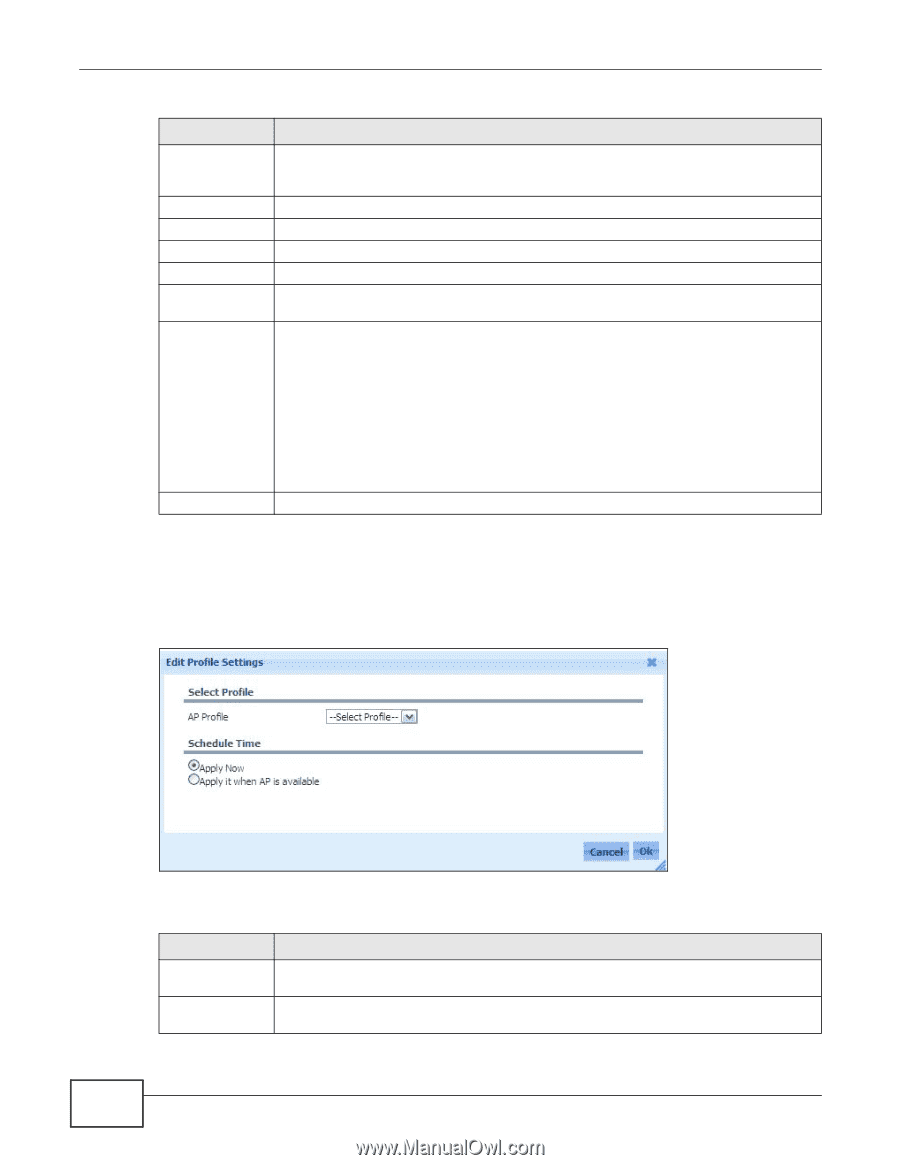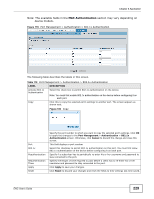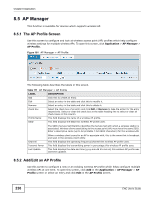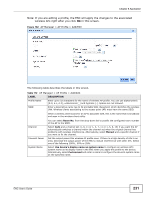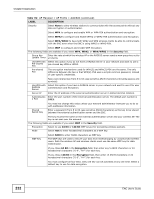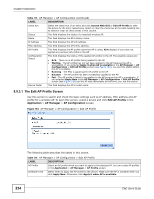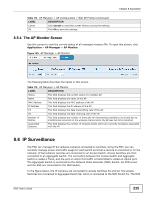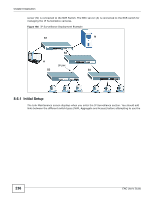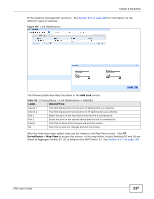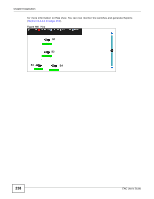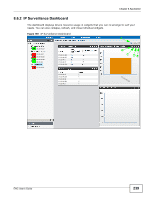ZyXEL ENC User Guide - Page 234
The Edit AP Profile Screen, Edit AP Profile, Application, AP Manager, AP Configuration
 |
View all ZyXEL ENC manuals
Add to My Manuals
Save this manual to your list of manuals |
Page 234 highlights
Chapter 8 Application Table 113 AP Manager > AP Configuration (continued) LABEL DESCRIPTION check box Select the check box of an entry and click Access Web GUI or Edit AP Profile to take the action for the entry respectively. Select or clear the check box at the table heading line to select or clear all check boxes in this column. Status This field displays the status of a matched wireless AP. Name This field displays the AP's display name. IP Address This field displays the AP's IP address. MAC Address This field displays the AP's MAC address. AP Profile This field displays the AP profile name the AP is using. N/A displays if you have not applied any wireless AP profile to the AP. Configuration Status This field displays the status of the applied AP profile to the AP. The possible values are: • N/A - There is no AP profile being applied to the AP. • Waiting - The AP profile has not yet been applied to the AP because the AP is unavailable. If you selected Apply it when AP is available in the AP Manager > AP Configuration > Edit AP Profile screen (see Figure 184), you see this status before the AP is available. • Running - The ENC is applying the AP profile to the AP. • Success - The AP profile has been successfully applied to the AP. • Fail - The AP profile is failed to be applied to the AP because the AP is unavailable. If you selected Apply Now in the AP Manager > AP Configuration > Edit AP Profile screen (see Figure 184) but the AP was unavailable at that time, you see this status. Device Model This field displays the AP's model name. 8.5.3.1 The Edit AP Profile Screen Use this screen to search and check the basic settings such as IP address, MAC address and AP profile for a wireless AP. To open this screen, select a device and click Edit AP Profile in the Application > AP Manager > AP Configuration screen. Figure 184 AP Manager > AP Configuration > Edit AP Profile The following table describes the labels in this screen. Table 114 AP Manager > AP Configuration > Edit AP Profile LABEL DESCRIPTION AP Profile Select an AP profile which you want to apply to the selected AP. You can create AP profiles in the Application > AP Manager > AP Profile screen. Schedule Time Select when to apply the AP profile to the device. Make sure the AP is available when you click Apply Now. Otherwise, click Apply it when AP is available. 234 ENC User's Guide