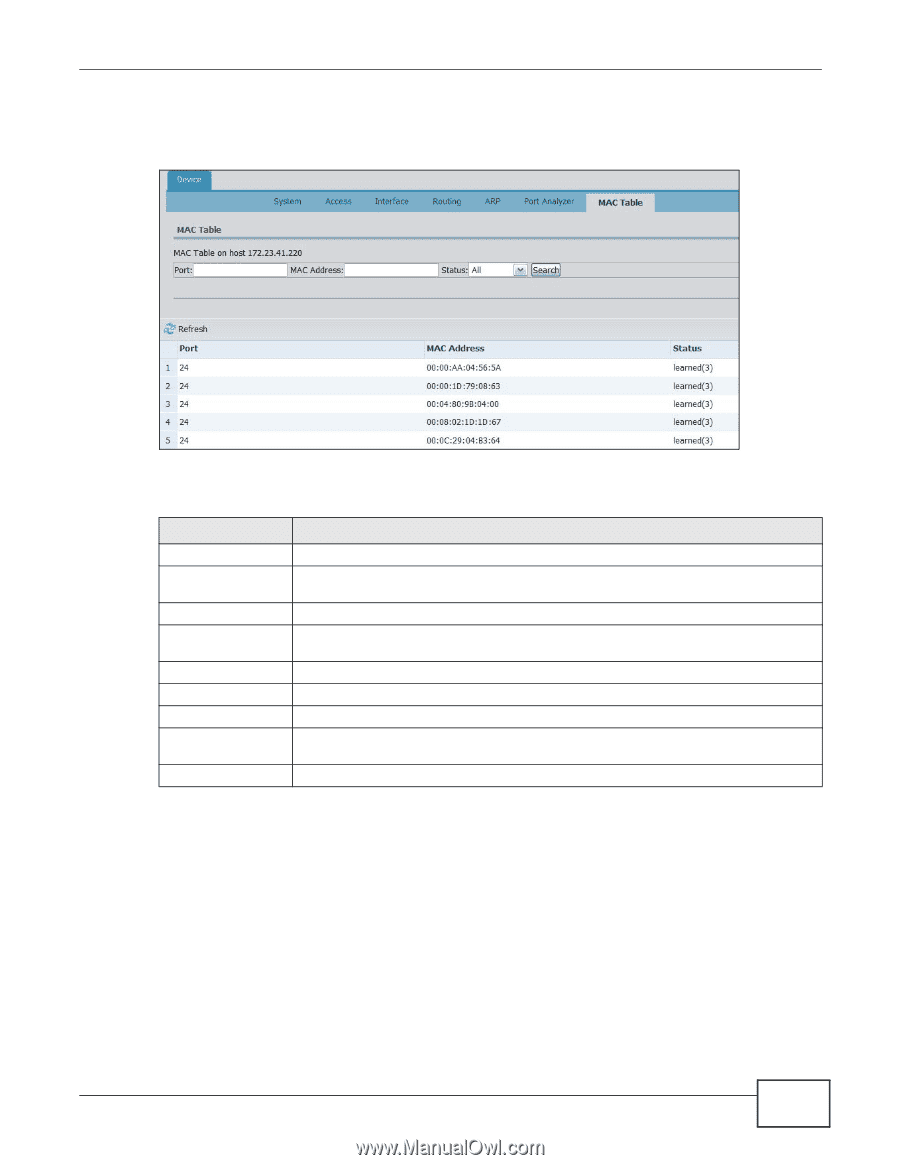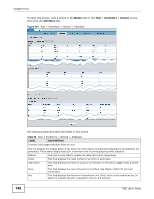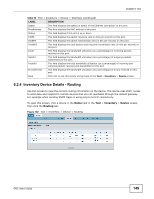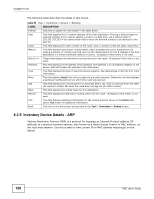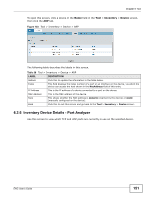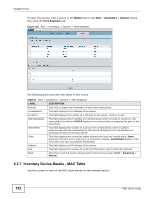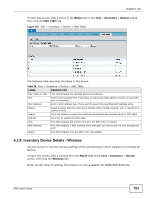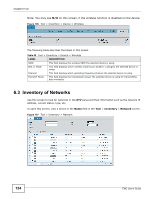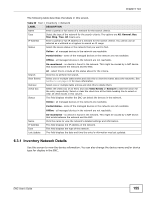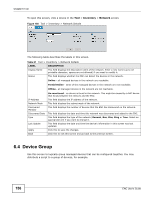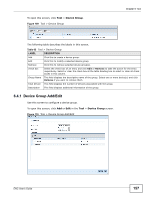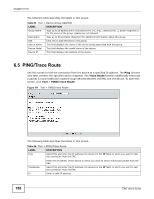ZyXEL ENC User Guide - Page 153
Inventory Device Details - Wireless, Inventory, Device, MAC Table, Wireless
 |
View all ZyXEL ENC manuals
Add to My Manuals
Save this manual to your list of manuals |
Page 153 highlights
Chapter 6 Tool To open this screen, click a device in the Name field in the Tool > Inventory > Device screen, then click the MAC Table tab. Figure 105 Tool > Inventory > Device > MAC Table The following table describes the labels in this screen. Table 58 Tool > Inventory > Device > MAC Table LABEL DESCRIPTION MAC Table on host This field displays the selected device's IP address. Port Enter a port number here if you want to search any MAC address entries to which the port is connected. MAC Address Enter a MAC address here if you want to search the specified MAC address entry. Status Select a status from the drop-down list (All, other, invalid, learned, self, or mgmt) for a search criteria. Search Click this button to search the matched entries from the selected device's MAC table. Refresh Click this to update the MAC table. Port This field displays the number of a port the MAC entry is related. MAC Address This field displays a MAC address which indicates you can access the host through the port. Status This field displays how this MAC entry was added. 6.2.8 Inventory Device Details - Wireless Use this screen to view the wireless settings of the selected device which supports the wireless AP feature. To open this screen, click a wireless AP in the Name field of the Tool > Inventory > Device screen, then click the Wireless tab. Note: At the time of writing, this feature is only available for NWA1300-N Series. ENC User's Guide 153