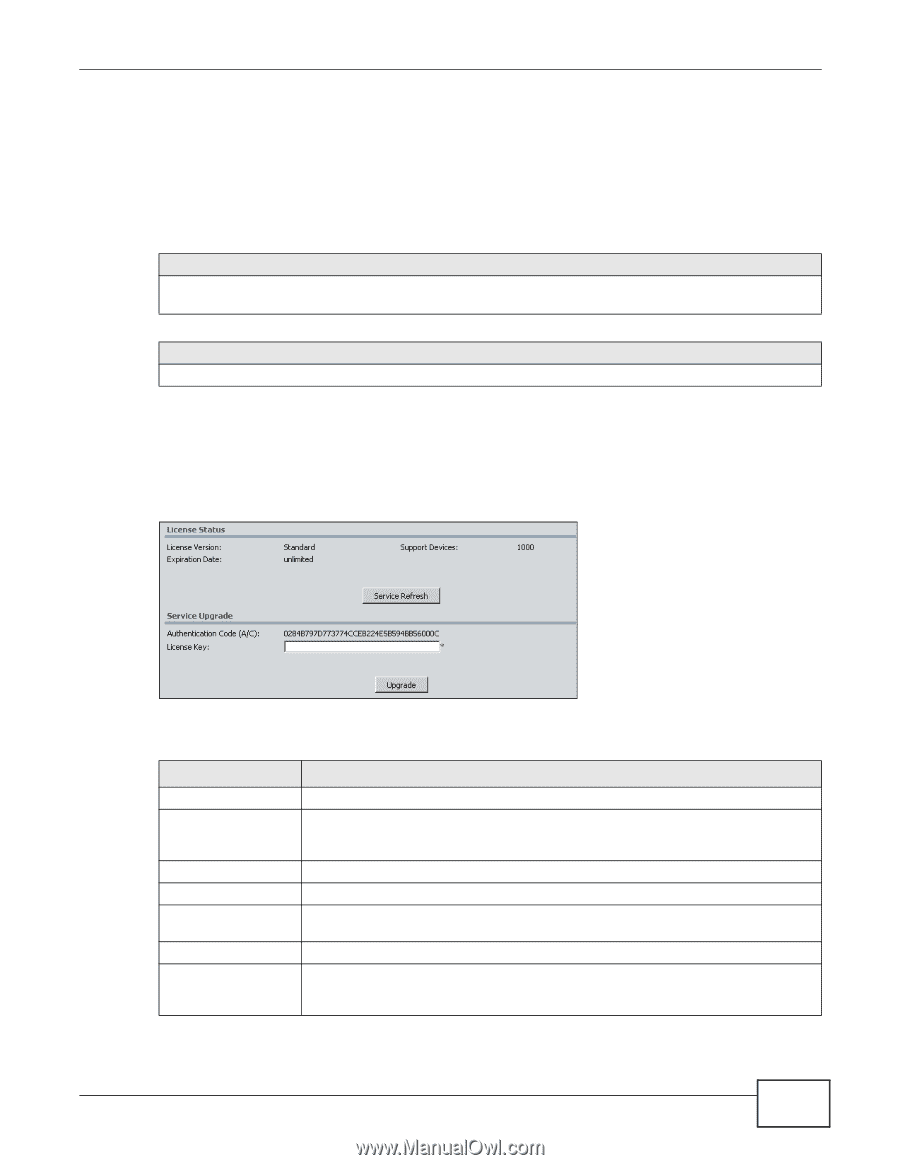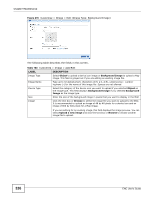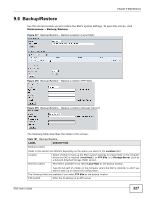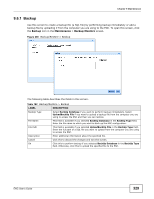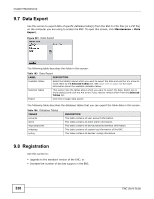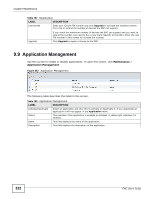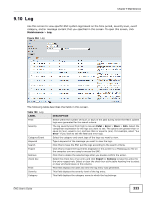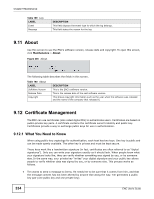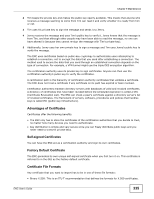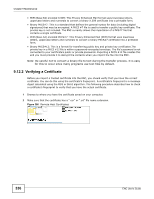ZyXEL ENC User Guide - Page 331
Registration Screen, Table 185, LABEL, DESCRIPTION
 |
View all ZyXEL ENC manuals
Add to My Manuals
Save this manual to your list of manuals |
Page 331 highlights
Chapter 9 Maintenance Note: The ENC uses myZyXEL.com for registration and activation. See the Quick Start Guide for the registration during the ENC installation. You have to use the registration screen to upgrade the ENC to the standard version or increase the number of devices support; you cannot log in to myZyXEL.com separately for these. The following information may be required for registration. Table 185 Information for Using an Existing MyZyXEL.com Account If you want to use an existing myZyXEL.com account, you need your... • myZyXEL.com user name • myZyXEL.com password Table 186 Information for Upgrading the Version or Number of Devices If you want to upgrade to the standard version or increase the number of devices support, you need your... • license key (iCard for the upgrade or increase) 9.8.1 Registration Screen Use this screen to view your current license status. You can also upgrade your license by entering a license key in this screen. To open this screen, click Maintenance > Registration. Figure 282 Registration The following table describes the fields in this screen. Table 187 Registration LABEL DESCRIPTION License Status License Version This field displays what version (Standard or Trial) of the ENC you have. You can upgrade your ENC from the trial version to standard version by entering a PIN number on an iCard that you bought. Support Devices This field displays the maximum number of devices the ENC can currently support. Expiration Date This field displays the date your ENC service expires. unlimited means no expiration. Service Refresh Click this button to renew the license information in this screen. You might do this if you re-install the ENC on a different computer. Service Upgrade Authentication Code (A/C) This field displays the authentication code for the ENC. The A/C is a unique number that identifies this installation of the ENC. You have to enter this number in myZyXEL.com if you log in to myZyXEL.com directly. ENC User's Guide 331