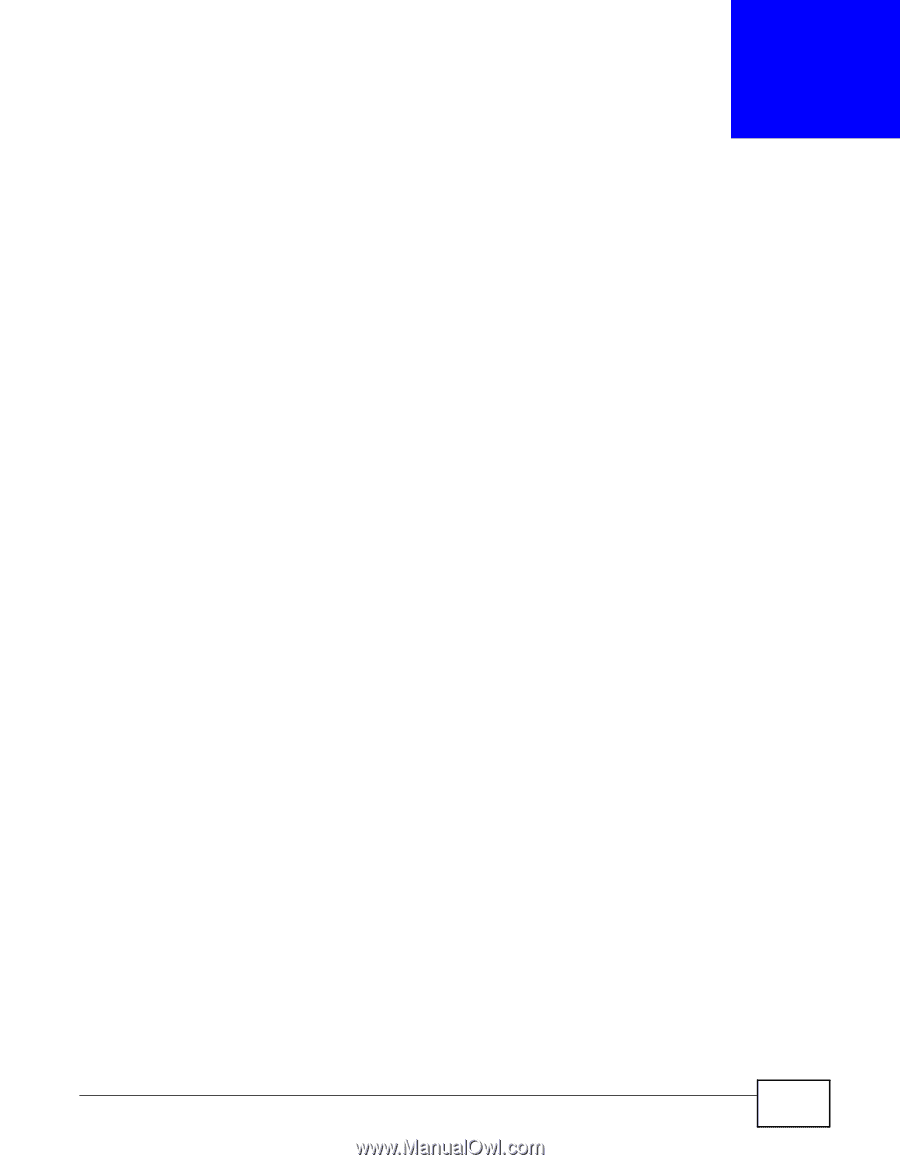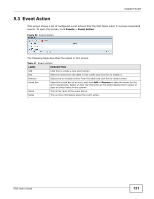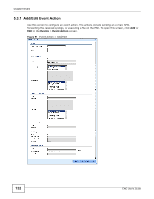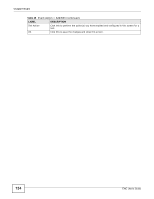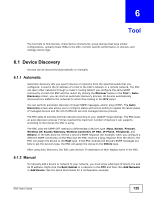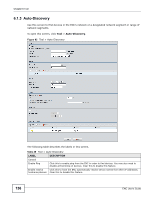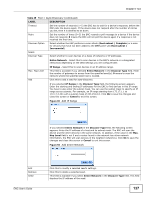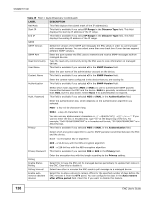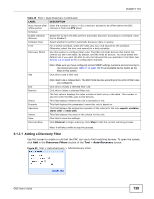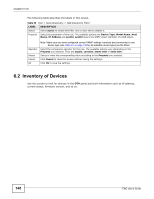ZyXEL ENC User Guide - Page 135
Tool, 6.1 Device Discovery, 6.1.1 Automatic, 6.1.2 Manual, Automatic, Manual
 |
View all ZyXEL ENC manuals
Add to My Manuals
Save this manual to your list of manuals |
Page 135 highlights
CHAPTER 6 Tool The tool help to find devices, check device connectivity, group devices that have similar configurations, upload private MIBs to the ENC, monitor specific performance on devices, and manage device logs. 6.1 Device Discovery Devices can be discovered automatically or manually. 6.1.1 Automatic Automatic discovery lets you search devices or networks from the specified seeds that you configured. A seed is the IP address of a host in the ENC's network or a remote network. The ENC can learn other networks through a router's routing table if you configure the same SNMP community on both the ENC and the router. By clicking the Discover button in the Tool > AutoDiscovery screen, you can start an automatic discovery process. All devices automatically discovered are added to the networks to which they belong in the OTV panel. You can perform automatic discovery through SNMP messages, and/or ping (ICMP). The AutoDiscovery screen also allows you to configure status and service polling to update the latest status of managed devices and the list of different services managed devices provide. The ENC adds all subnets and then devices according to your seed/IP range settings. The ENC stops an auto-discovery process if it has reached the maximum number of devices it can supports according to the license the ENC is using. The ENC uses the SNMP GET method to differentiate a device's type (Host, Switch, Firewall, Wireless AP, Router/Gateway, Wireless Controller, IP PBX, IP Phone, Peripheral, and Others). If the ENC does not receive a device's SNMP response (for example, when you configure a different SNMP community on the ENC) but the ENC receives a ping response from the device, the ENC will assign the device to the Host type. If the ENC receives the device's SNMP messages but fails to get the device's type, the ENC will assign the device to the Others type. After using Auto-Discovery, the ENC uses devices' IP addresses as their display name in the ENC. 6.1.2 Manual To manually add a device or network to your network, you must know what type of device it is and its IP address. Right-click the Root Subnet or a network in the OTV and then click Add Network or Add Device. See the Quick Start Guide for a configuration example. ENC User's Guide 135