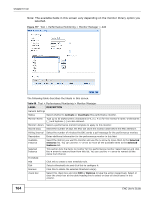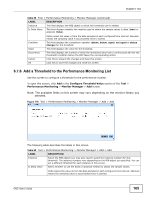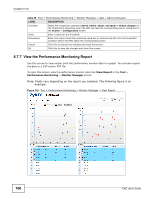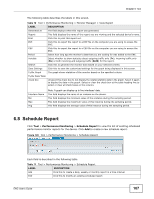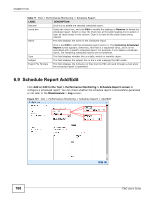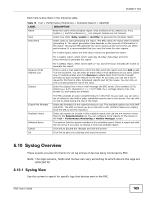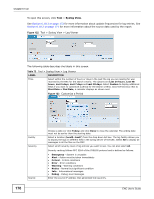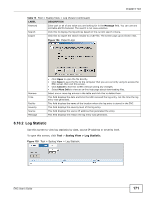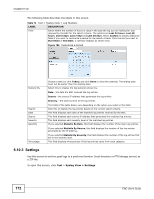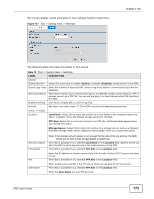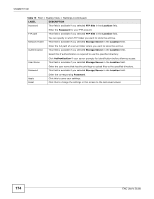ZyXEL ENC User Guide - Page 169
Syslog Overview, Syslog View
 |
View all ZyXEL ENC manuals
Add to My Manuals
Save this manual to your list of manuals |
Page 169 highlights
Chapter 6 Tool Each field is described in the following table. Table 72 Tool > Performance Monitoring > Schedule Report > Add/Edit LABEL DESCRIPTION Name Enter the name of the schedule report. Only numbers (0-9), letters (a-z, A-Z), hyphen (-) and the underscore (_) are allowed. Spaces are not allowed. Type Select how often (daily, weekly or monthly) to generate the schedule report. Send Time Select when to start generating the report. The ENC sends the report after it finishes generating it. The report generation time depends on the amount of information in the report. Having the ENC generate too many reports at the same time can affect performance. It is recommended that you vary the times for your reports. For a daily report, select the time (hour:minute) to generate the report. For a weekly report, select which week day (Sunday~Saturday) and time (hour:minute) to generate the report. Receiver Email Address List Subject For a weekly report, select which date (1~31) and time (hour:minute) per month to generate the report. Enter a valid e-mail address to which the ENC sends the report and click Add to add it in the list below. You can enter as many valid e-mail addresses as you want. Select one or multiple entries and click Remove to delete them from the list.The ENC provides an auto-complete feature in this field. As you type, you can see a list of values for this field in other scheduled reports next to the mouse. You can click on one to avoid typing the rest of the value. Enter the subject line in the e-mail message the ENC sends. Only numbers (0-9), letters (a-z, A-Z), characters carriage returns (\n), line breaks (\r) and spaces are allowed. Export File Formats Available Items Selected Items Cancel Ok The ENC provides an auto-complete feature in this field. As you type, you can see a list of values for this field in other scheduled reports next to the mouse. You can click on one to avoid typing the rest of the value. Select the format(s) of the report(s) that you see. The available options are CSV, PDF and HTML. The ENC will send you an e-mail with a URL (Uniform Resource Locator). Click the URL to see the report(s). Select the reports to include in this schedule report and use the >> arrow to move them to the Selected Items list. You can configure more reports for the device in the Tool > Performance Monitoring > Monitor Manager screen. This section lists the reports included in this schedule report. Select a report and click the