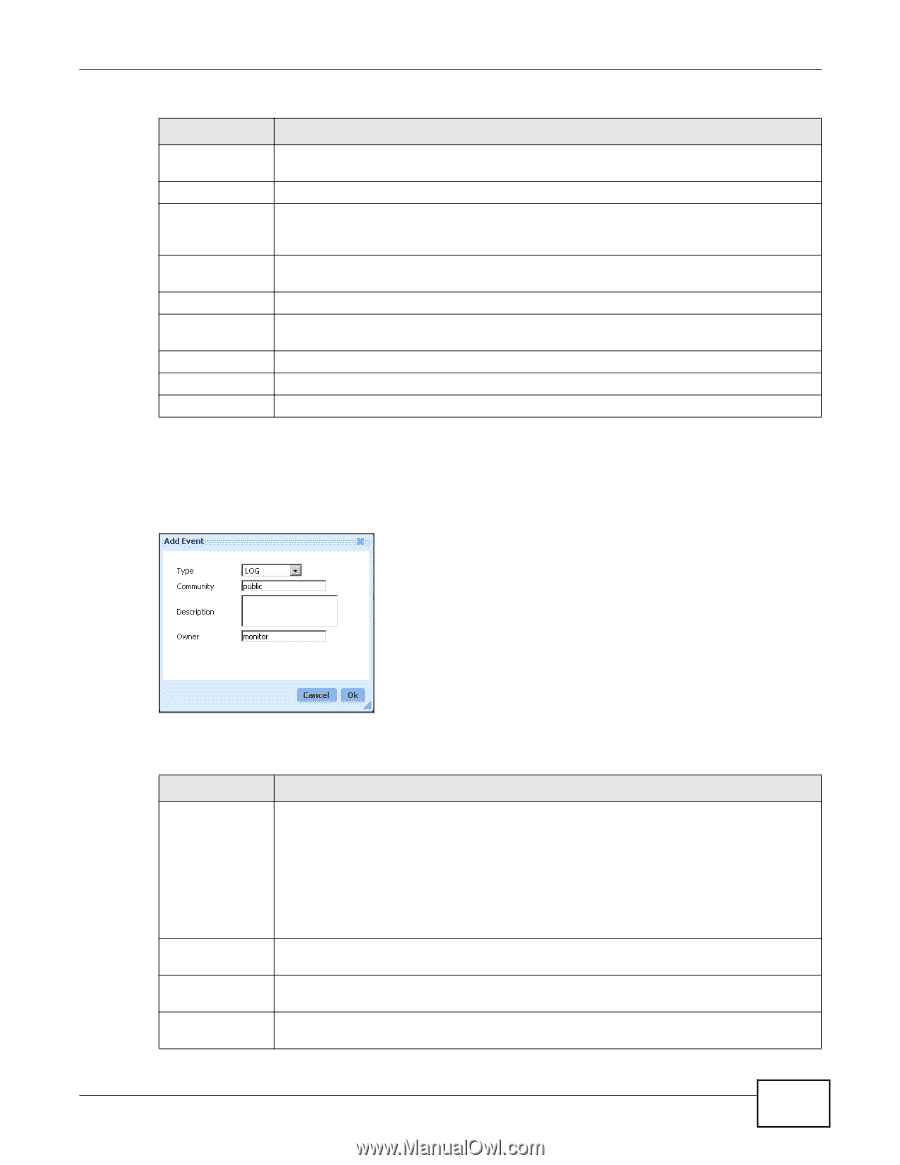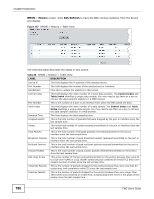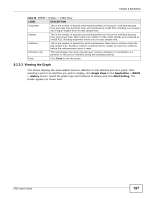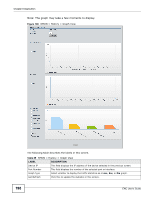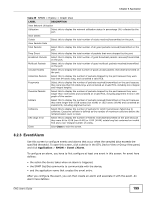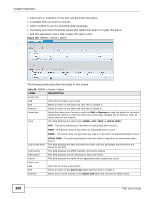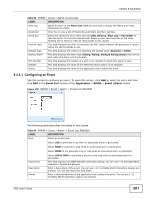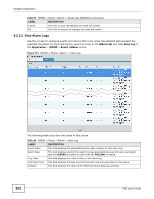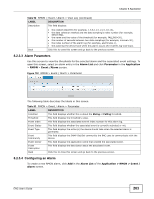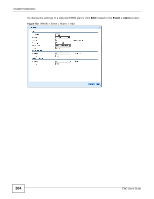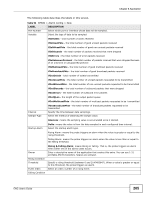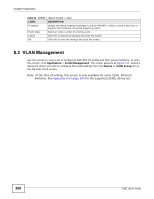ZyXEL ENC User Guide - Page 201
Configuring an Event, Event List, Application, Event /Alarm
 |
View all ZyXEL ENC manuals
Add to My Manuals
Save this manual to your list of manuals |
Page 201 highlights
Chapter 8 Application Table 90 RMON > Event / Alarm (continued) LABEL DESCRIPTION View Log Select an entry in the Alarm List table and click this to display the falling and rising thresholds as a table. Parameter Click this to view a list of threshold parameters and their settings. check box Select the check box of an entry and click Edit, Remove, View Log or Parameter to take the action for the entry respectively. Select or clear the check box at the table heading line to select or clear all check boxes in this column. Interval (sec) This field displays how often (in seconds) the ENC checks whether the parameter's value is within the set thresholds or not. Sample Type This field displays the method of obtaining the sample value (Absolute or Delta). Startup Alarm This field displays the alarm type (Rising, Falling, Rising & Falling Alarm) that can be sent when this alarm is first activated. Port Number This field displays the number of a port or an interface to which this alarm is sent. Variable This field displays the name of the MIB field whose data is to be sampled. Owner This field displays the name of the application that created this entry. 8.2.3.1 Configuring an Event Use this screen to configure an event. To open this screen, click Add or select an entry and then click Edit in the Event List section of the Application > RMON > Event /Alarm screen. Figure 150 RMON > Event / Alarm > Event List Add/Edit The following table describes the labels in this screen. Table 91 RMON > Event / Alarm > Event List Add/Edit LABEL DESCRIPTION Type Select an event type. Select LOG to generate a log when an associated alarm is generated. Select TRAP to generate a trap when an associated alarm is generated. Select NONE to not generate a log or trap when an associated alarm is generated. Community Description Owner Select LOG & TRAP to generate a log entry and trap when an associated alarm is generated. This field displays the SNMP Get/Set community setting. You can use 1-31 printable ASCII characters. Spaces are allowed. Enter a description of the event. You can use 1-127 printable ASCII characters. Spaces are allowed. You can also leave this field blank. Enter a descriptive name of the application that creates this entry. You can use 1-31 printable ASCII characters. Spaces are allowed. ENC User's Guide 201